Welcome to My Next Match!
This guide will help you to get the basics of the My Next Match system. This quick-start guide only covers the basics, and if you need any further assistance, please feel free to browse our help documents to learn details on how to use our system.
Logging In
Assuming that you already have an active account, this part of the document will cover the login processes.
1. Go to www.mynextmatch.com.
2. On the main page, click on the Sign in button at the top right corner.
3. A login page will appear. On this page, you need to provide your login details to continue. If you forgot your password, you have to click the Forgot Password link to start your password reset process.
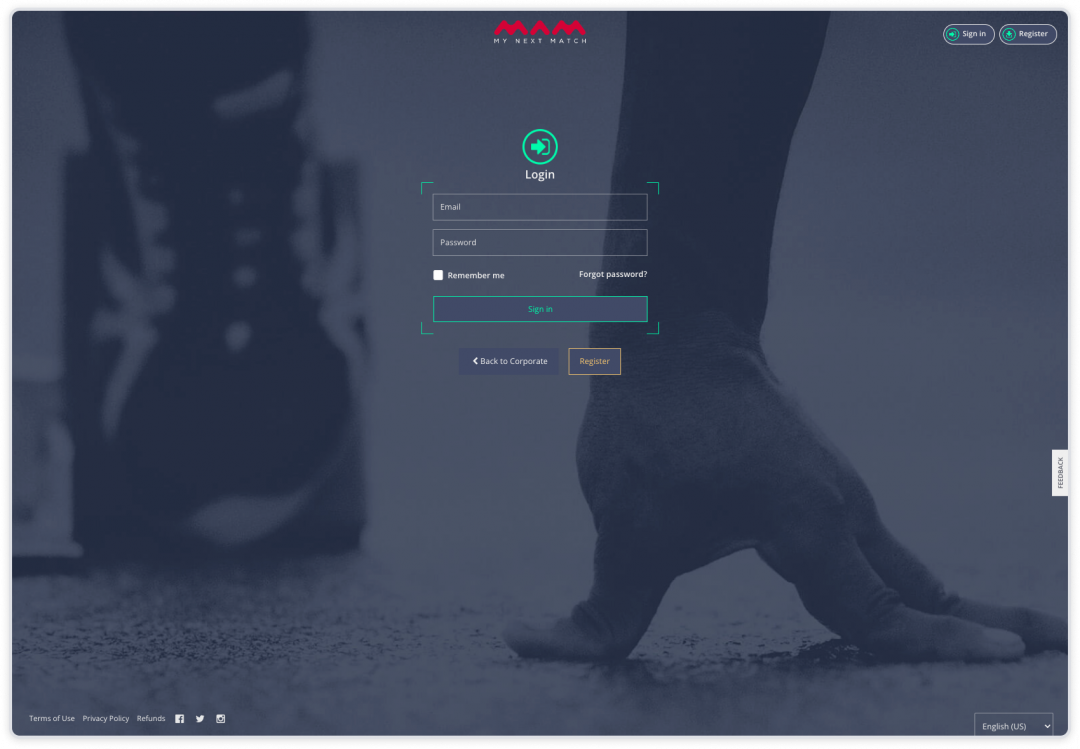
4. After providing your login information, you need to click the Sign in button. If your credentials are correct, you will be directed to the user dashboard.
User Dashboard
After your successful login, you will see your lobby page.
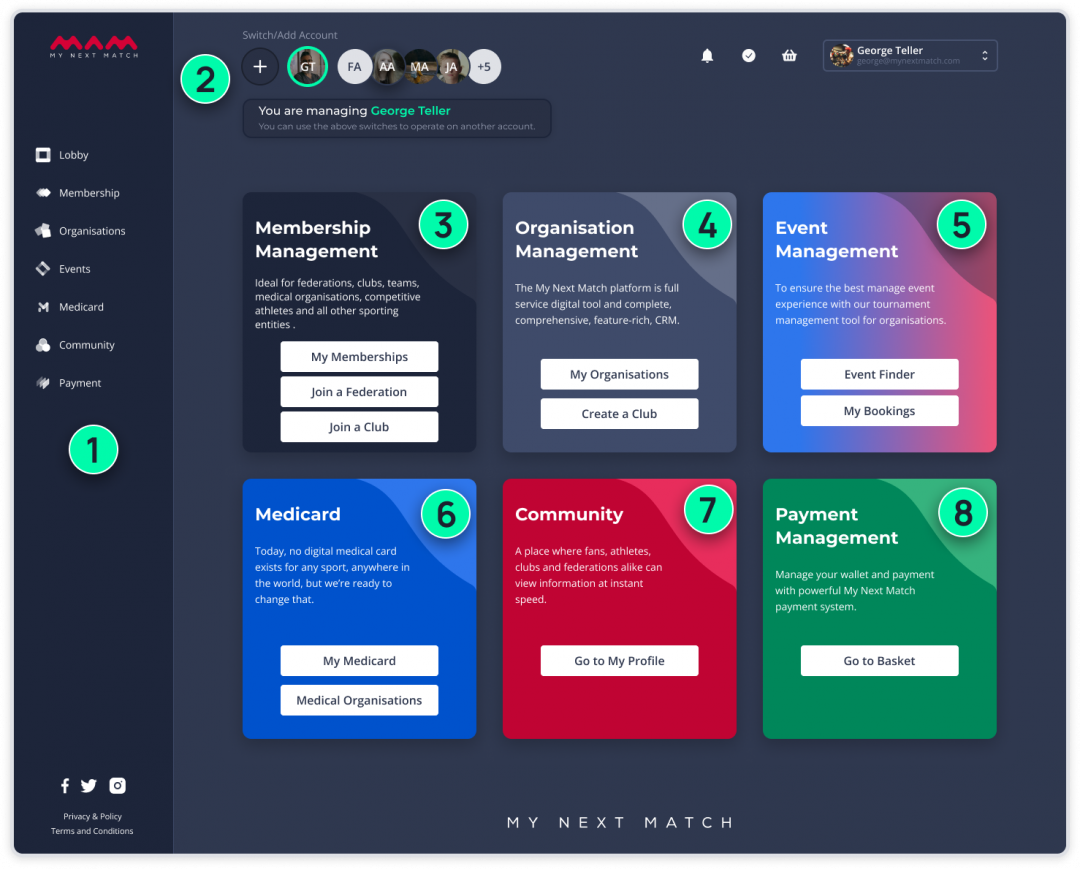
1. Sidebar: Quick access to the main features in My Next Match.
2. Switch/Add Child Accounts: You can easily create accounts for your children and switch on their profiles.
3. Membership Management: View your memberships and join a new organisation.
4. Organisation Management: Visit the organizations with which you are affiliated and create your club.s.
5. Event Management: View past, current, and upcoming events, and you can also apply for them.
6. Medicard: This feature leads you to your medicard if you can access it.
7. Community: This feature directs you to your profile page, providing the opportunity to upload photos and videos. Additionally, it allows you to follow other users, and vice versa.
8. Payment Management: This feature takes you to your basket where you can check for any pending payments related to events or memberships that you have applied for.
