All users have a unique ID card to track, share and add membership details for each organisation they join to their wallets. In addition, you can manage profile permissions.
Instructions
To view your ID card and add it to a wallet, follow the instructions;
1. Log in to mynextmatch.com
2. While in the lobby, click My Membership.
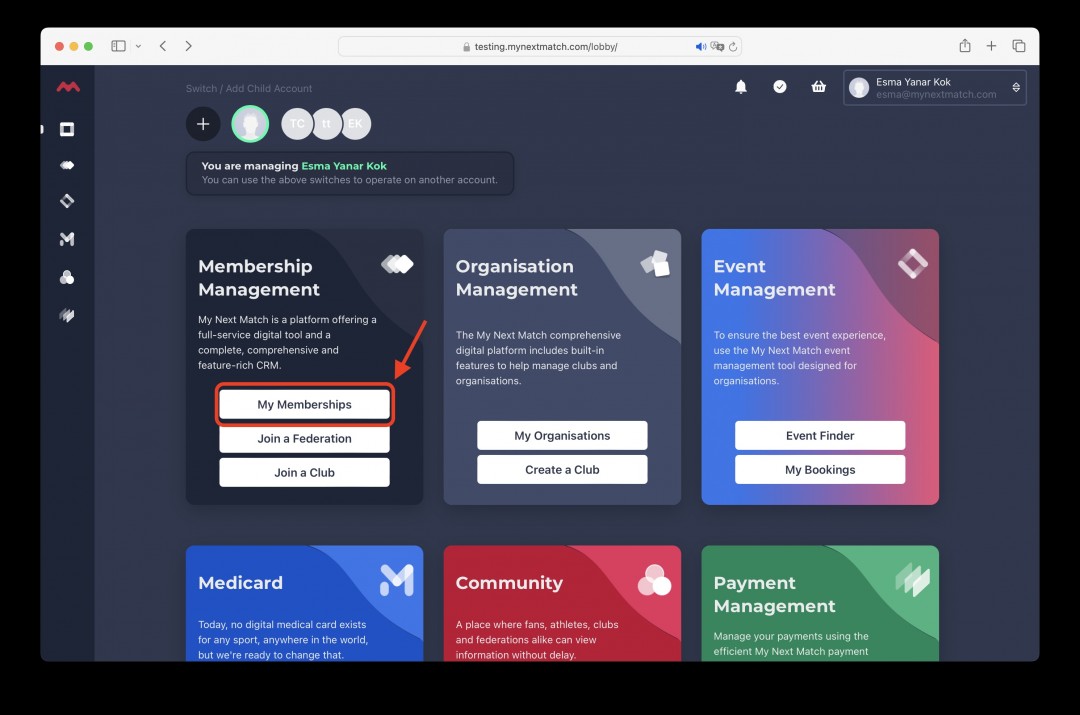
3. You will view the membership records and check the ID by clicking the QR. QR icon comes up for national federation memberships.
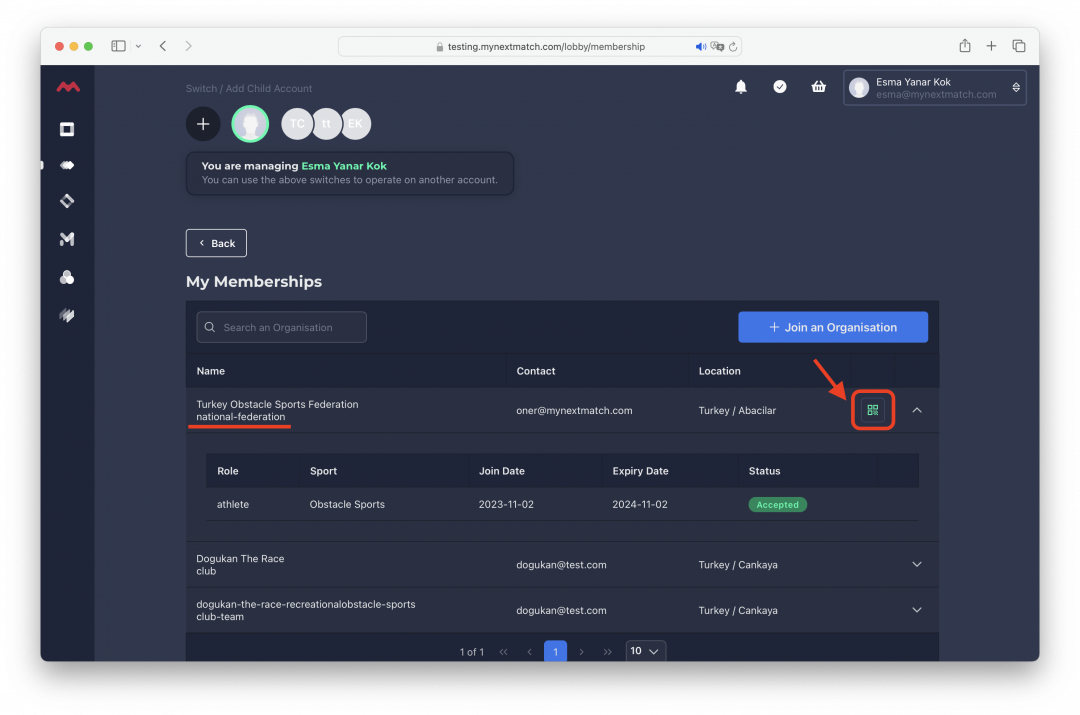
4. In this modal, you can view your ID card, share it on social media or with your event organiser or add it to your Google or Apple Wallet.

To view details, click View ID Card.

To check and update your profile visibility settings, follow the instructions.
1. Click the user name and then the account settings on the user menu.

Note: For your child accounts, open child account settings.
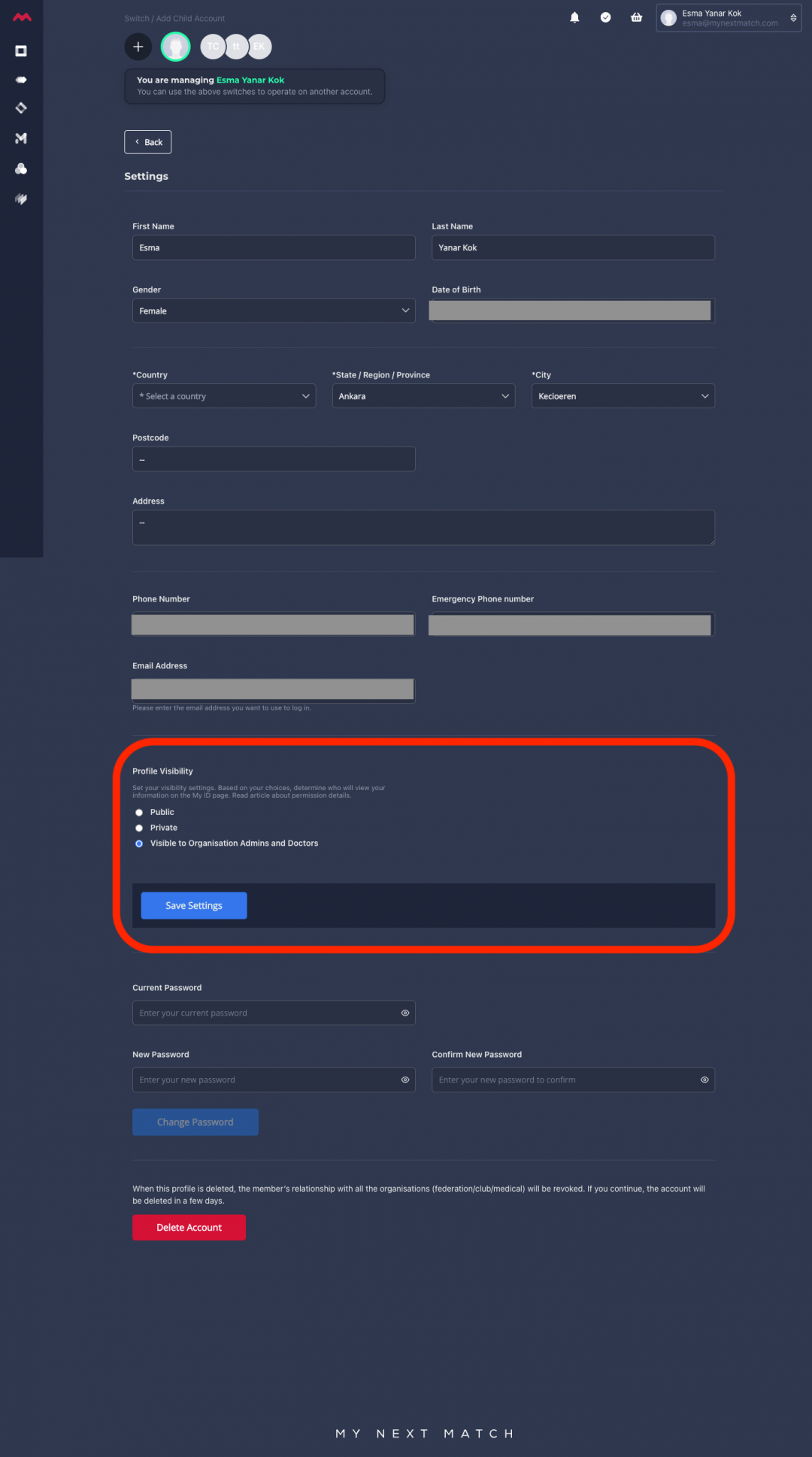
2. Change the permission level and save settings.
- Public: Everyone can view membership details via your shared link, wallet or QR Code.
- Private: No one can view membership details via your shared link, wallet or QR Code.
- Visible to Organisation Admins & Doctors: Organisation Admins & Doctors can view membership details via your shared link, wallet or QR Code.
