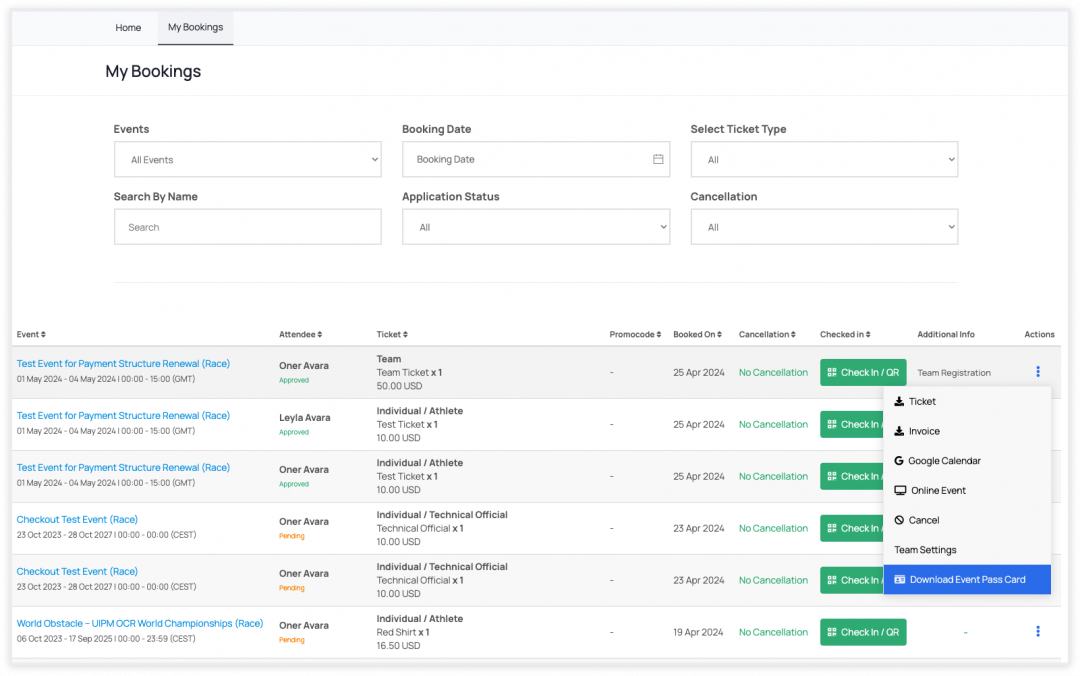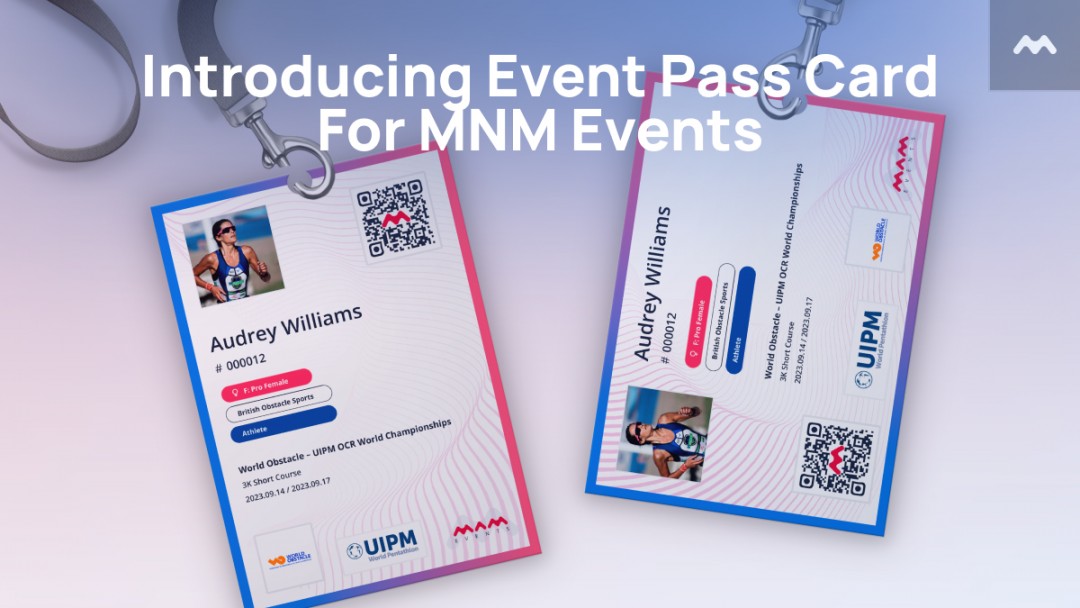
Key Features
-
Ready-to-Print Cards: The Event Pass Card is pre-printed and uniquely tailored for all attendees. Each card contains a QR code, enabling quick and secure access to attendee details when scanned. This lets organisers quickly check in participants during registration or distribute cards on-site.
-
Flexible Page Size Selection: Organisation admins now have the flexibility to select the page size of the Event Pass Card print, ensuring compatibility with various printing formats and requirements.
-
Personalized Cards: The cards feature attendee roles, event details, participant photos, and the event organiser's logo, providing a personalised experience for each attendee and enhancing the professionalism of the event organisation.
-
Blank Card Downloads: For last-minute registrations, a feature allows users to download and print blank Event Pass Cards as needed, increasing organisational flexibility and preparedness for unforeseen circumstances.
-
Bulk and Customized Downloads: Before the event, cards can be downloaded in bulk for all attendees. Also, attendees can download their own event pass cards. Additionally, specific reservations or bookings can be accommodated with customised card downloads as required, ensuring tailored solutions for diverse event needs.
For Organisation Admins - Event Organisers
For Organisation Admins
Instructions
1. First of all, visit the MNM Events and switch to your organisation profile. Click on the dropdown menu in the top right. Select the Organisation Admin role and select your organisation to manage.
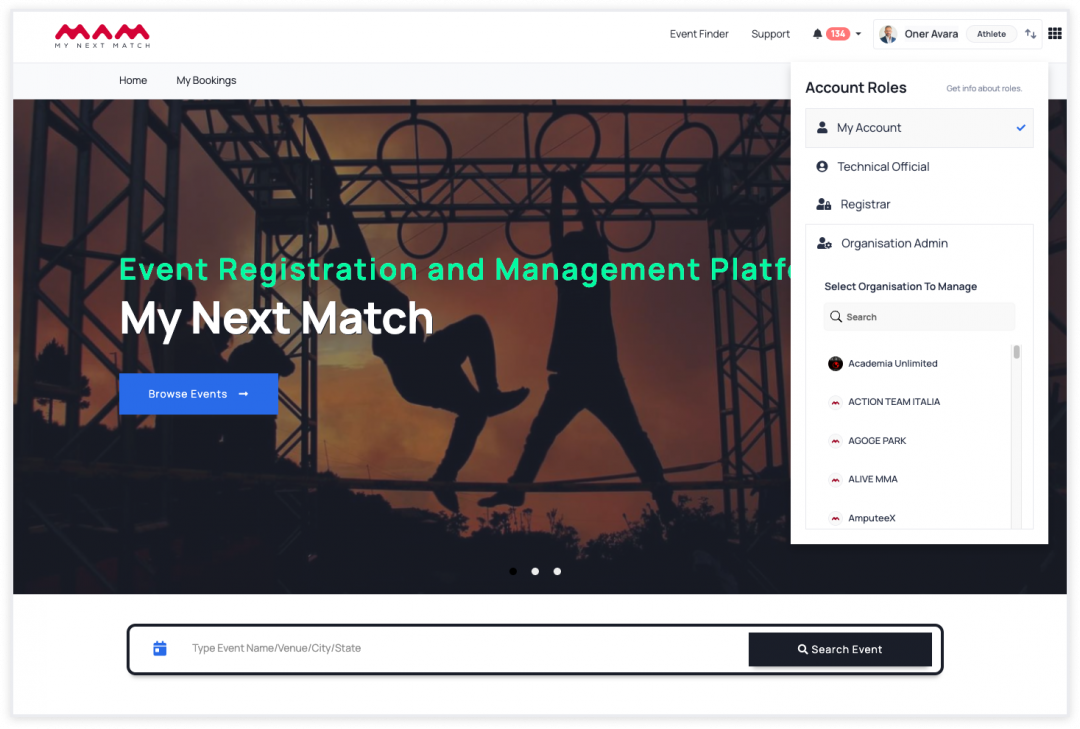
2. Go to 'Events' from the top navigation bar.
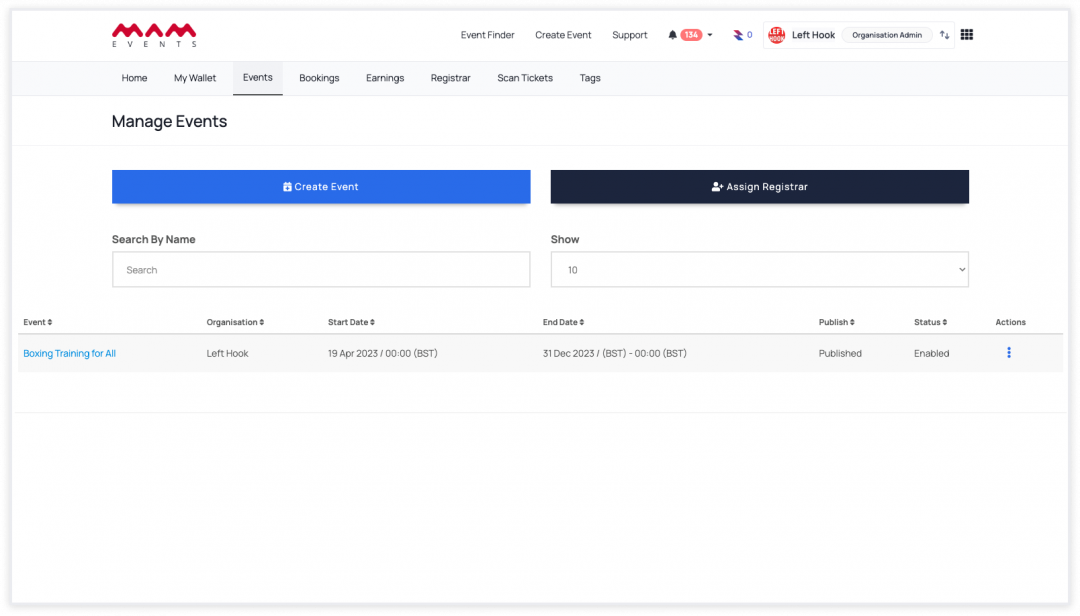
3. Click on 'Download Reports' from the actions of the event whose cards you want to download.
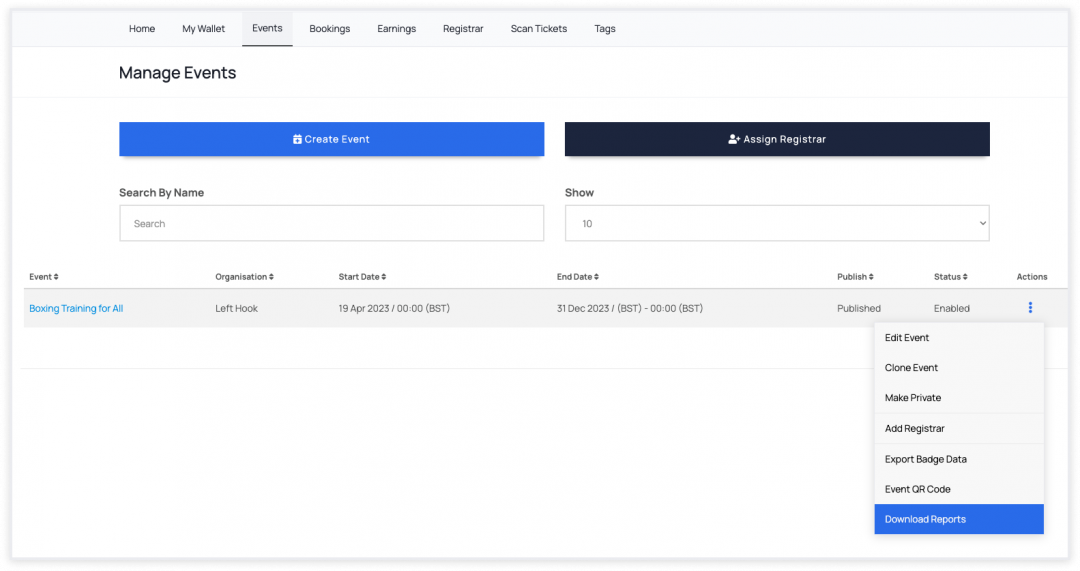
4. On this page, you can select the features of the cards. You can choose the size of the pass cards, horizontal and vertical positioning, or whether they are filled or blank.
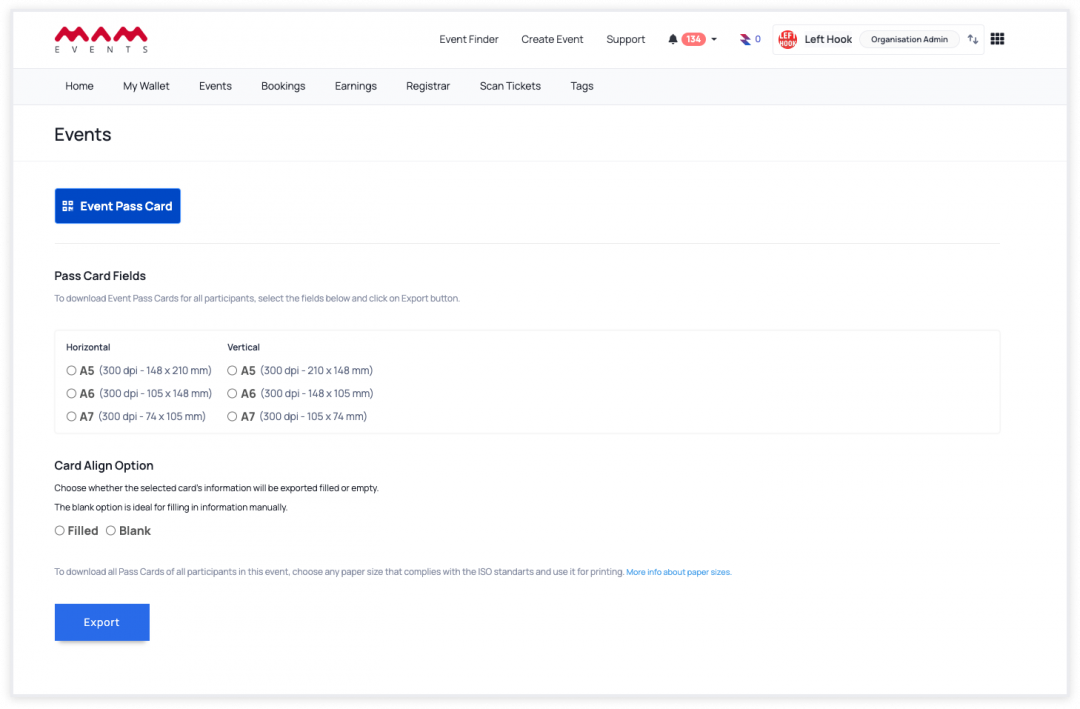
5. After making your selections, click on 'Export.'
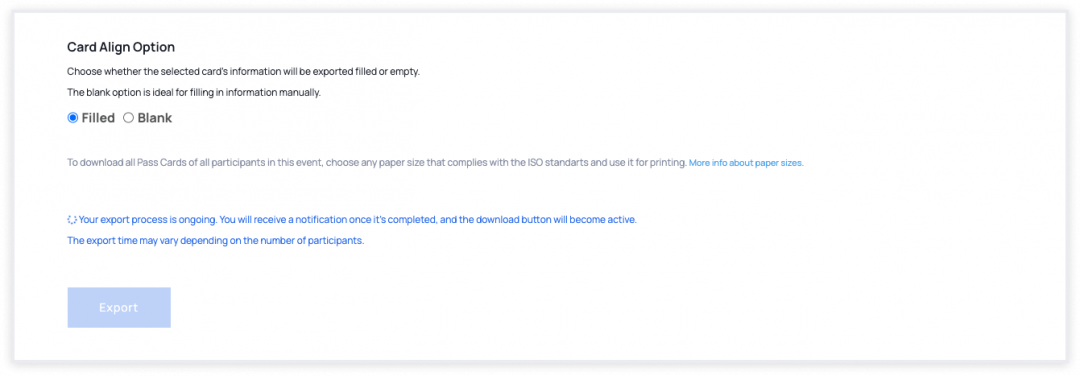
The download process will be queued in the background and will continue. Once the process is complete, the download button will become active, and you will receive an informational email.
*Download speed may vary depending on the number of participants.
6. Once the process is complete, you can download the pass cards from the active button.
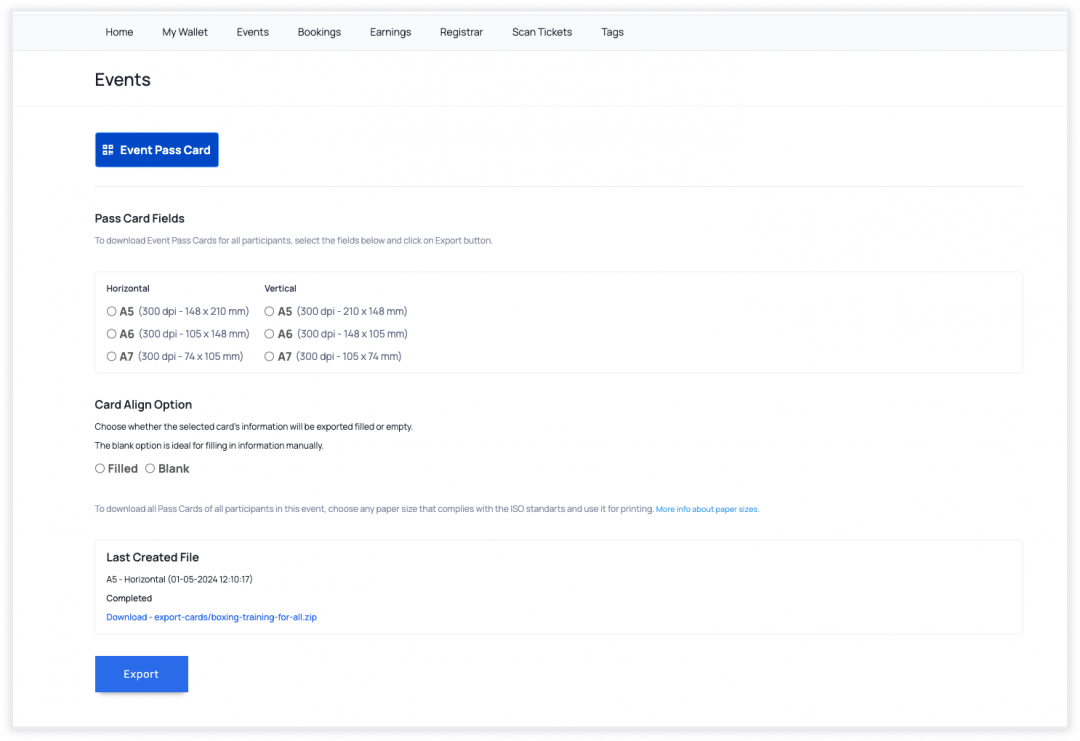
7 - How to download one attendee's card?
7-1 Go to "Bookings" from the top navigation bar.
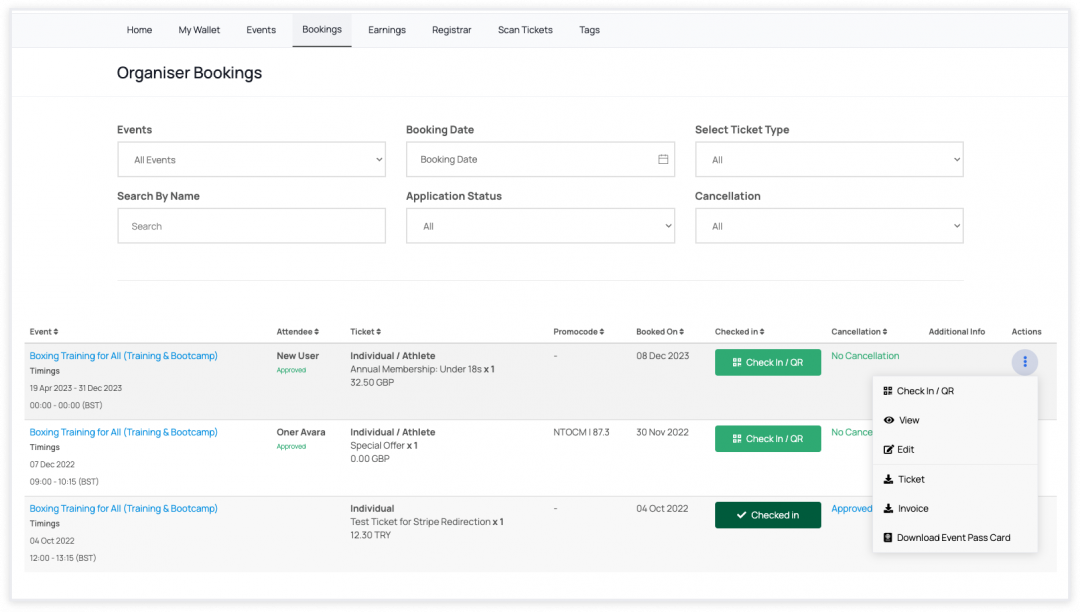
7-2 Click on "Download Event Pass Card" from the actions of the attendee whose card you want to download.
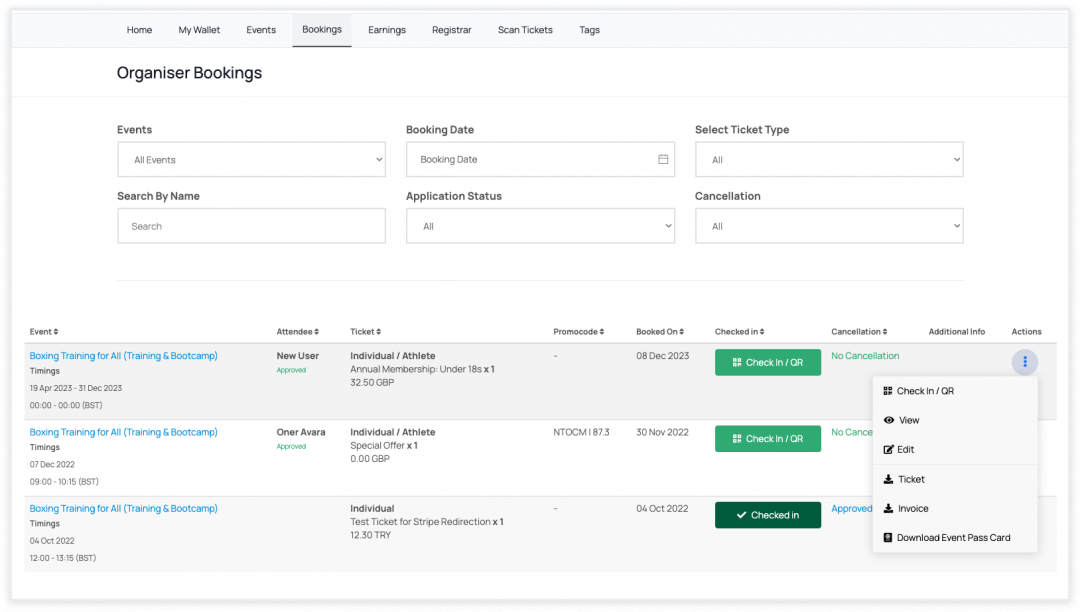
7-3 From the opened modal, select the card size and click on the "Submit" button to download.
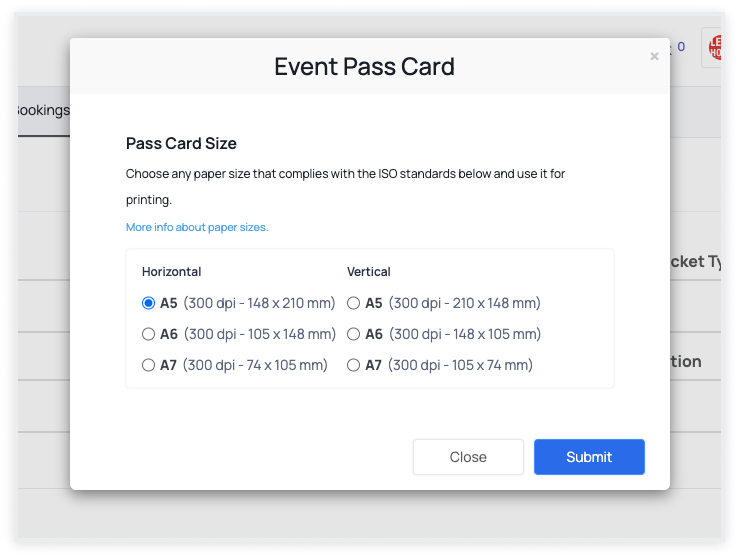
For Attendees
1. First, go to My Next Match Event page.
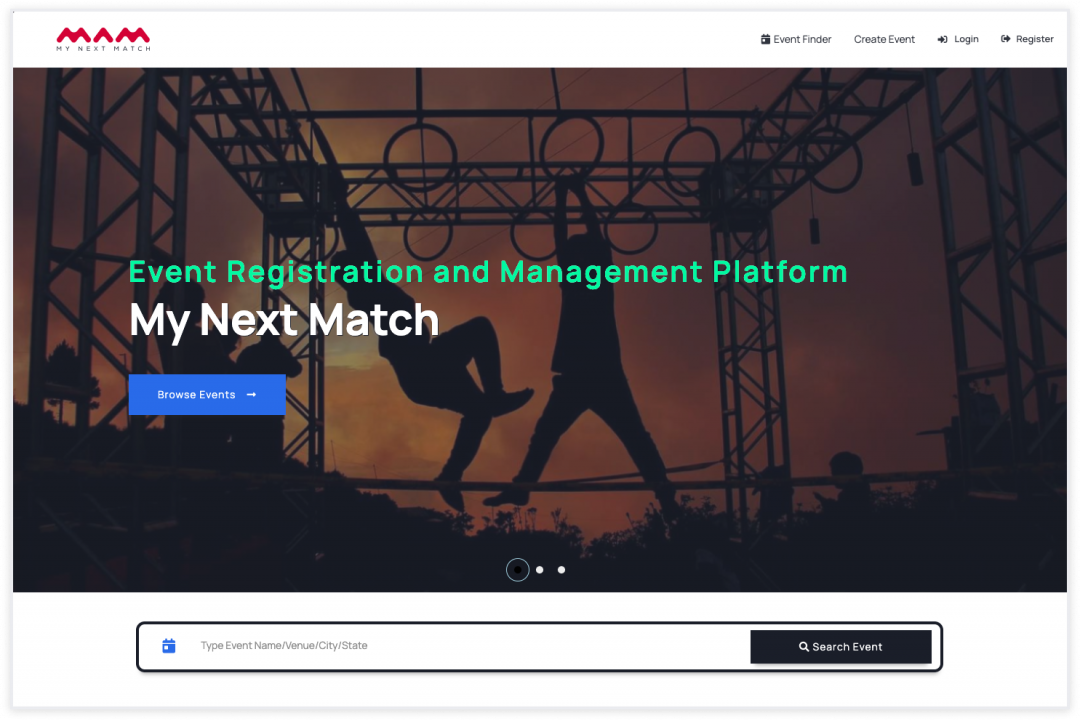
2. If you do not have an account, you can create one by clicking register. If you have an account, continue through login.
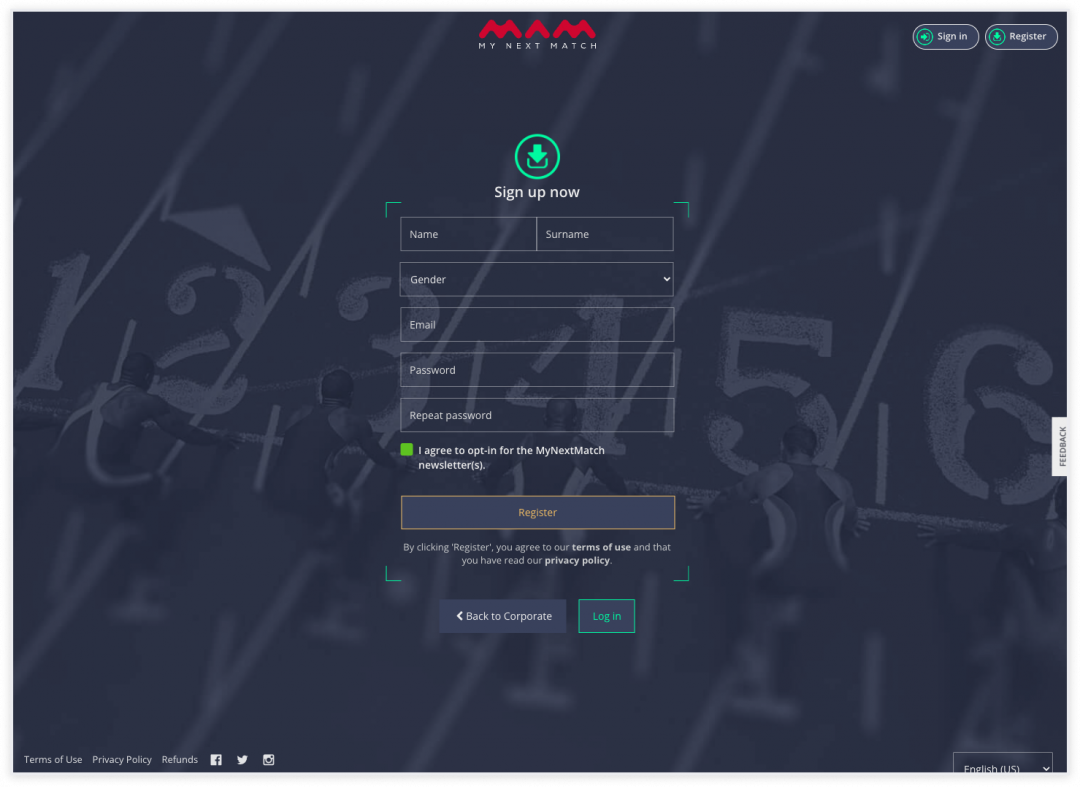
3. Make sure your role is in my account by looking at the dropdown in the top right.
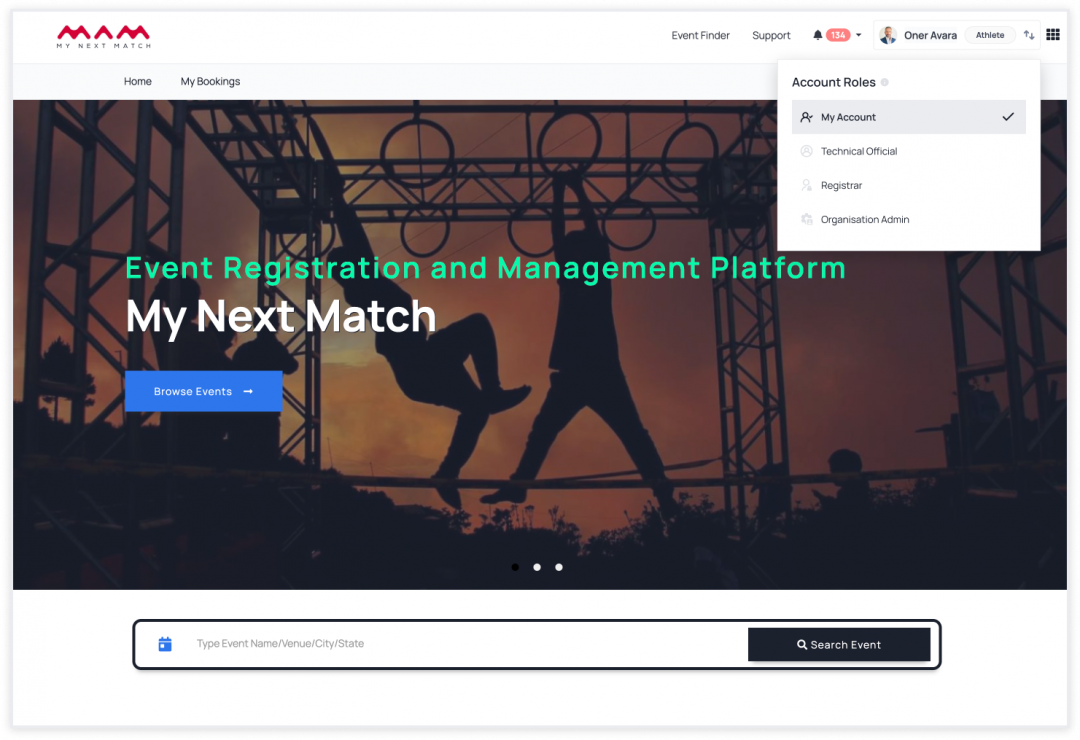
4. Click My Bookings.
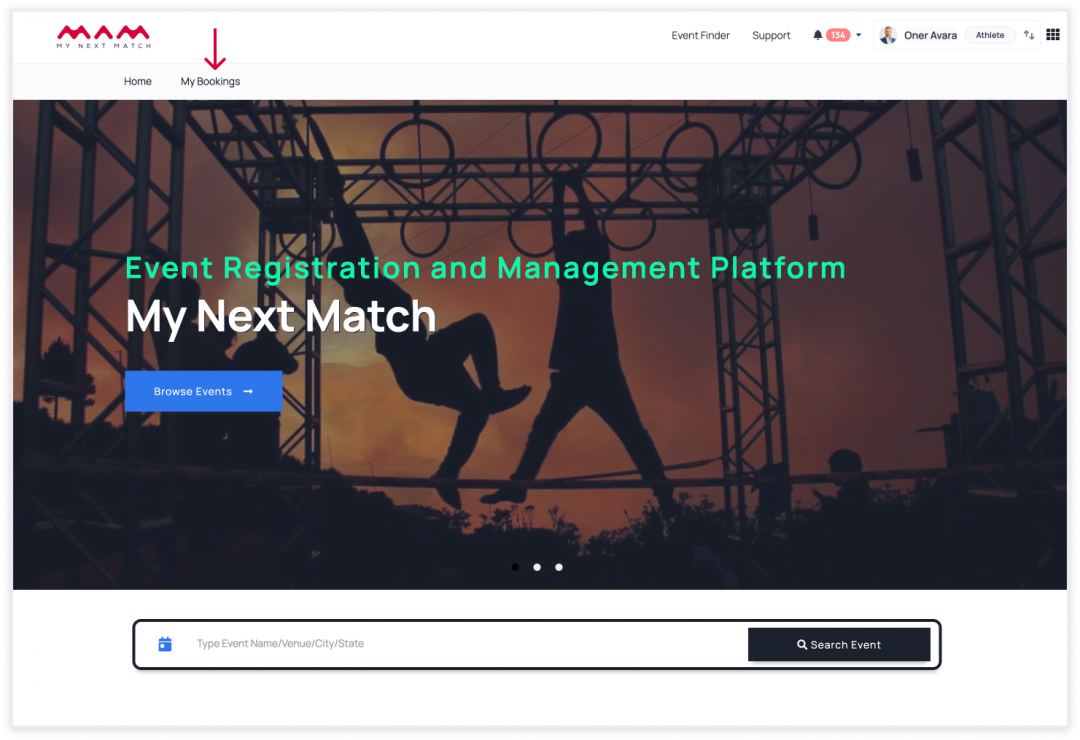
5. Click on 'Download Event Pass Card' from the actions of the attendee whose event card you want to download.