As a federation & tournament admin, you need to approve participants' applications. In this article, we will give the steps to follow.
Instructions
1. Go to mynextmatch.com and provide your login details to continue.
2a. While in the Lobby, click on My Organisations.
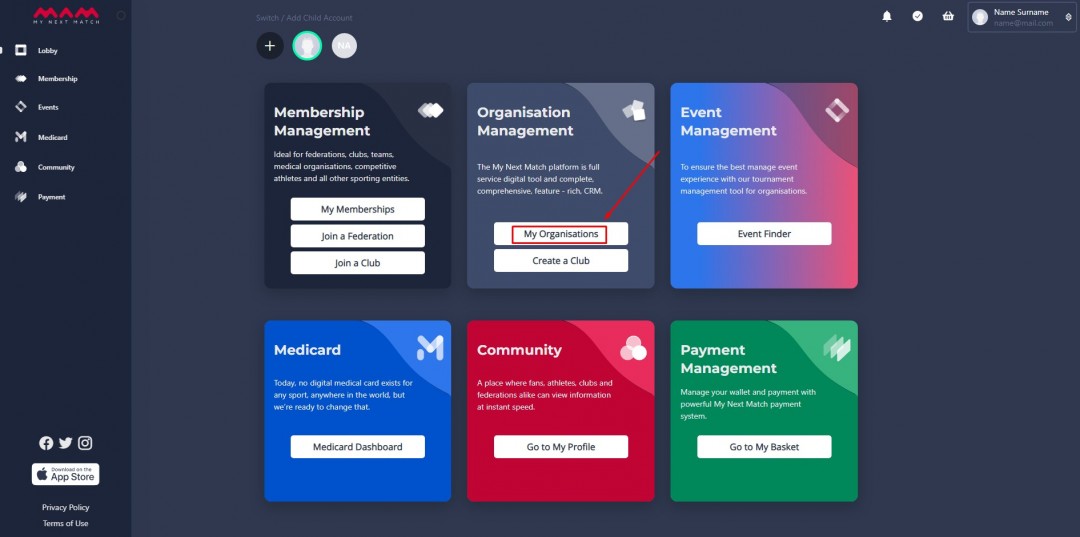
2b. Click on the Dashboard of the organisation where you are an admin.
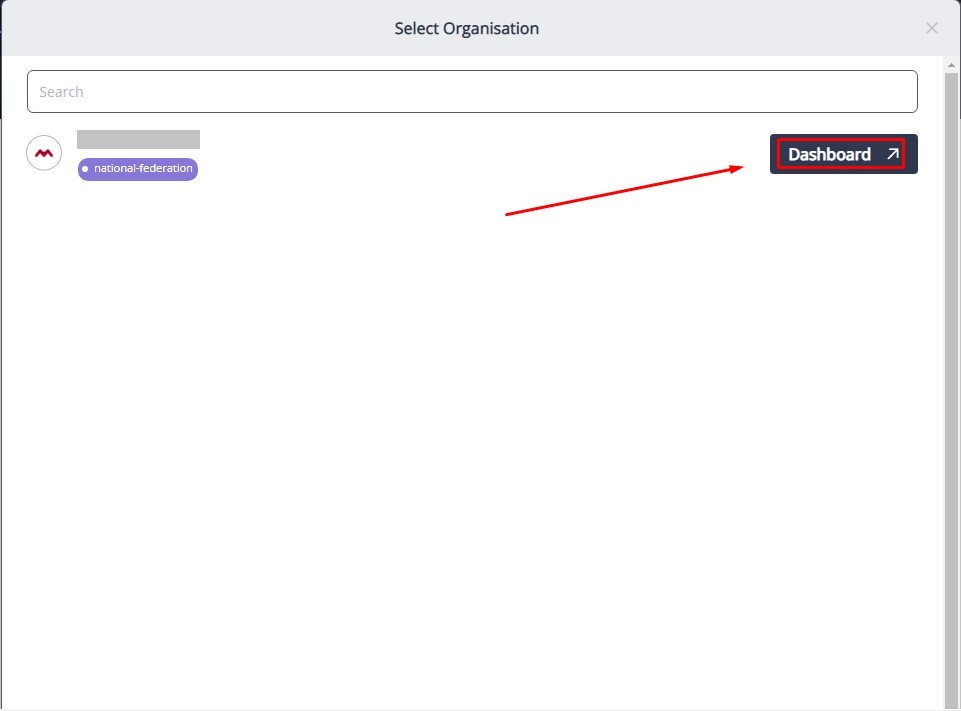
3. Click Events from the side menu.
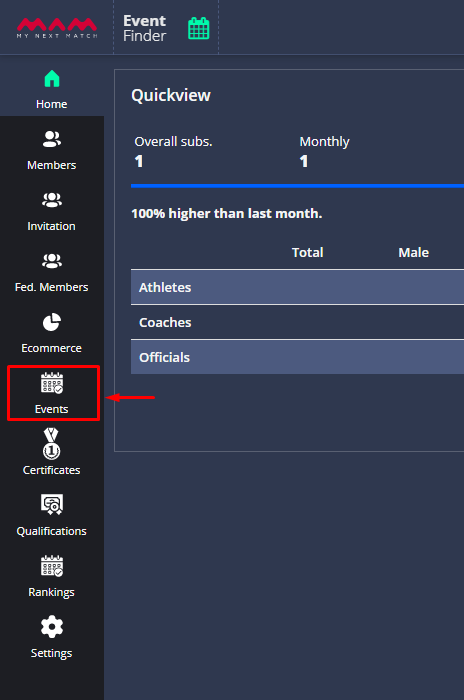
4. Click the edit icon or view the public page of the tournament and click the Manage to view the management dashboard of the tournament.
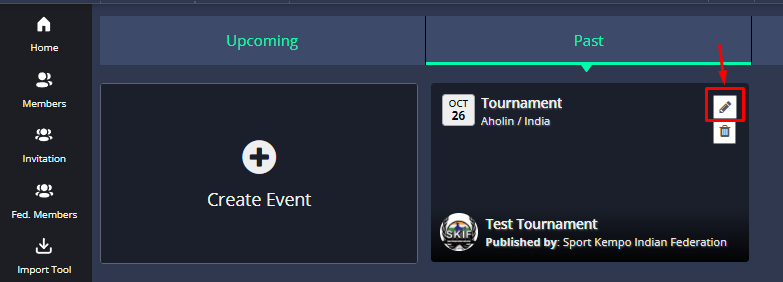
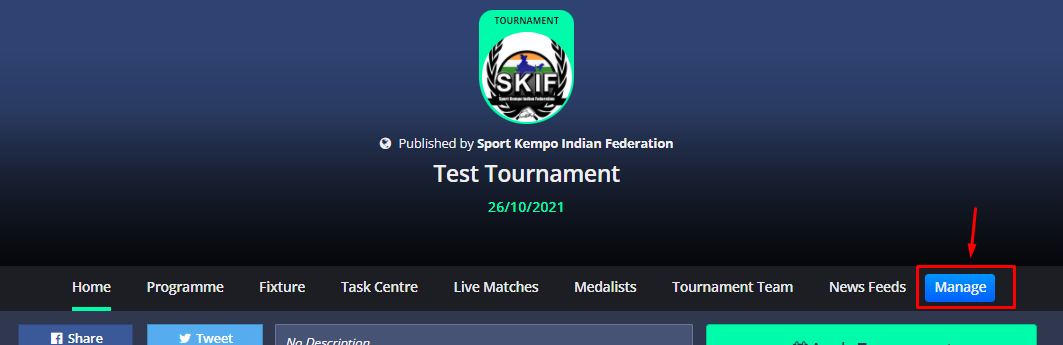
5. Click Management > Registration. This menu is for the registration approval/decline process and view participants details. There are three sub-pages: Pool for general view for applications, "Participants" for applications specific to the organisations, Officers for the officials' applications.
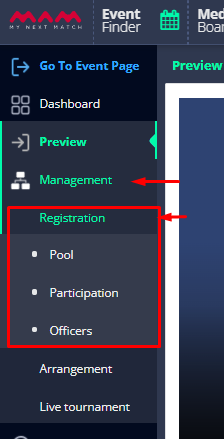
Pool - Participation - Officers
6. Firstly, we examine the pool.
6a. When you click the Pool, you will view the category (division) list with participants count.
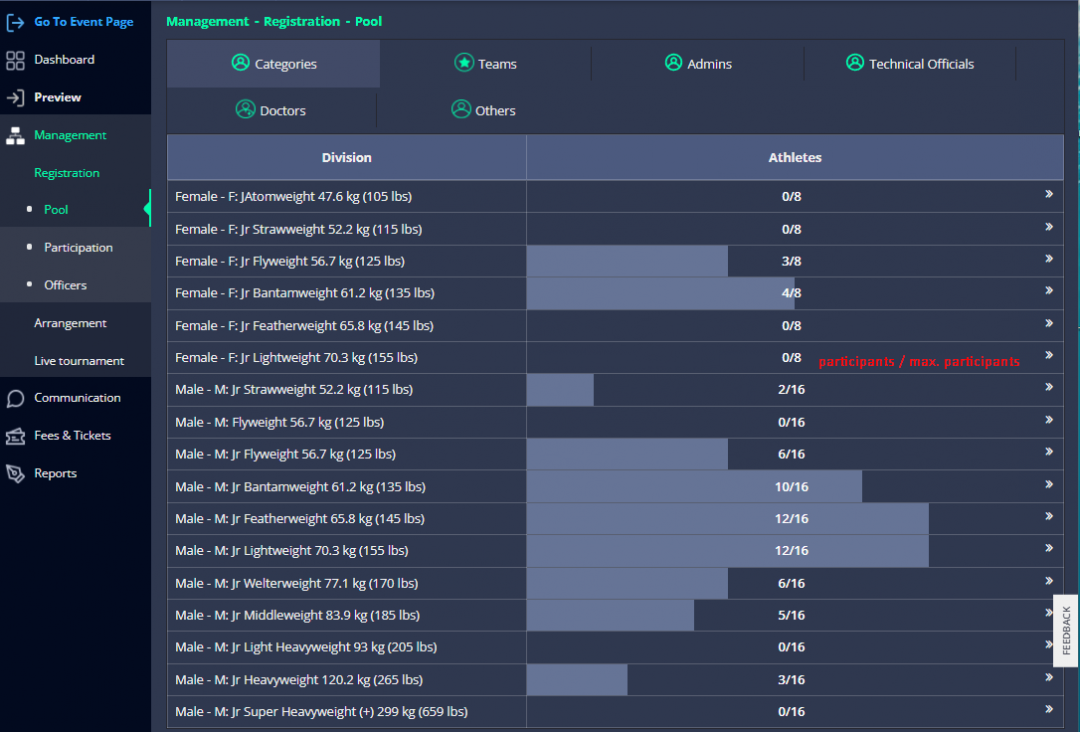
When you click one, the participant list of the division will open.
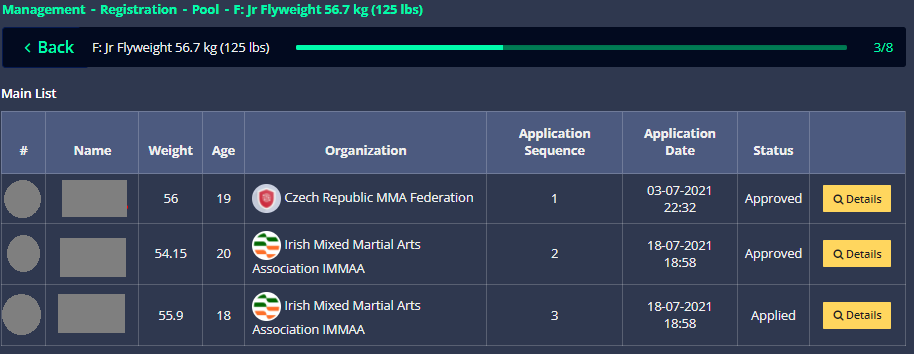
Click Details to view athlete detail and approve/disapprove or send back the missing documents/data with a message.
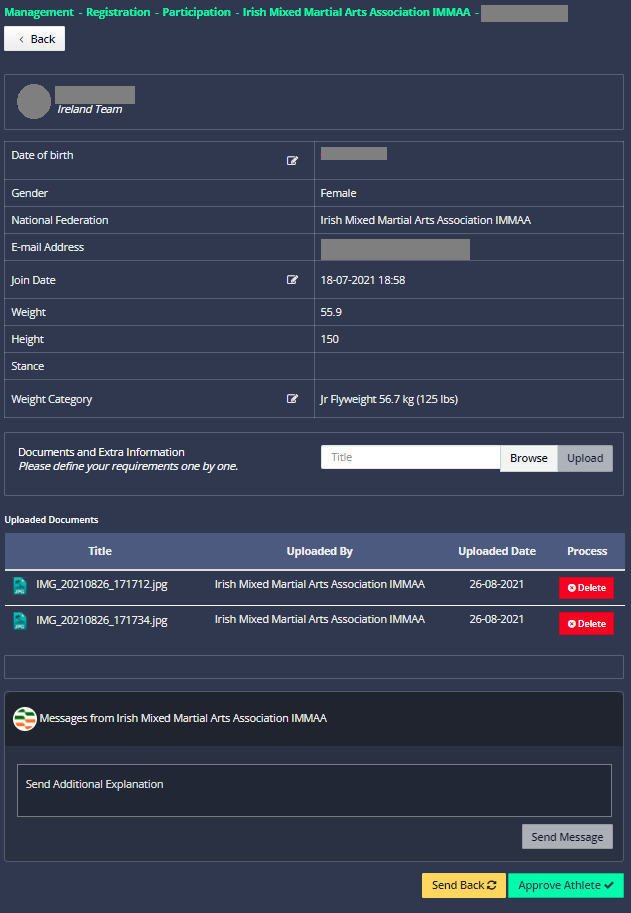
Follow 6a for all divisions and participants approval.
6b. The second tab on the pool is the Teams that include statistics of organisation participants.
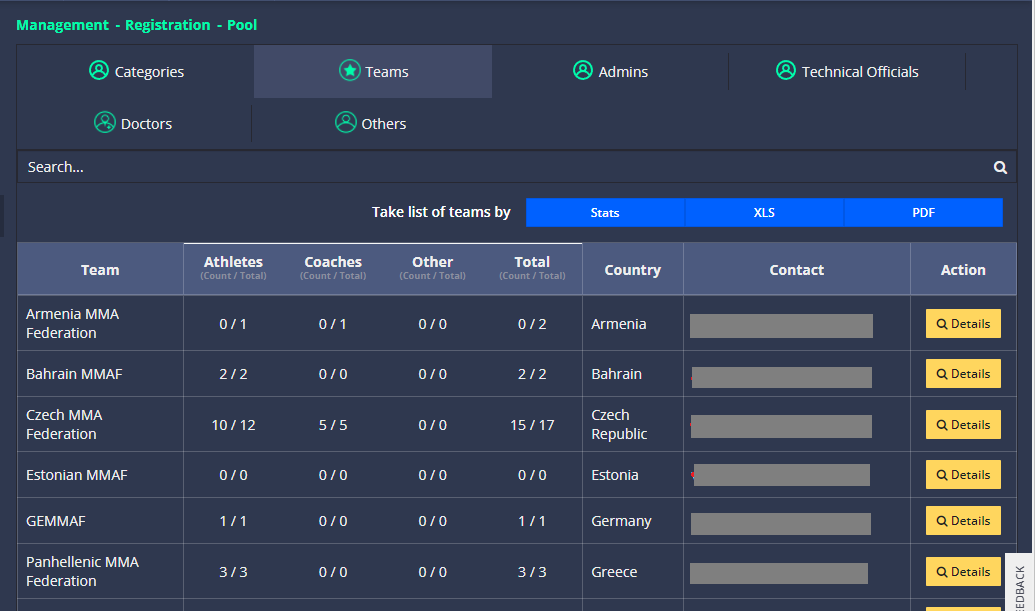
When you click the Details, you will organisation participant list and you can view the participant details to approve applications.
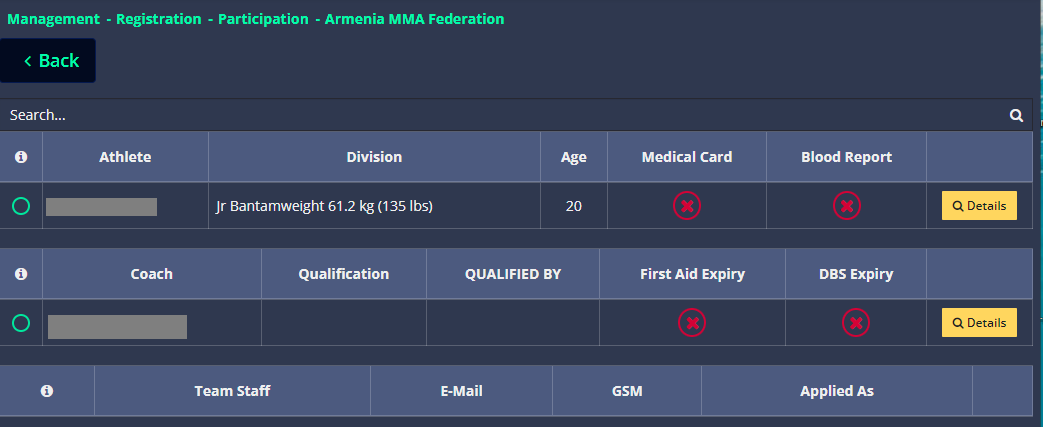
6c. Third tab is Admins of the tournament. You can view details or remove them from the tournament.
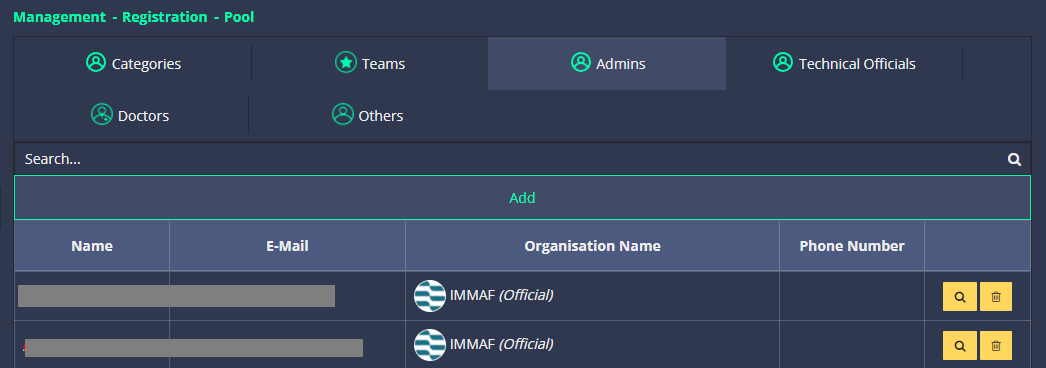
6d. Fourth tab is Technical Officials.
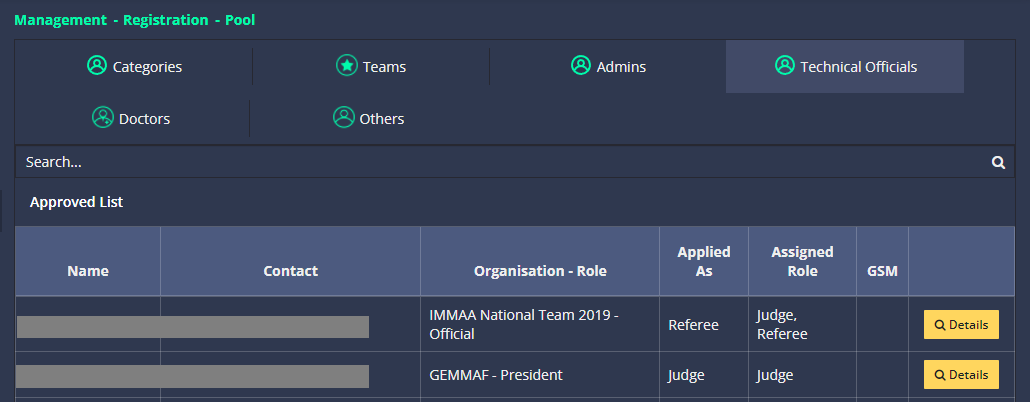
View officials, approve applications and assign a role to them for the tournament.
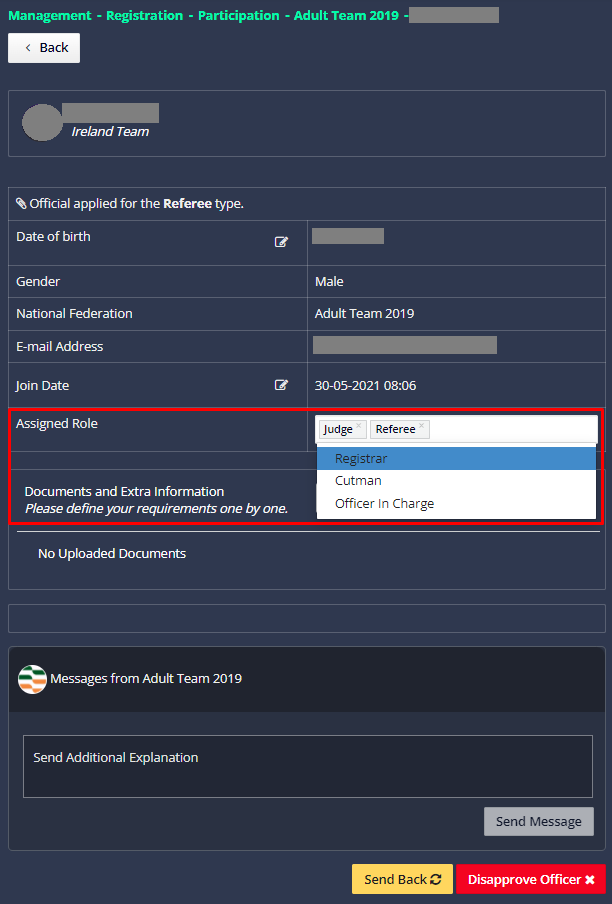
6e. This tab is for Doctor participants of the tournament. As with other roles, you can view and approve their profiles.
6f. The final tab of the pool is Others. View details, approve applications and assign a role to them for the tournament.
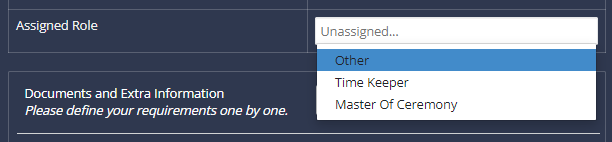
7. Second sub-page of the registration is "Participation".
On this page, you can view participant organisations like 6b. In addition to that, you can also pause/resume applications to the tournament from the Participation Applications part for the athlete, coach and team official roles.
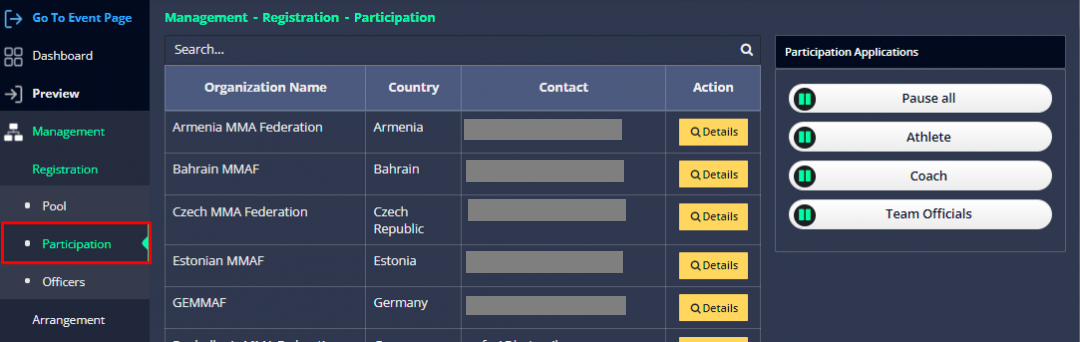
8. The last page of the registration is Officers, which consists of three parts;
- Lists work as 6d. View officials, approve applications and assign a role to them for the tournament (A).
- On the Officer Applications, you can also pause/resume applications to the tournament for the technical official, doctor and other roles (B).
- Subtypes is to define new sub-roles for the tournament (C).
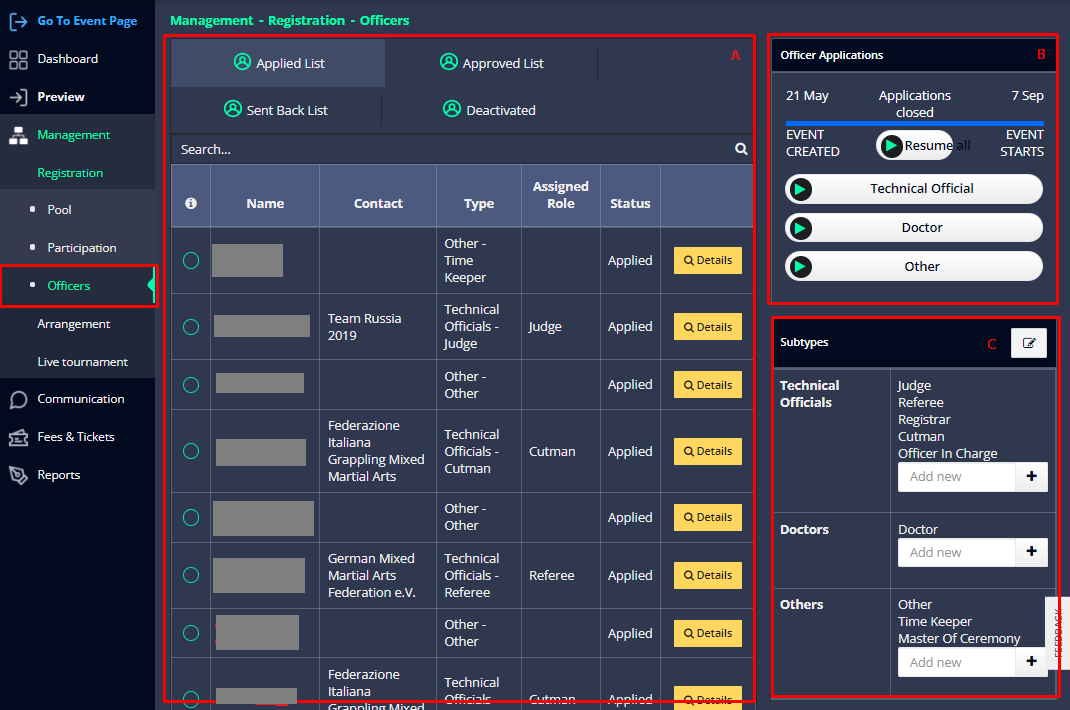
That's all about the registration. Open the event dashboard and review your tournament applications.
