The Import Tool is functional for athletes and clubs. If your athletes are also affiliated with certain clubs, please import the clubs before importing your athletes.
Should you need to:
- Import more than 1000 athletes,
- Convert some of the athletes into child accounts,
- Import other roles such as Technical Officials or Coaches
Please contact us, and we will assist you in handling these more complex imports.
Instructions
1. First of all, go to mynextmatch.com and provide your login details to continue.
2. While in the Lobby, click on My Organisations and then click on the Dashboard of the federation in which you are an admin.
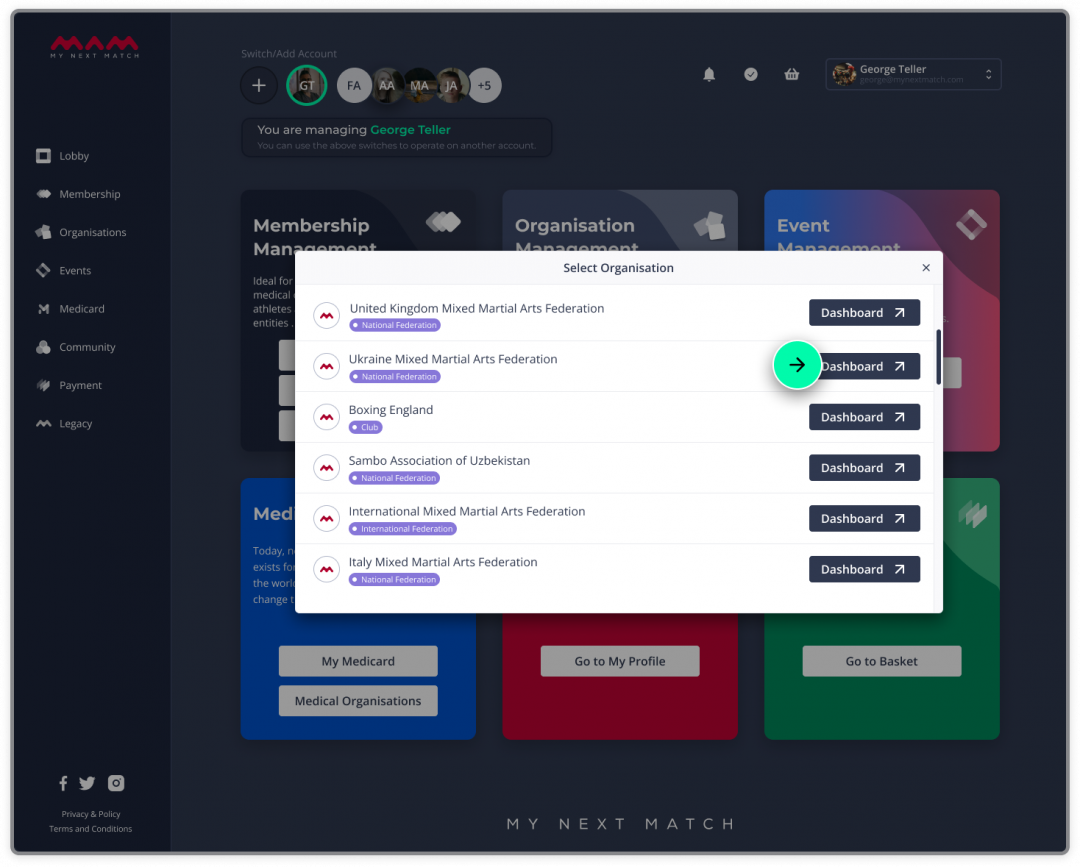
3. When you get to the organisation dashboard, click on the Import Tool. There are two options for import here, click "Import Athletes".
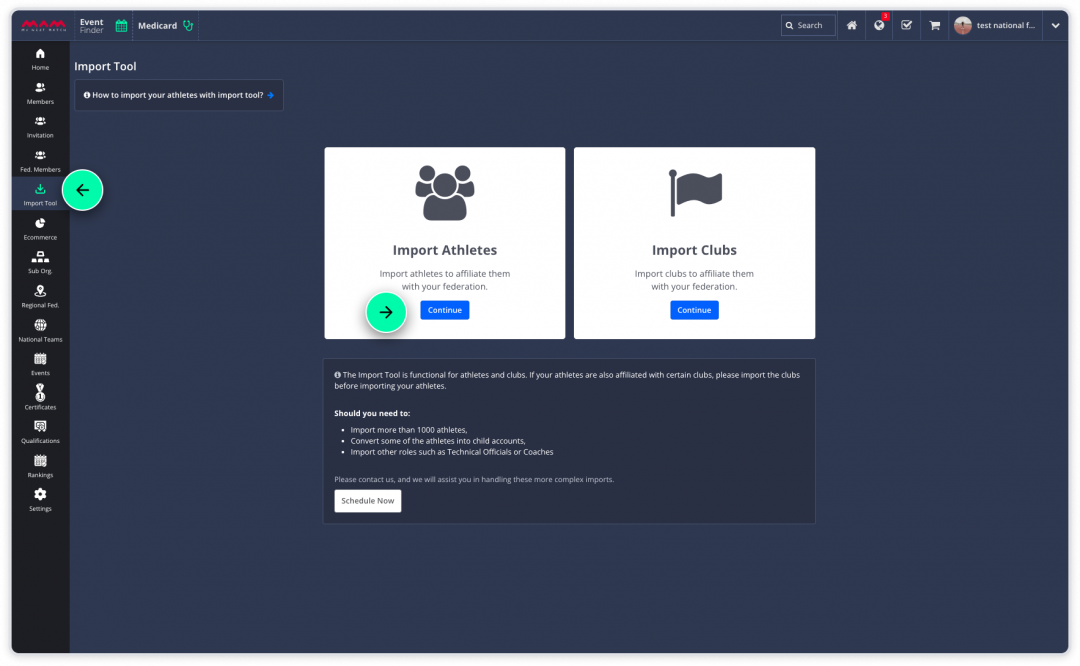
4. Download the import template (1) and fill in all fields.
Note: The template is generated for your federations; therefore you cannot use another document for this process.
5. Click on "Choose file" to upload it (2), then click "Import" to start the process.
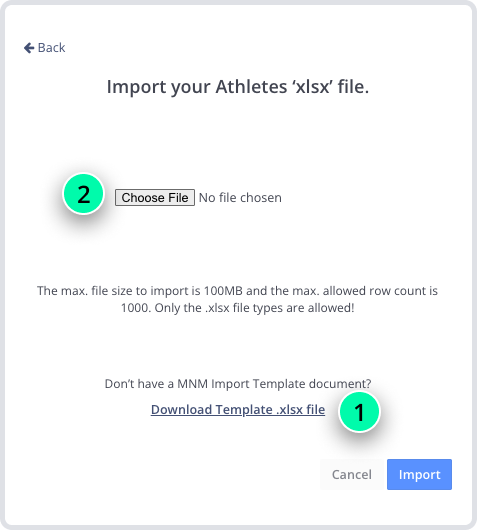
6. Decide who will pay the MNM management fee: the federation or the affiliated athletes.
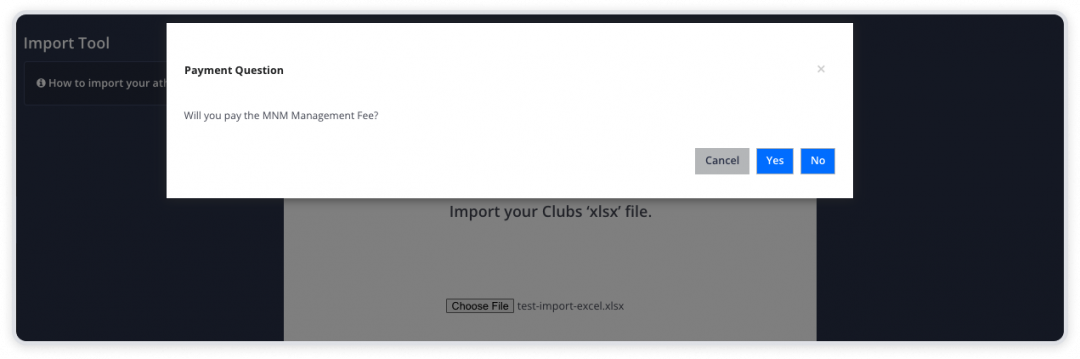
7. The import process has started and may take some time. You may continue working on other tasks in the meantime and we will notify you once it's complete so that you can view the import report.
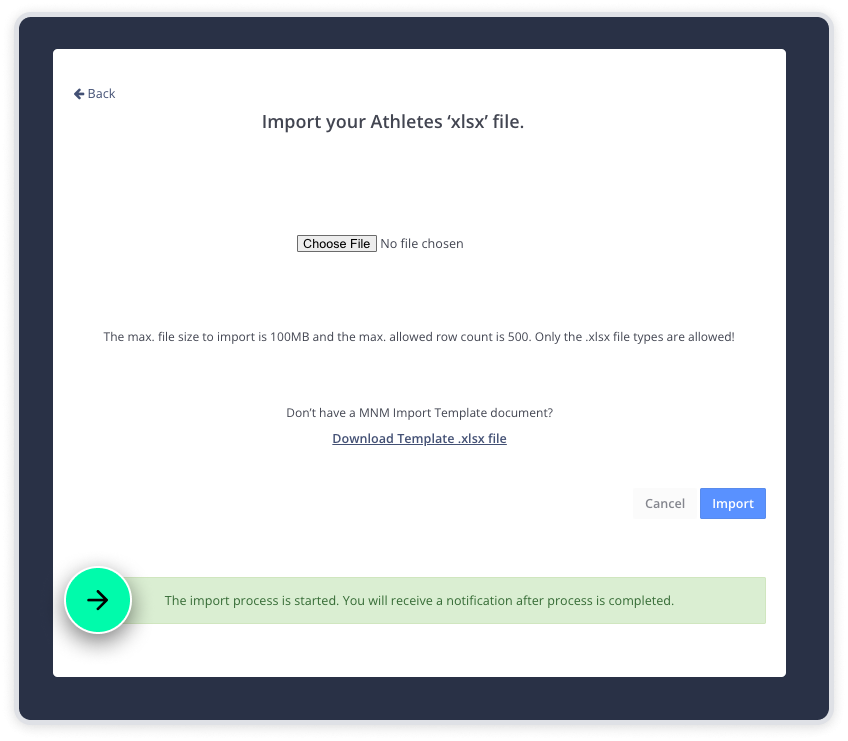
During the process, imported athletes will receive an invitation and a confirmation mail from you.
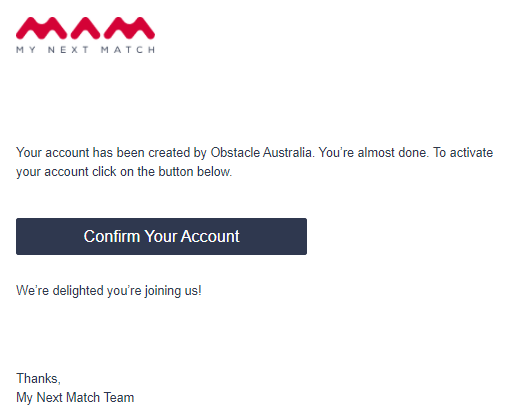
8. Click the notification and open the import report.
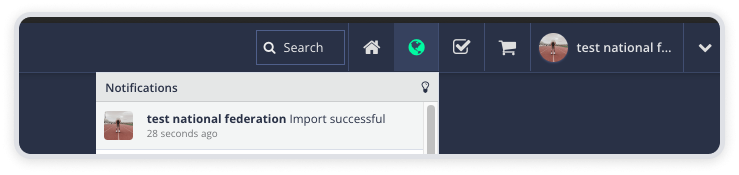
9. Review the successful and failed imports in detail. Then click Continue if you have chosen yourself as the paying party in step 6 and complete the payment transaction.
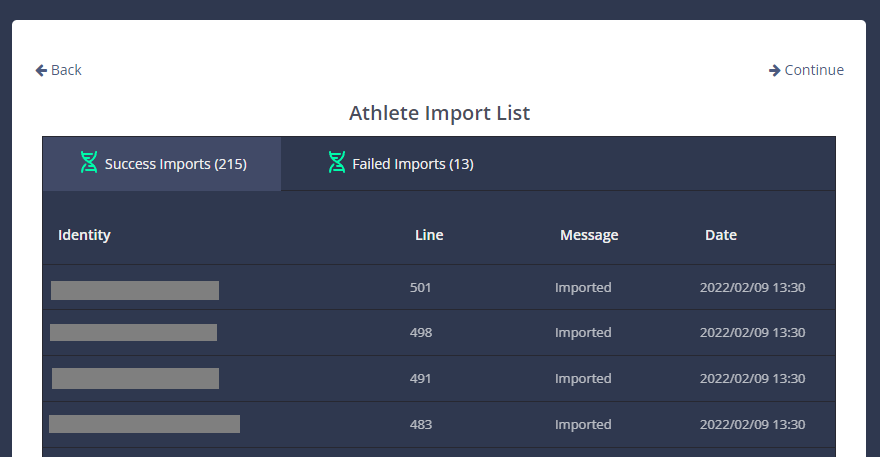
That's all. You can view the new athletes under Members > Athletes.
Last Update: 14/02/2024
