Every user in My Next Match has a unique profile that represents the user in the system. The user profiles can easily be managed or edited.
Instructions
To edit a profile, a user needs to follow these simple steps:
1. Go to mynextmatch.com and provide your login details to continue.
2. While on the lobby, click on the Profile Menu located on the upper right-hand side of your screen.
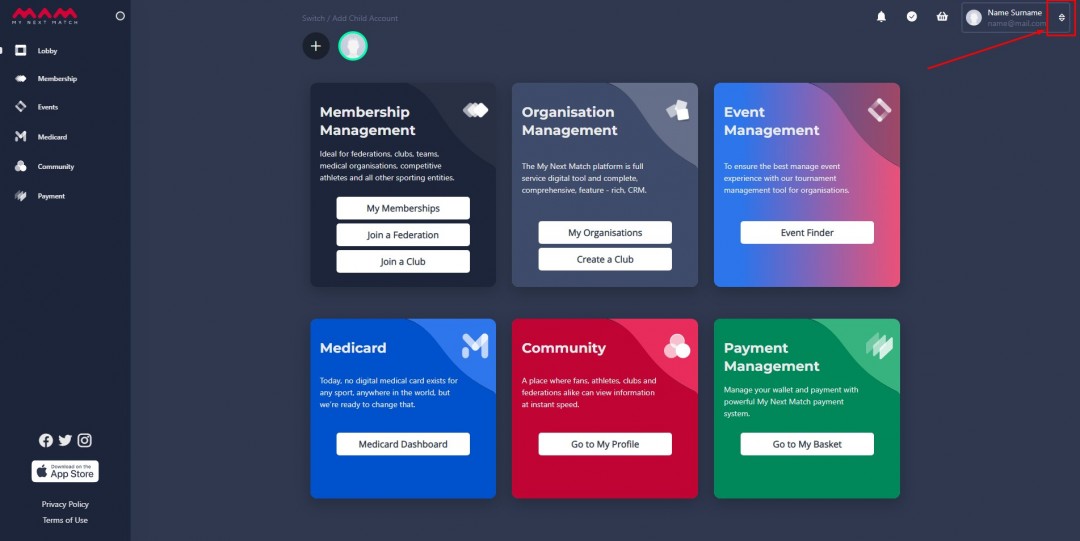
3. In the drop-down menu, click on Account Settings.
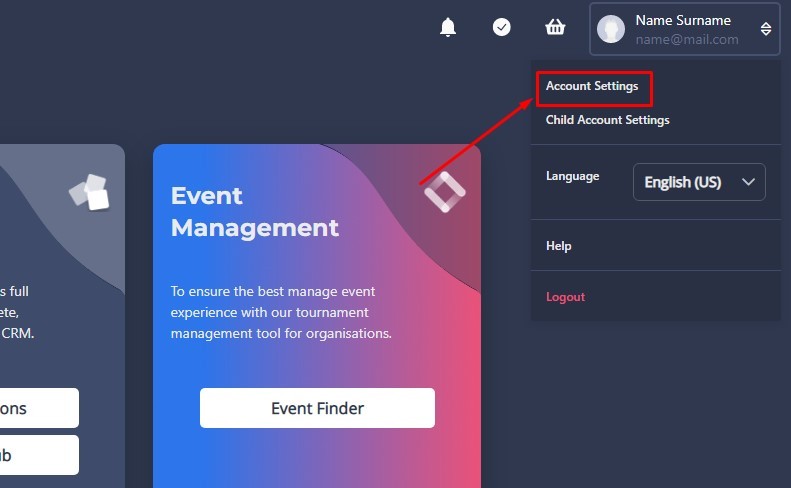
4. On this page, you will see the general user information and privacy settings:
- Settings - Personal Information and Email
- Name
- Surname
- Gender
- DOB
- Address: Country, State, City, Postcode, Address
- Phone Number
- Emergency Number
- Profile Visibility
- Password
- Delete Account
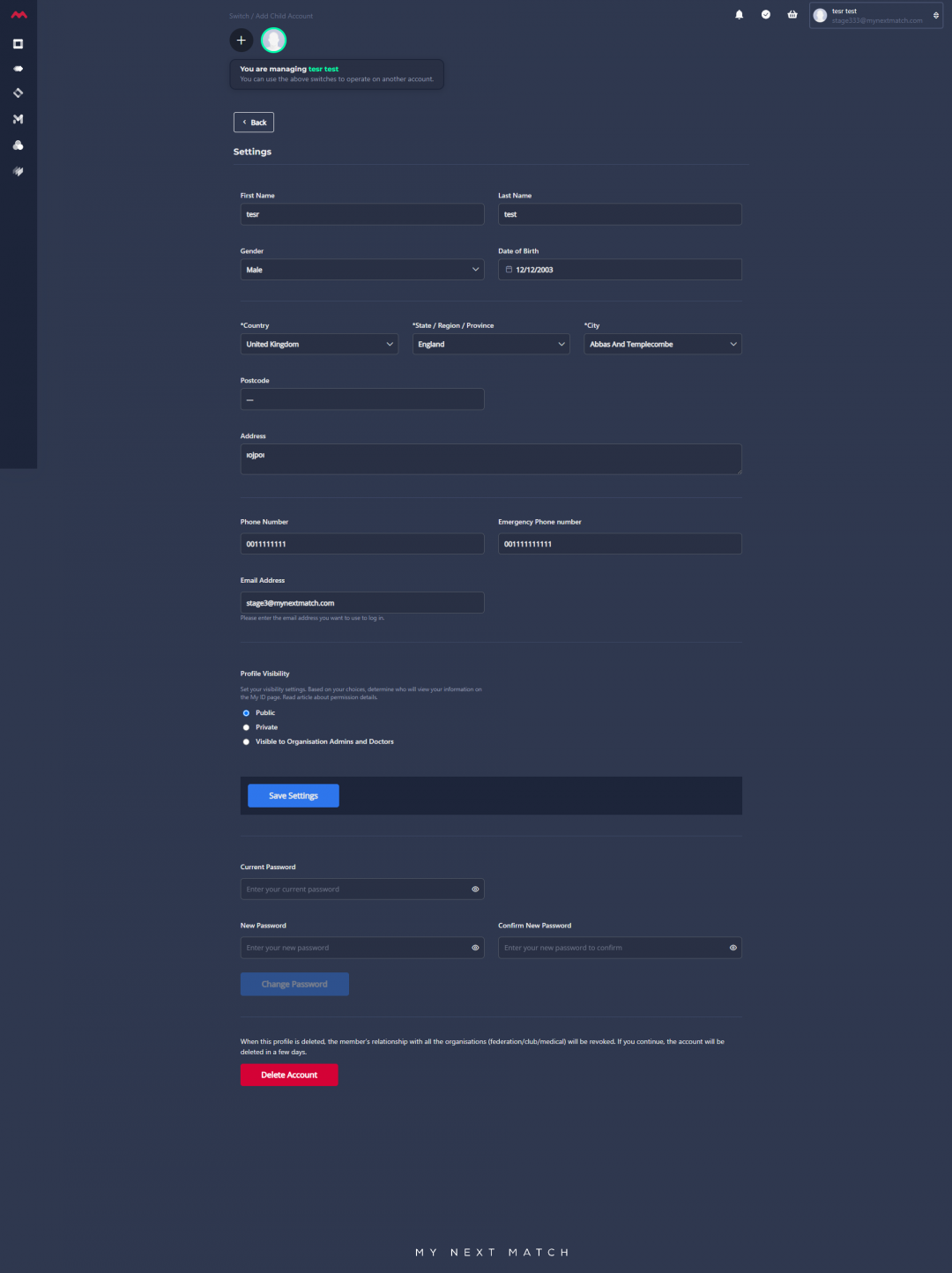
4.1. You can edit personal information, change the email or profile visibility and click Save Settings.
Reminder: If you change the account email, you need to confirm the new email before starting to use it on your account. Therefore, check your inbox and click confirm.
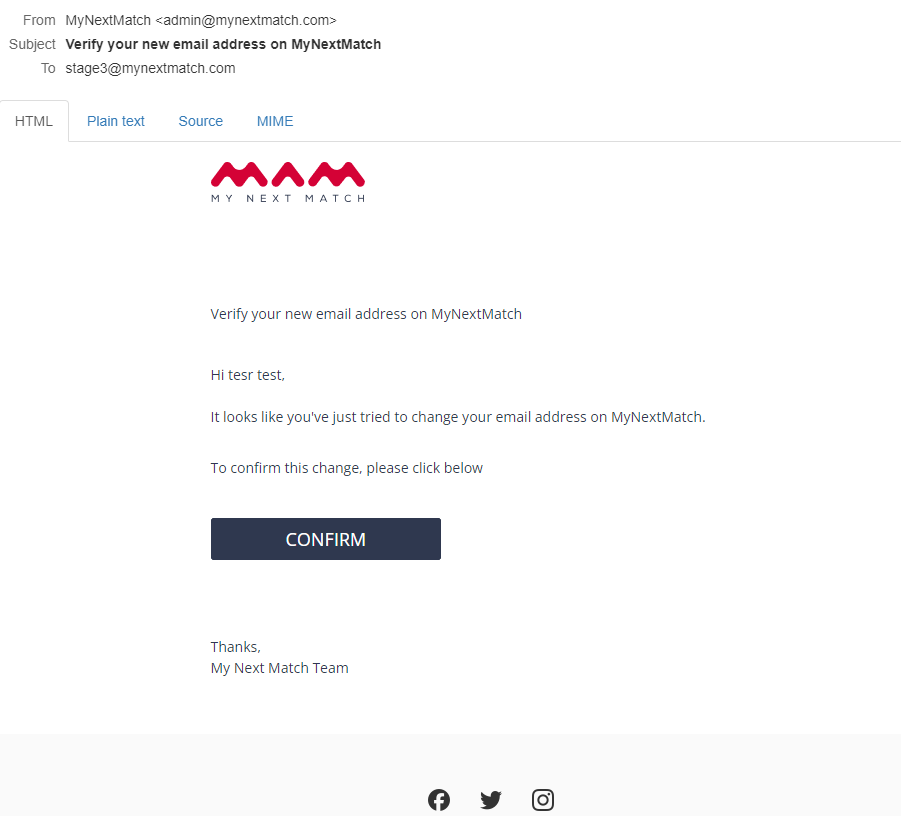
Reminder: The permission levels
-
-
- Public: Everyone can view membership details via your shared link, wallet or QR Code.
- Private: No one can view membership details via your shared link, wallet or QR Code.
- Visible to Organisation Admins & Doctors: Organisation Admins & Doctors can view membership details via your shared link, wallet or QR Code.
-
4.2. Enter your current password and new password, then click Change Password.
4.3. View the article about deleting an account.
