In MNM Events, as an organisation admin, you can create daily, weekly and monthly repetitive events and classes, such as daily repetitive training classes, weekly repetitive webinars, and much more.
In this article, we will discuss the unique steps in creating a Repetitive event. (For creating events in general, visit: Simple Event.)
Create Repetitive Events
Repetitive event here refers to the events or classes having repetitive schedules.
1. Click on Create Event to get started, complete the previous section and open Timings.
2. To start creating repetitive schedules, first set a time range, within which the repetitive event is going to be held.
- Start date
- Start time
- End date
- End time
- Add Repetitive Schedules
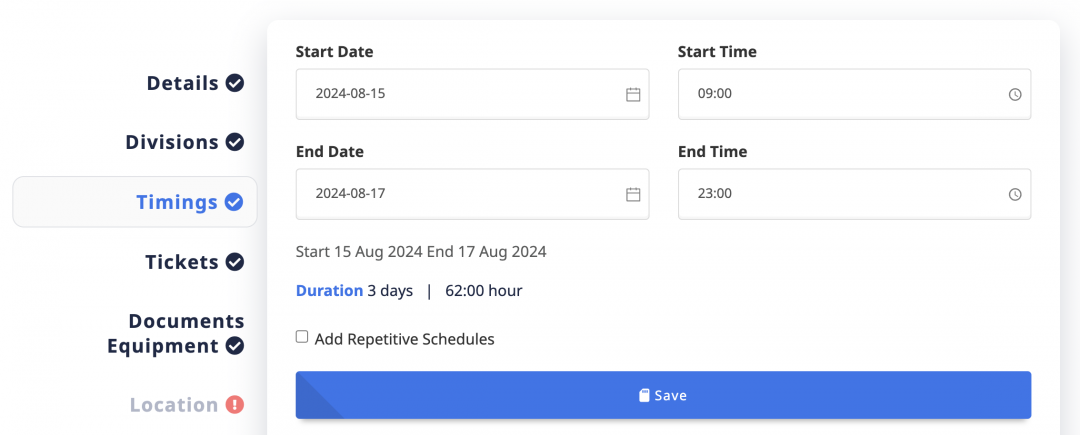
3. Click on the Add Repetitive Schedules checkbox to get started with repetitive schedules and a new interface will appear.
- It will auto-generate Schedules rows according to the Total Months between Start & End date.
- You can modify each Schedule separately.
- The customer has to purchase a ticket for each day.
4. Click to examine details of the process.
- Repetitive Type: Daily
- Repetitive Type: Weekly
- Repetitive Type: Monthly
- Skip Schedule
- Monthly/Weekly Payment
Repetitive Type: Daily
The event repeats every day from the start date up until the end date.
- Repetitive Dates (Repeat Except)- set dates on which the event DO NOT repeat.
- Start Time - set a start time for a particular schedule each month.
- End Time - set an end time for a particular schedule each month.
This is what Daily Repetitive Schedules look like:
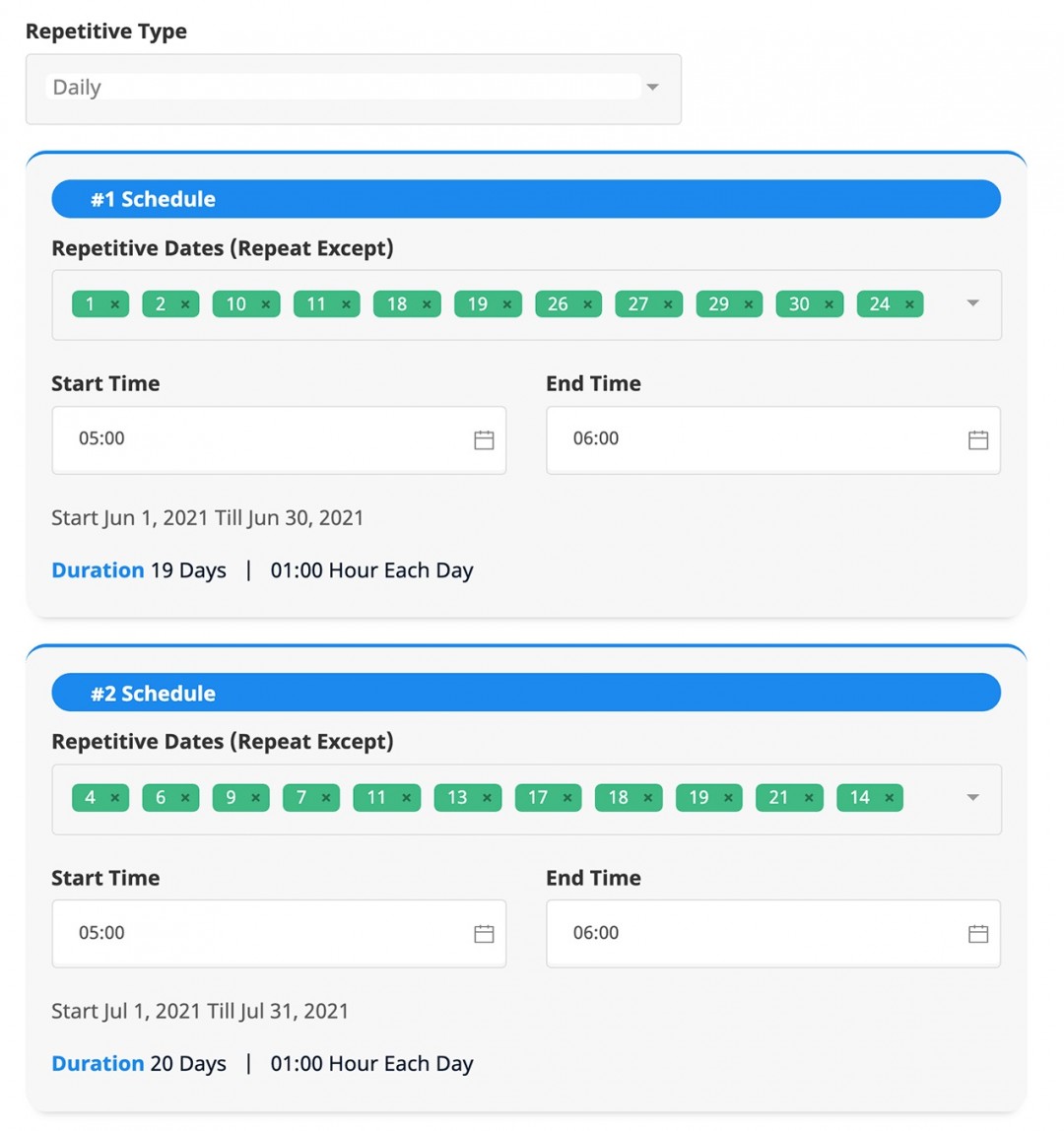
And this is what they look like on the Event page:
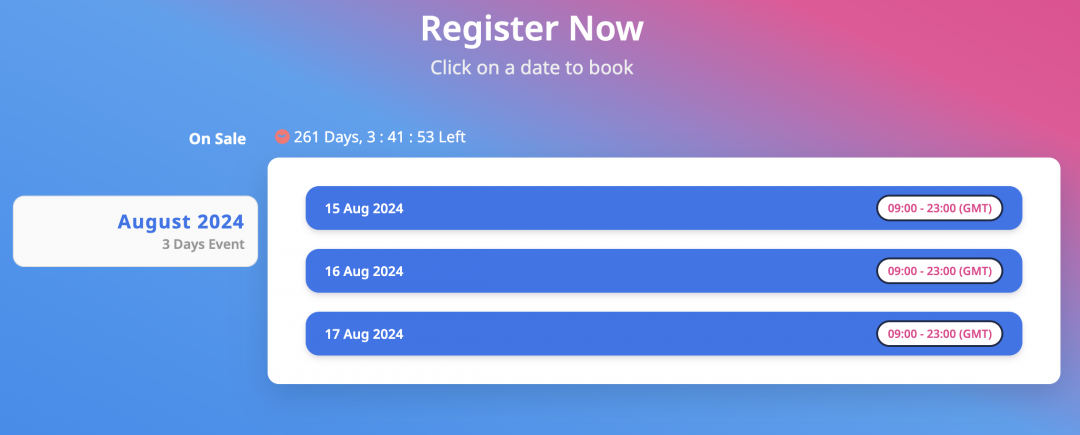
Repetitive Type: Weekly
The event repeats every week from the start date up until the end date.
- Repetitive Days - set weekdays on which the event repeats.
- Start Time - set a start time for a particular schedule of each month.
- End Time - set an end time for a particular schedule of each month.
This is what Weekly Repetitive Schedules look like
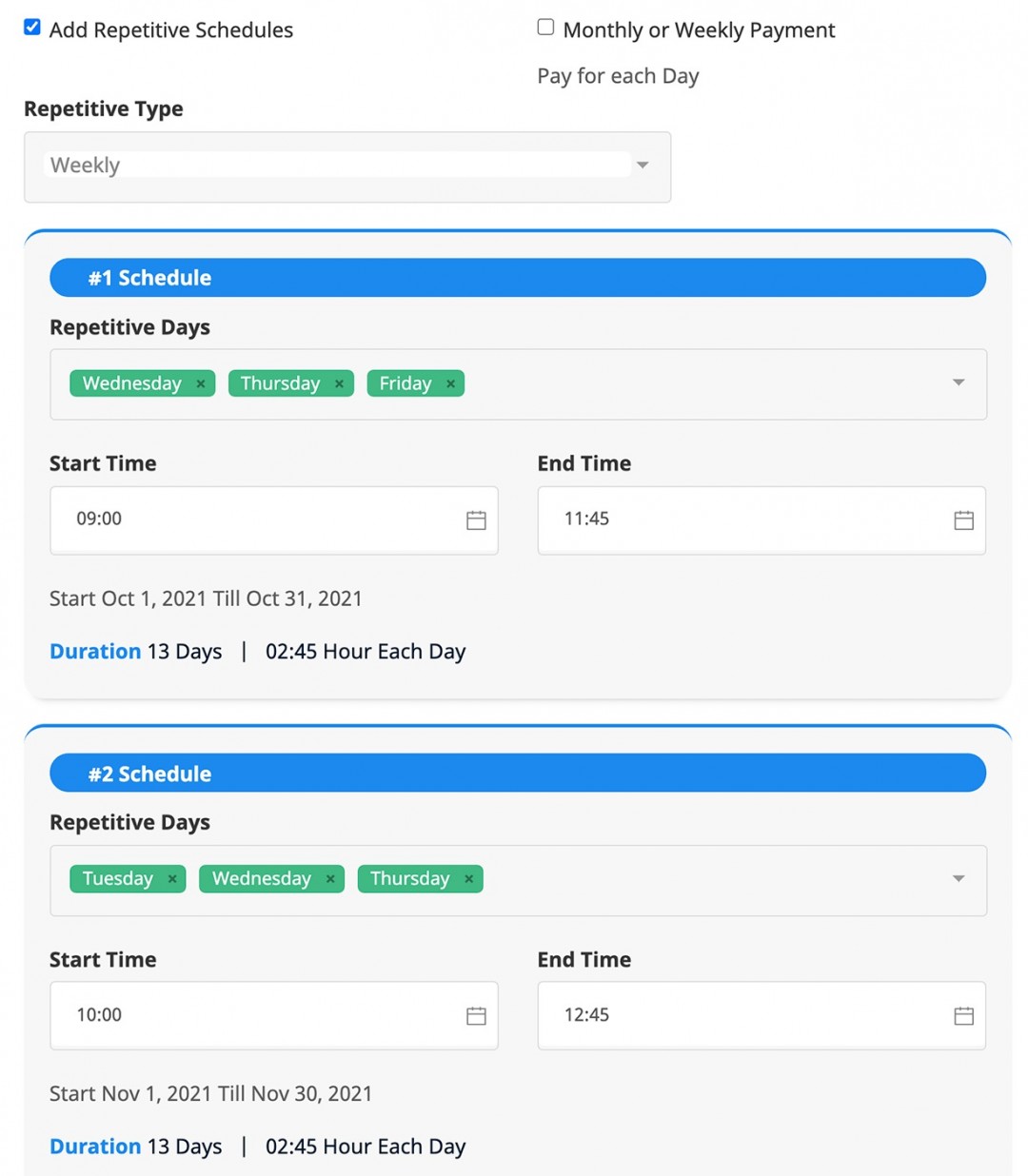
And this is what they look like on the Event page:
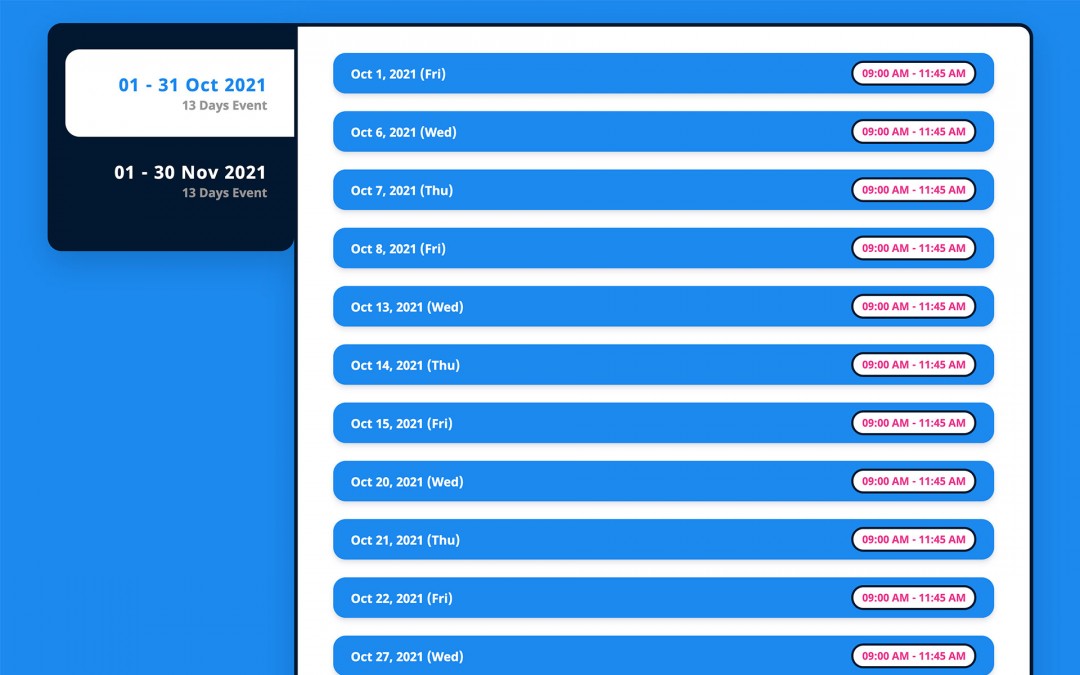
Repetitive Type: Monthly
The event repeats every month from the start date up until the end date.
- Repetitive Dates (Repeat Every) - set dates on which the event repeats.
- Start Time - set a start time for a particular schedule of each month.
- End Time - set an end time for a particular schedule of each month.
This is how Monthly Repetitive Schedules look like
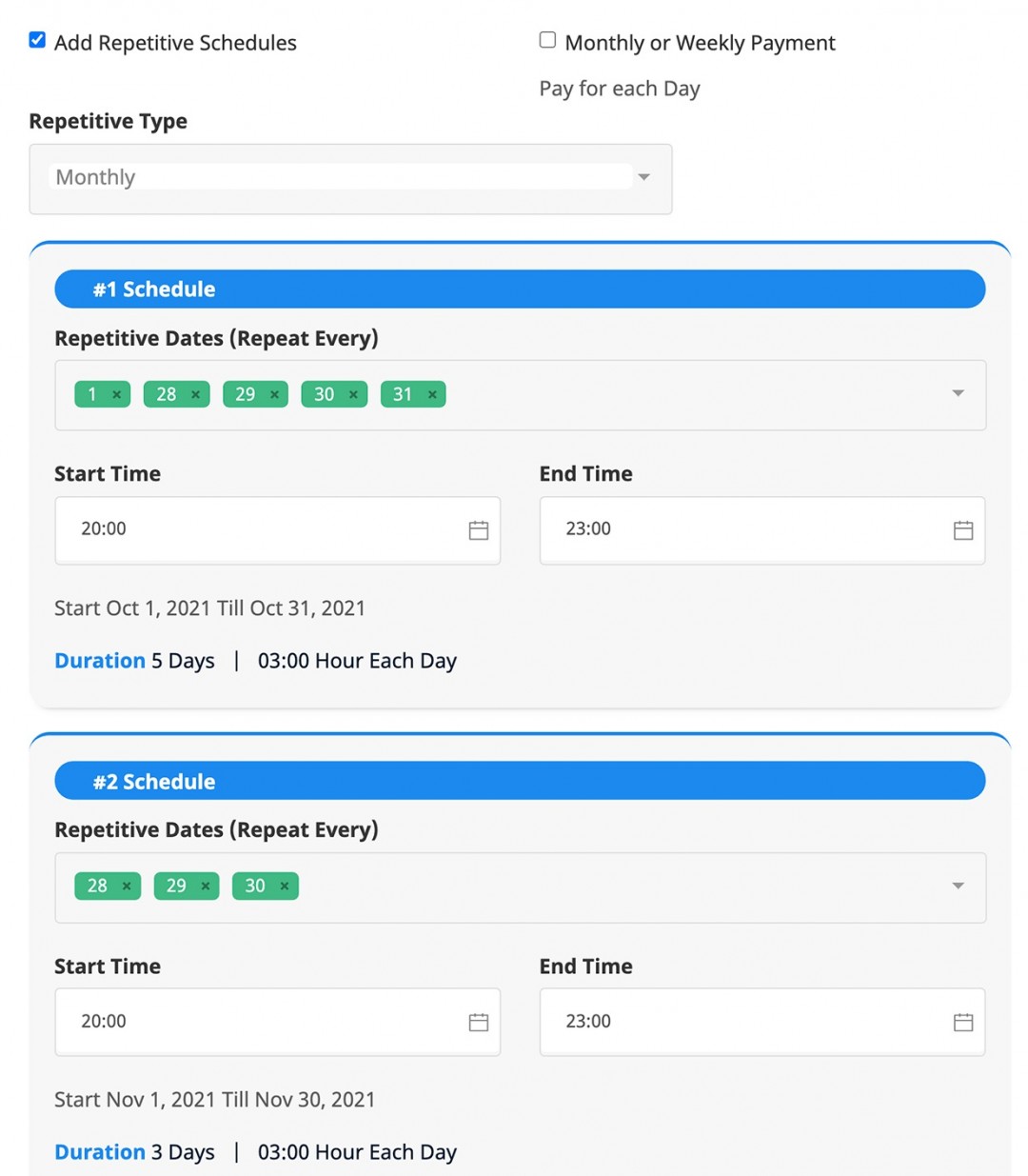
And this is what they look like on the Event page:
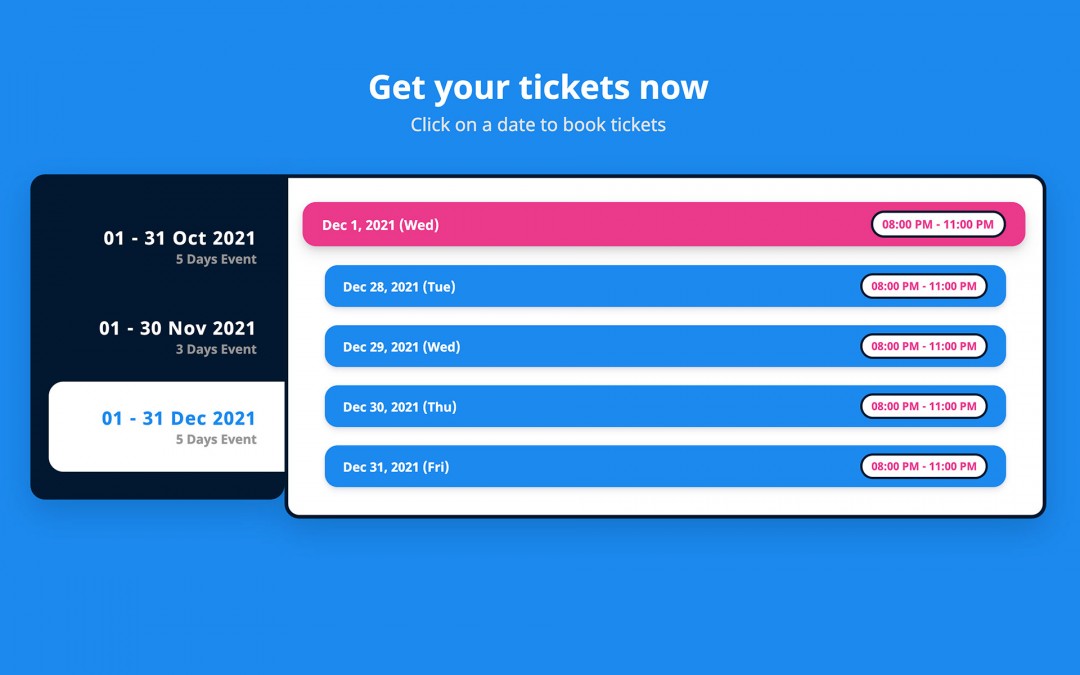
Skip Schedule
![]() To skip a month from Schedules, leave the particular Schedule input blank.
To skip a month from Schedules, leave the particular Schedule input blank.
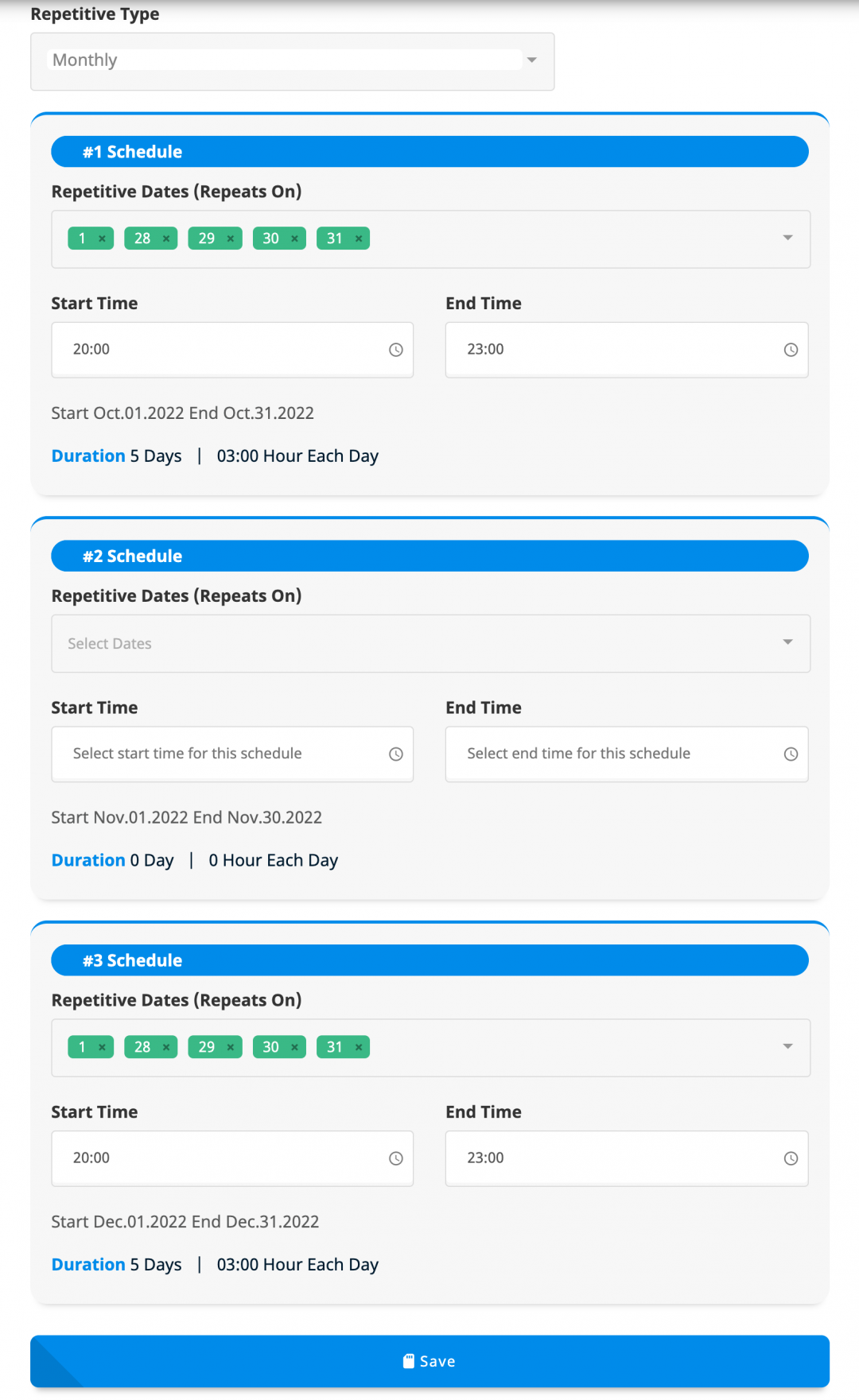
And this is what they look like on the Event page
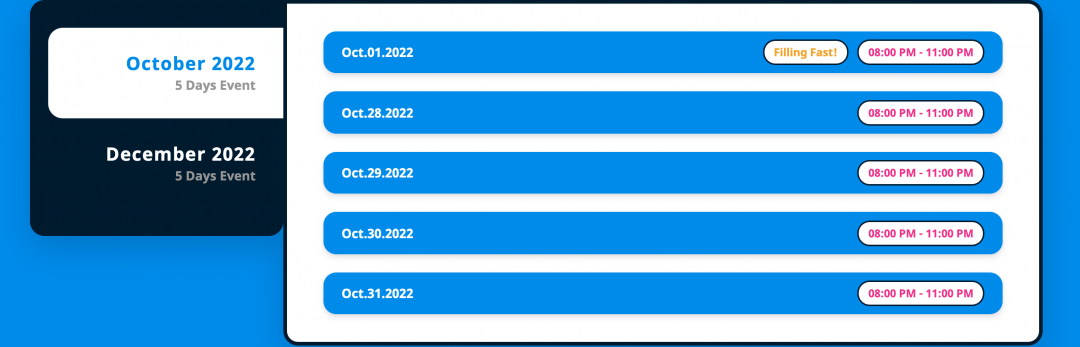
Monthly/Weekly Payment
In the case of repetitive schedules, you may want to get paid on a Monthly or Weekly basis for all schedules within a Month or Week, instead of getting paid each day separately.
This means that the customer can attend the event for the whole month or week, by paying a Full Advance Payment for a complete month or week schedule.
For this kind of scenario, here's the Monthly or Weekly Payment to the rescue. 🥰
Let's get started. Check the Monthly or Weekly Payment checkbox, for the Repetitive Type: Monthly type of event, for instance. Afterwards:
- Set the ticket prices for whole month schedules, instead of a single schedule.
- When a customer makes the payment, you get a whole month's payment instead of a single schedule.
This is how Monthly Repetitive Schedules with Monthly Payment option checked, look like
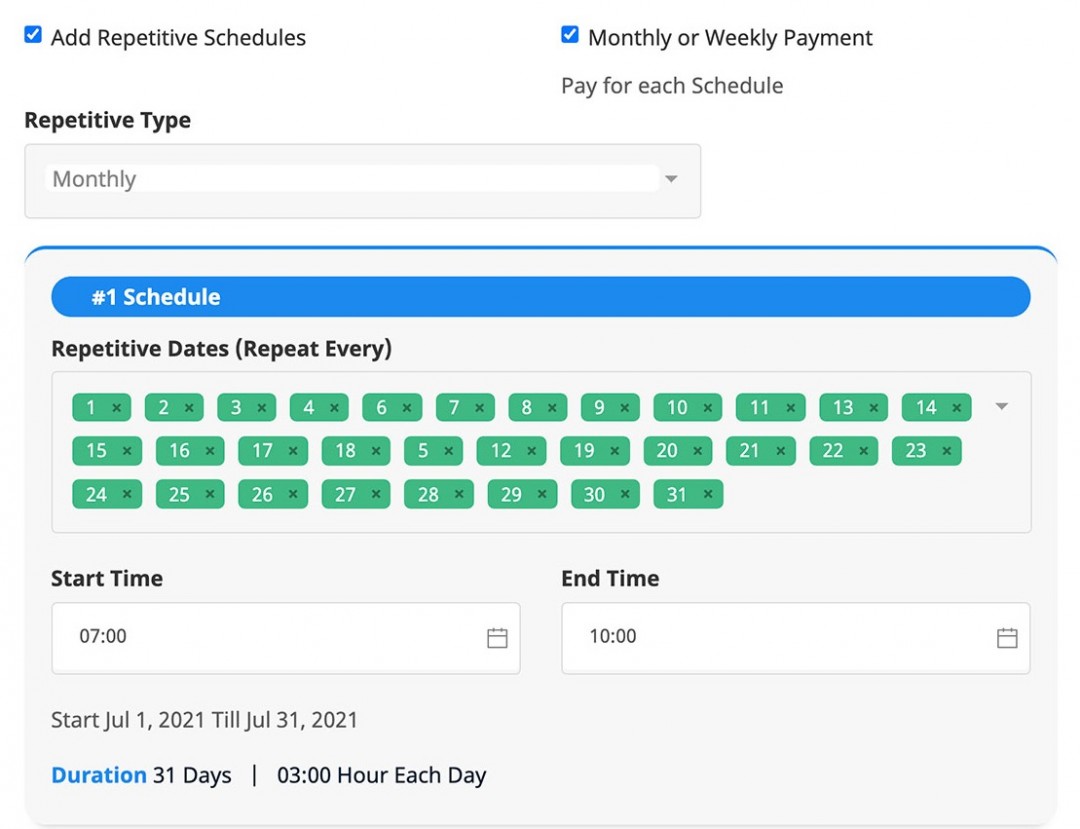
And this is what they look like on the Event page:
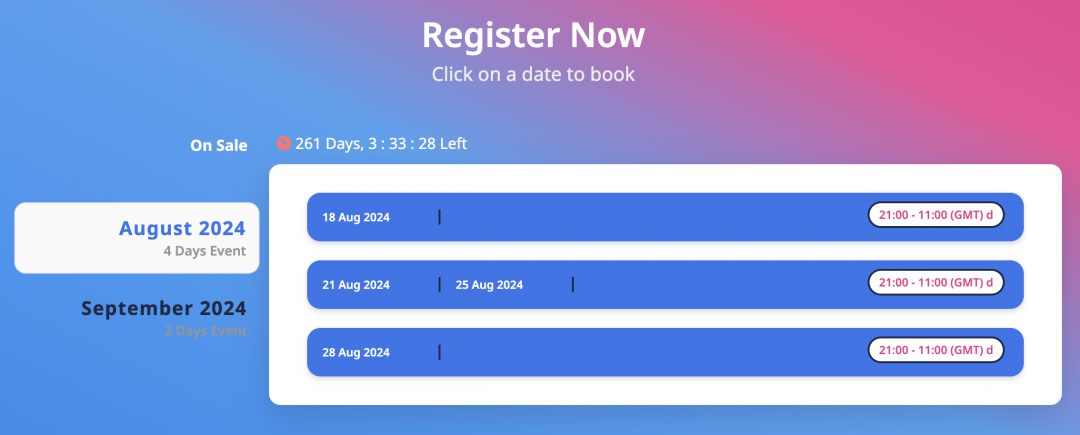
![]()
Last Update: 27 November 2023
