As a tournament admin, once you are done creating your fixture, it is time to manage the matches.
Instructions
1. Go to mynextmatch.com and provide your login details to continue.
2a. While in the Lobby, click on My Organisations.
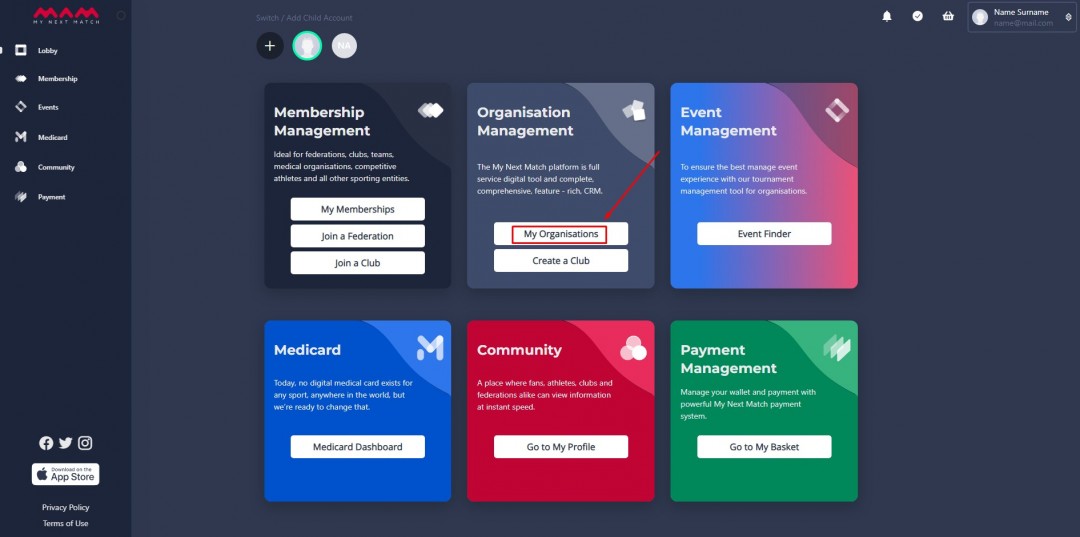
2b. Click on the Dashboard of the organisation where you are an admin.
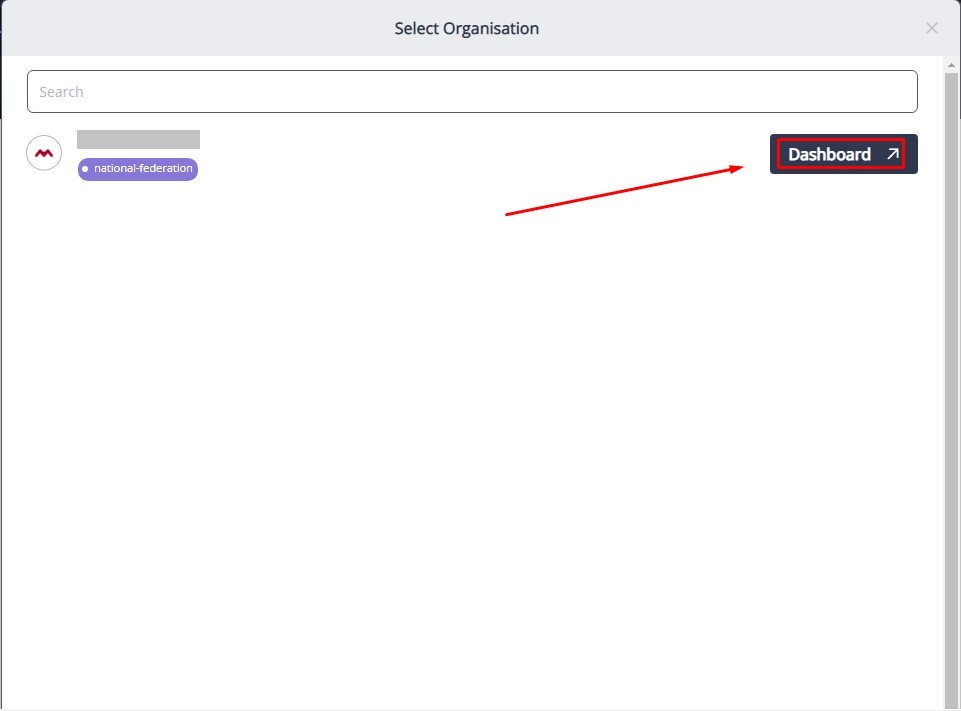
3. Click Events from the side menu.
4. Click on the edit icon (it looks like a pencil) on the top right of the tournament.
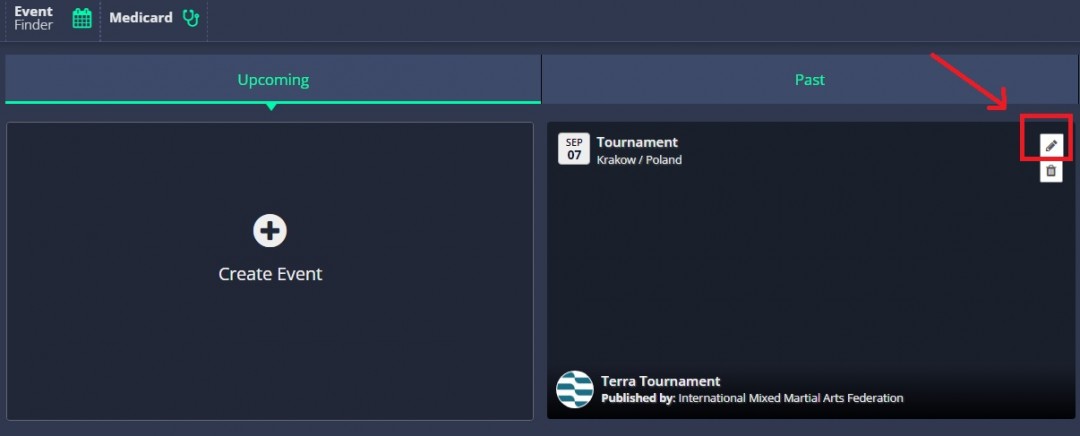
Alternatively, you can click on the tournament itself, and then click on Manage on the new window:
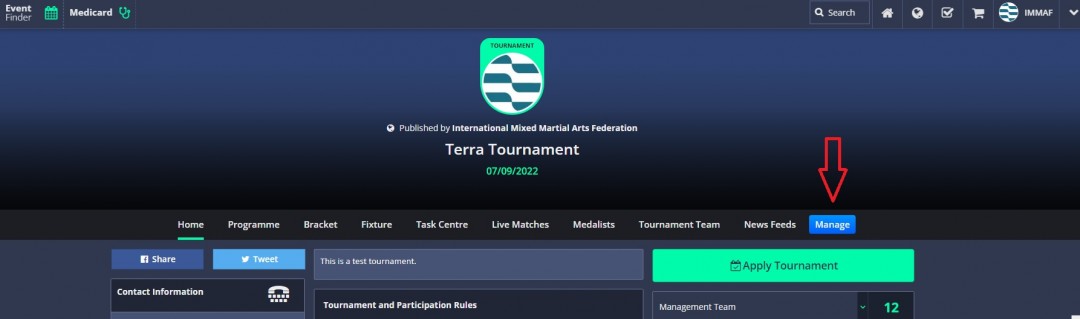
5. Go to Management > Live tournament > Match manage:
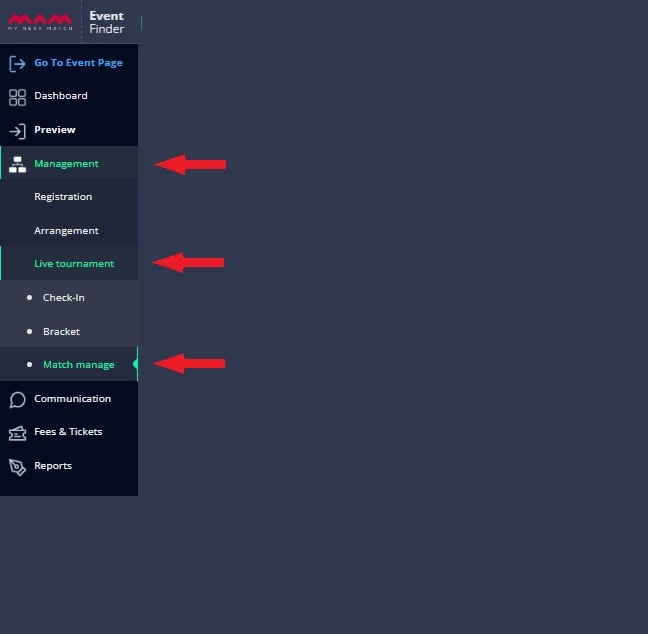
18. This will take us to the Match manage section, where we will manage all the matches, starting from the lowest existant stage — Quarter Finals, in our case.
- When the match begins, or preferably a little earlier, click on the yellow arrow (>) to the right-hand side of the match that is going to be played:
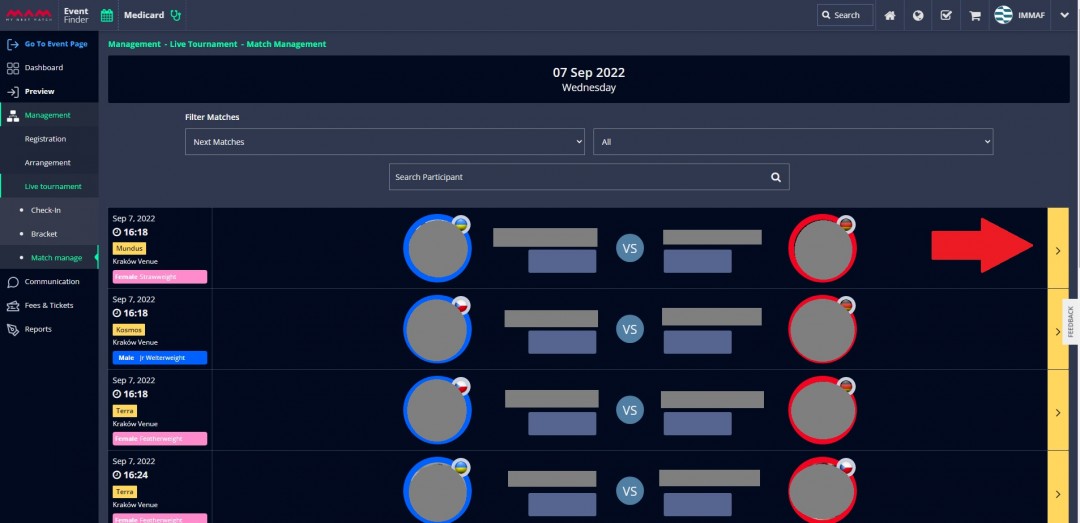
19. This will take us to the match screen, where we will be able to select the coaches' names, start the match, pause and end the rounds, write the judges' scores on the table, and end the match.
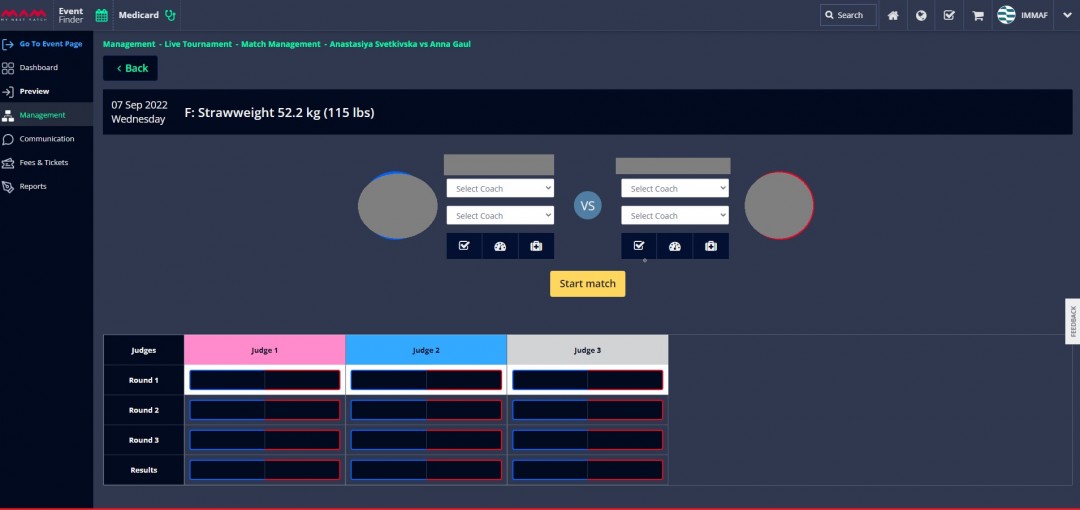
- Once you are ready, click on Start match, which will start a timer.
- You can also pause the round should the need arise, or directly end the round by clicking on End Round.
Note that the round does not automatically end when the timer reaches zero. You will still need to manually click on End Round.
Once the round is ended, you can write in the judges' scores. For scores equal to or greater than 7, you can use your keyboard. Scores lower than 7 will have to be entered through the arrow keys that appear when you hover over the score boxes:
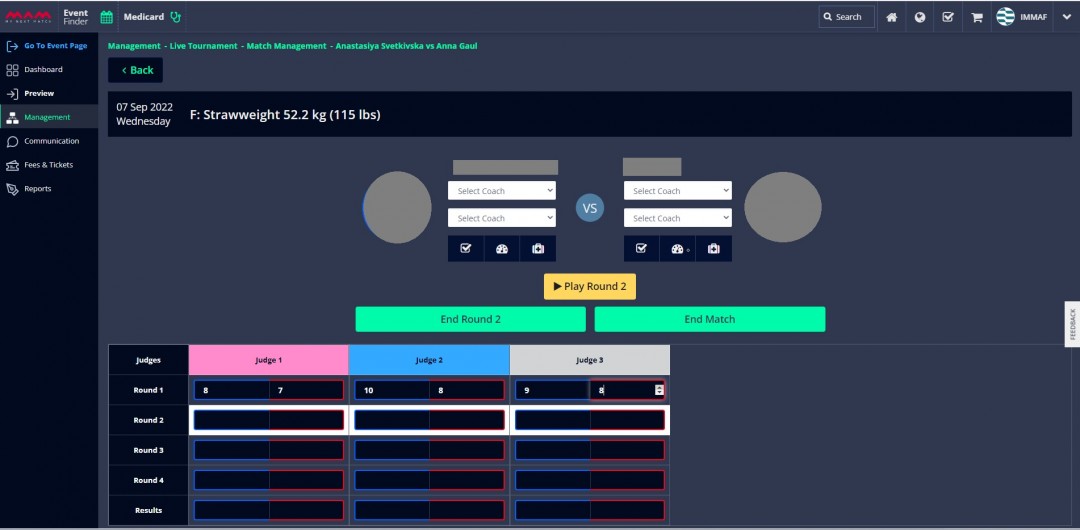
When the second round starts, click on Play Round 2. And follow the same steps until the end of the match. The results will be calculated automatically, and the athlete who has won the match will have WINNER written under their name:
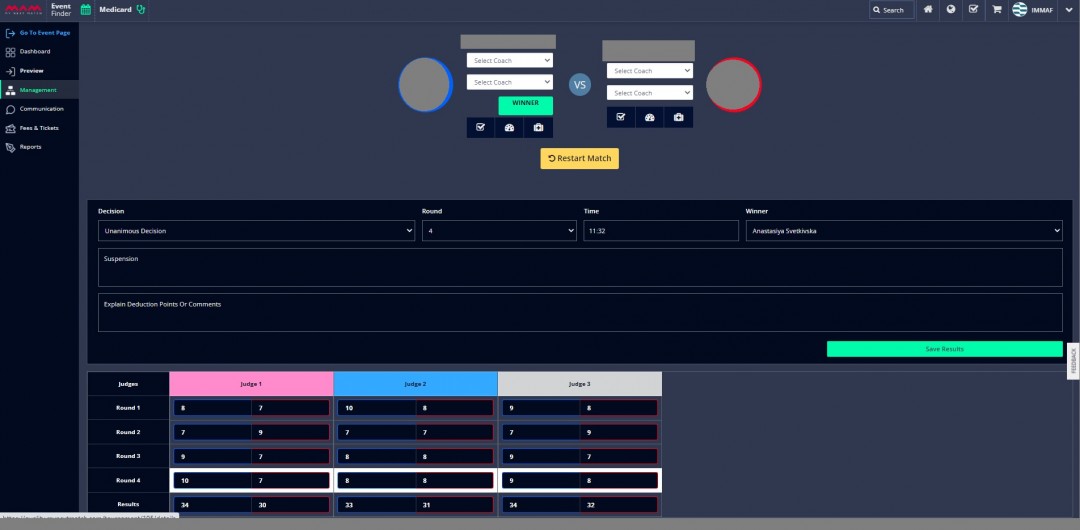
- On the End Match screen, you can select the type of decision that was made depending on the match.
- The time and round data can manually be entered at the end of the match: they show the total duration of the match and the number of rounds that were played.
- You can also write additional details regarding the scores. If something unusual happens regarding the winner of the match, you can manually change the winner no matter what the scores say.
- And if you feel something is wrong, you can click on Restart Match and re-do the procedure.
Once you're done, click on Save Results and then go Back to the match management screen.
- When the time comes, repeat the same procedure for the other matches.
And that's all! Your turn now!
