If you have previously created a regular account that was supposed to be a child account, you can easily do it following these steps:
1. Login with the regular account that you want to turn into a child account.
2. Go to the profile menu on top right:
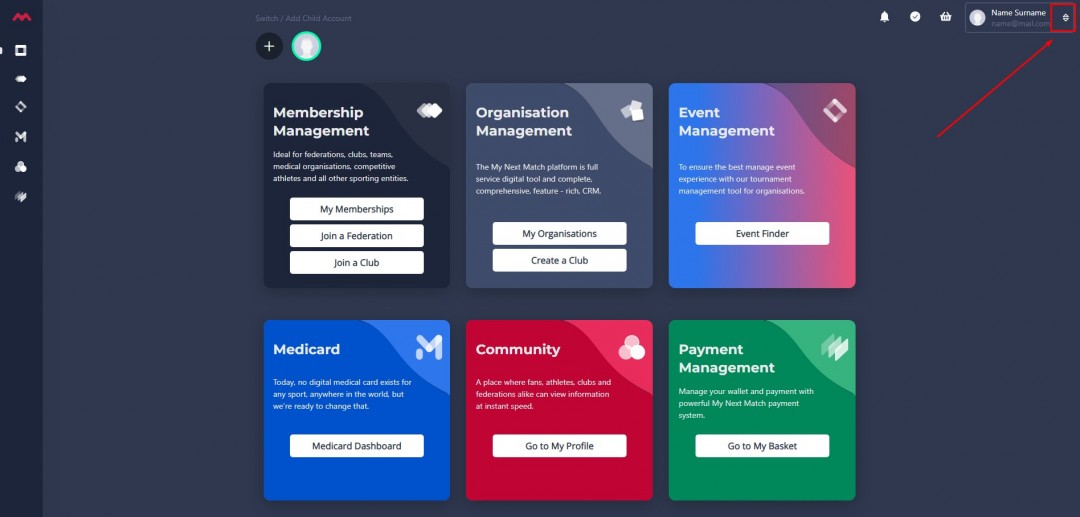
3. Click on Account Settings:
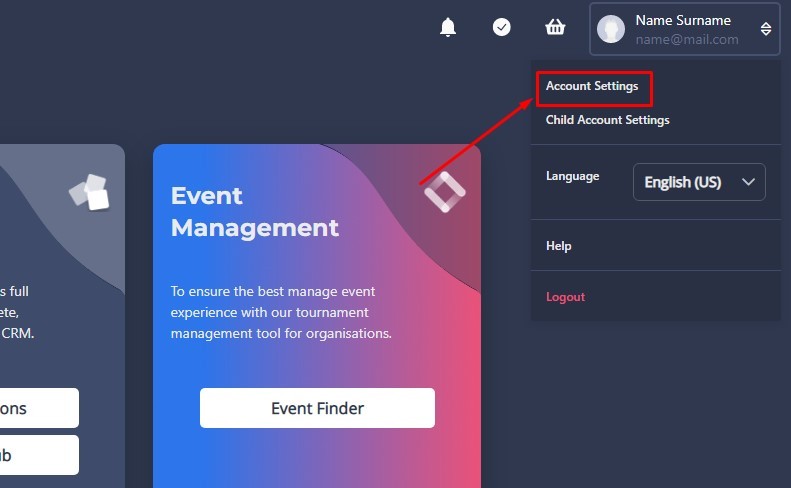
4. On the Account Settings page, set the date of birth for the child such that the account becomes younger than the legal age in your country, and then click on Save Settings down the page.
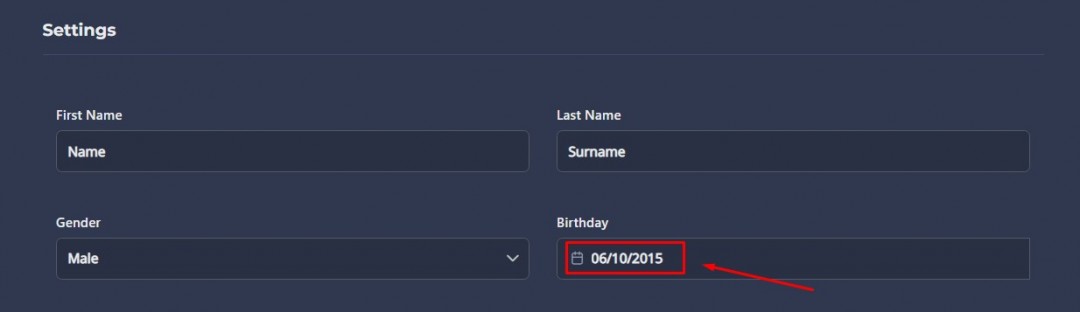
5. Once you click on Save Settings, the system will detect that it's an underage account and will prompt the following message:
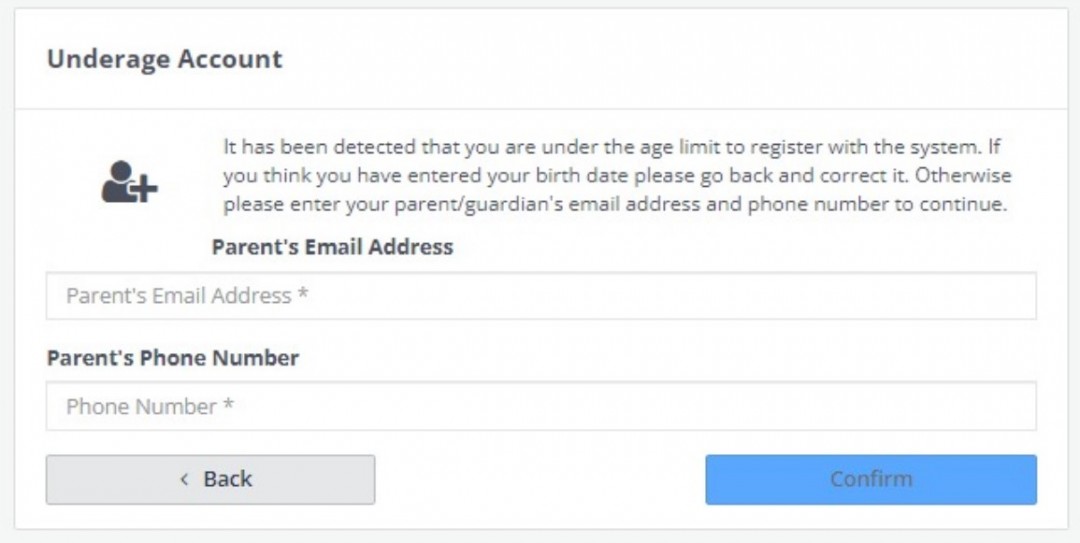
6. Enter the parent account's email and phone number and click on Confirm.
Note that the parent account must be an existing account on My Next Match. If this is not the case, the parent should create an account first.
Once confirmed, the parent will receive an email inviting them to become the parent for the child account. As soon as they accept the invitation, they will become the parent, and the child account will appear on the parent's lobby page.
When an account becomes a child account, the email address previously used to login on that account becomes obsolete. The child account becomes manageable only through the parent account.
