As an organisation, you can sell your organisation's affiliation products. First of all, you need to define products for each membership type.
Instructions
1. Go to mynextmatch.com and provide your login details to continue.
2. While in the Lobby, click on My Organisations.
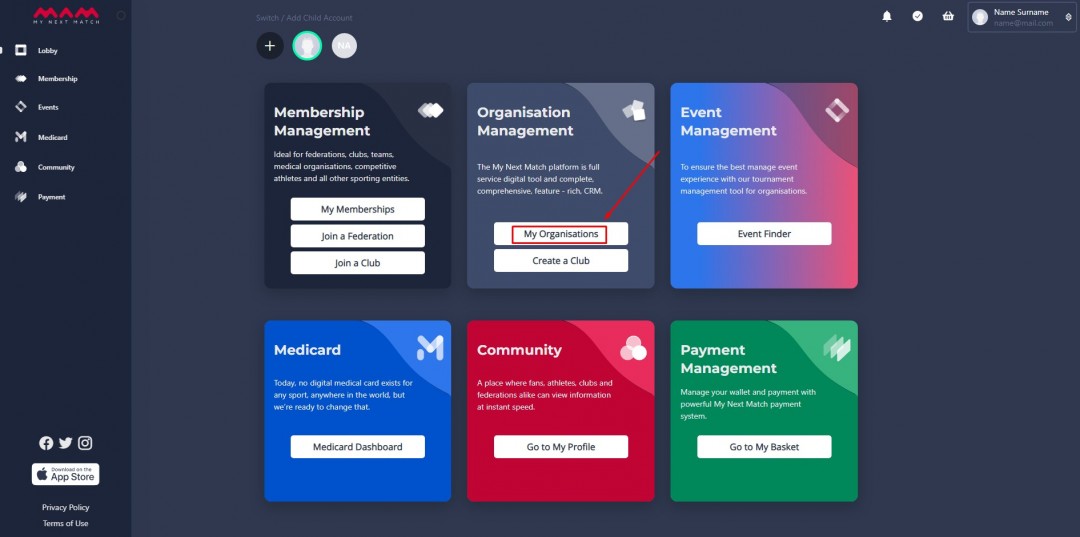
3. On the list, click on the Dashboard button next to the Federation in which you are an admin.
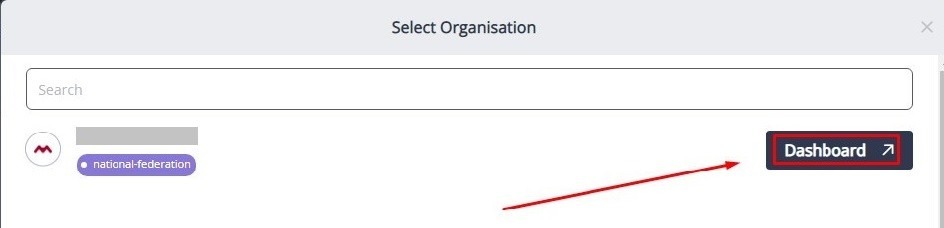
4. Click Settings menu.
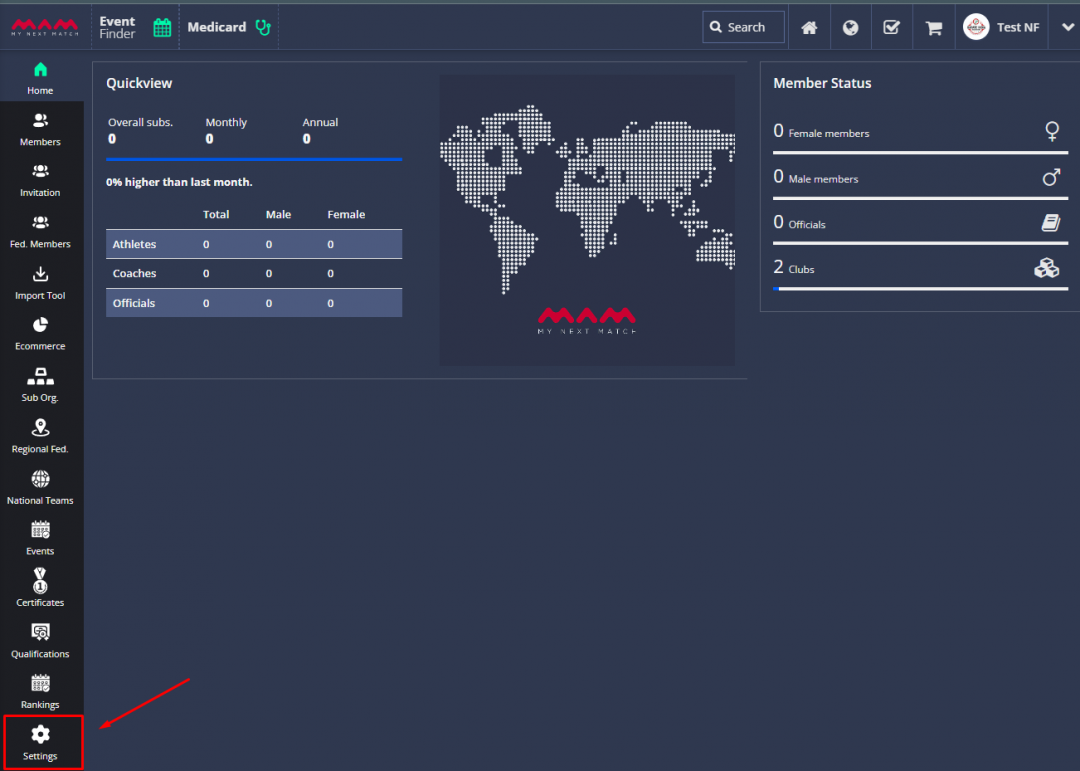
The settings menu consists of sub-menus.
- Information
- Muted List
- Olympic Country Codes
- Safesport (U.Ss Only)
- Terms And Conditions
- Mail Template
Information
It contains fields to update these settings:
- Organisation Name
- Name
- Full Name
- Username
- Contact Details
- Phone Number
- Description
- Address Details
- Address
- Postcode
- City
- State
- Country
- Membership Settings
- Accept members with no club (For affiliation application. Default value is passive)
- Sub-organisation list selection (In order to use on affiliation application as all club in the country or just affiliated club)
- Automatic approval for application (Default value is passive and admin should review and approve all applications)
- Commercial & Payment Settings
- Commercial email (In order to send payment information via email)
- Payment Method
- Bank (The system admin transfer total profit periodically to declared bank account)
- Stripe (You can connect your stripe account to MNM so event payments, which gateway method is stripe, will be transfered to stripe account automatically. However, membership payments are transfered manually by the system admin)
- Paypal (You can add your paypal account to MNM so membership payments, which gateway method is PayPal, will be transfered to PayPal account automatically. However, event payments and membership payments with other gateway methods are transfered manually by the system admin)
- Ecommerce Currency
![]() You can view the Payment Methods article for details.
You can view the Payment Methods article for details.
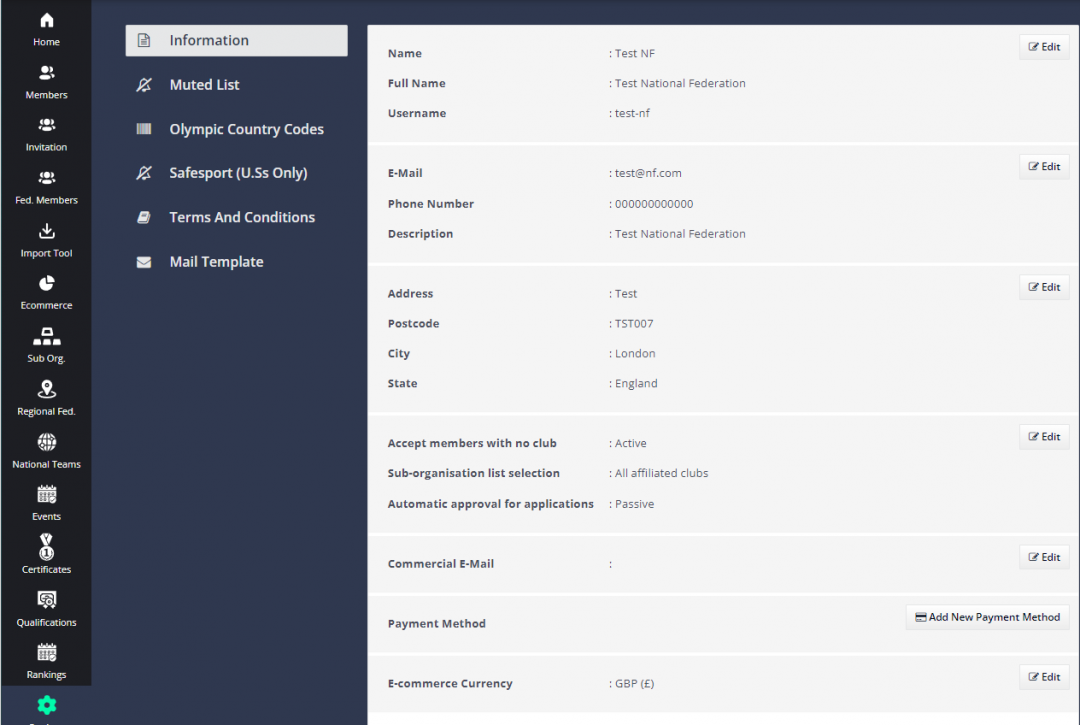
6. Click Edit to open edit mode. Update details and click Save.
Muted List
This list shows users or organisations whose posts are marked as "Hide Post".
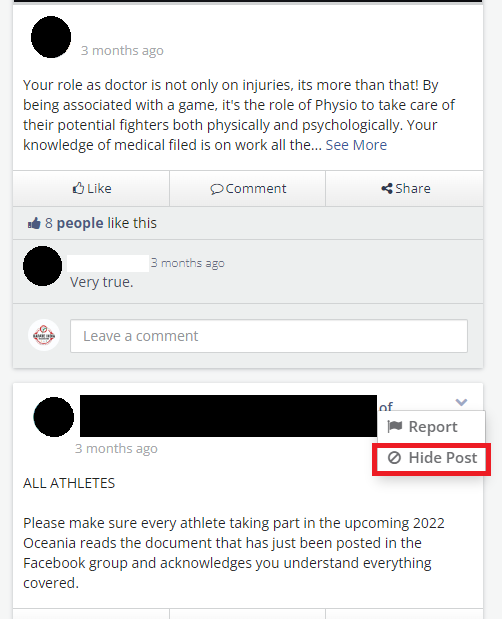
You can unmute users and organisations in this list.
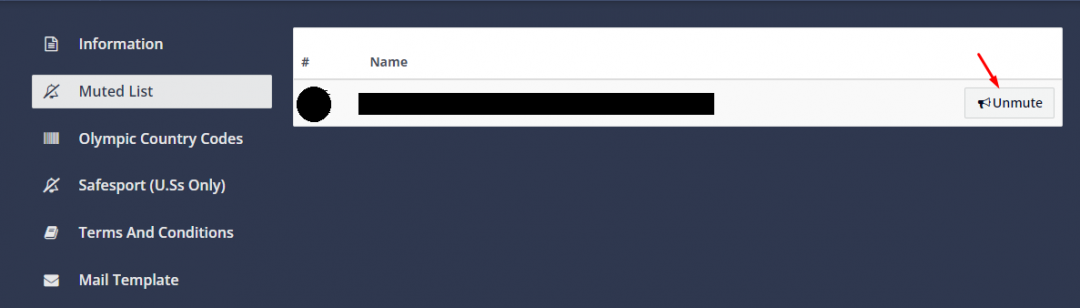
Olympic Country Codes
- Country Code: Each country should use the International Membership Number system for their members. This is your three-letter IOC country code (e.g.: “GBR” for Great Britain) followed by any number.
- Starting Number: Your national organization membership number is also the International racing/event license number. This number is kept for the life of the athlete or changed by the admin at any time. You can start at any number you want, e.g. from 100, and keep the first 99 to the admins discretion.
- Minimum Length: The leading zeroes can be flexible, if you want minimum 4-digit lengths the number will be e.g. GBR0100, if it is 5 digits the number will be GBR00100, and so on.
- Olympic Numbering Rule: Even numbers for females, odd numbers for males (Default: passive)
- Update Users Code: If you check this, all existing codes are updated. (Default: passive)
7. Enter necessary details and click Generate Olympic Code to assign a code to all your athletes.
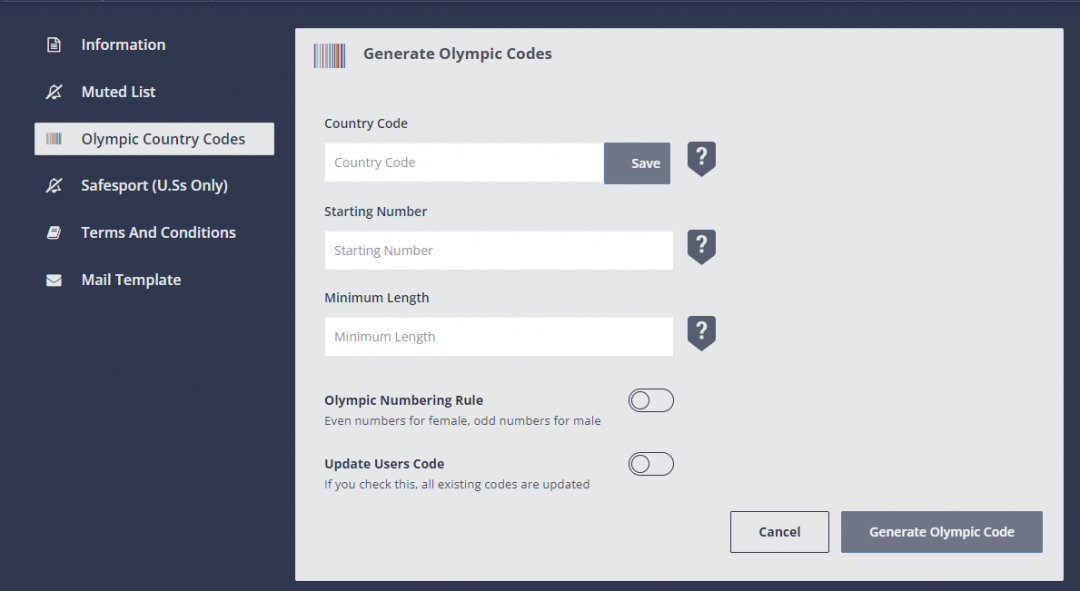
Safesport (U.Ss Only)
Safesport section is active only for US based federations.
Terms And Conditions
You can add the organisation's terms and conditions so all users can reach it in application forms.
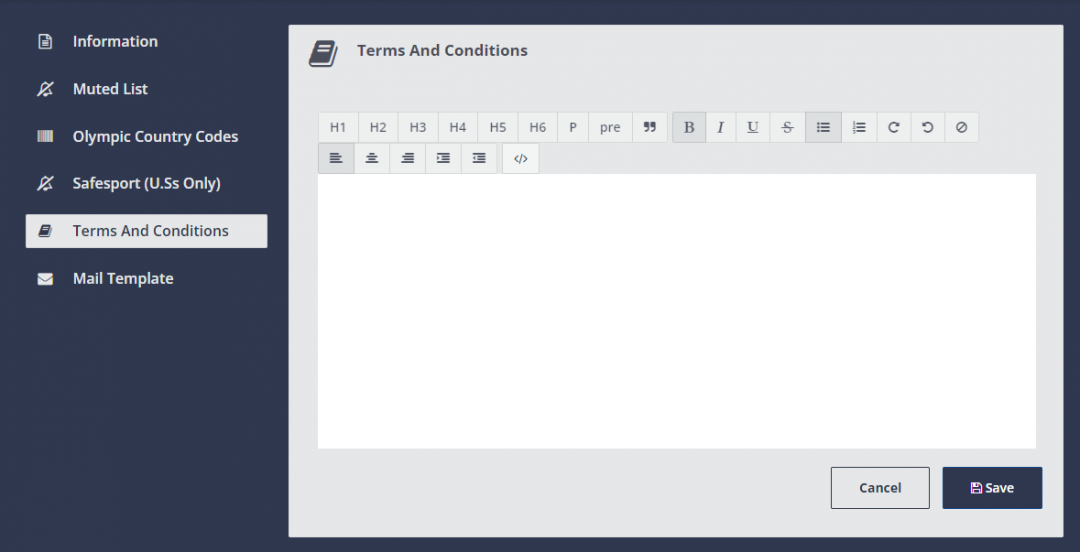
8. Copy and edit your text, then Save it.
Mail Template
You can add the organisation's mail template in order to say warm welcome or inform members. This email will be sent to each member when their application is approved.
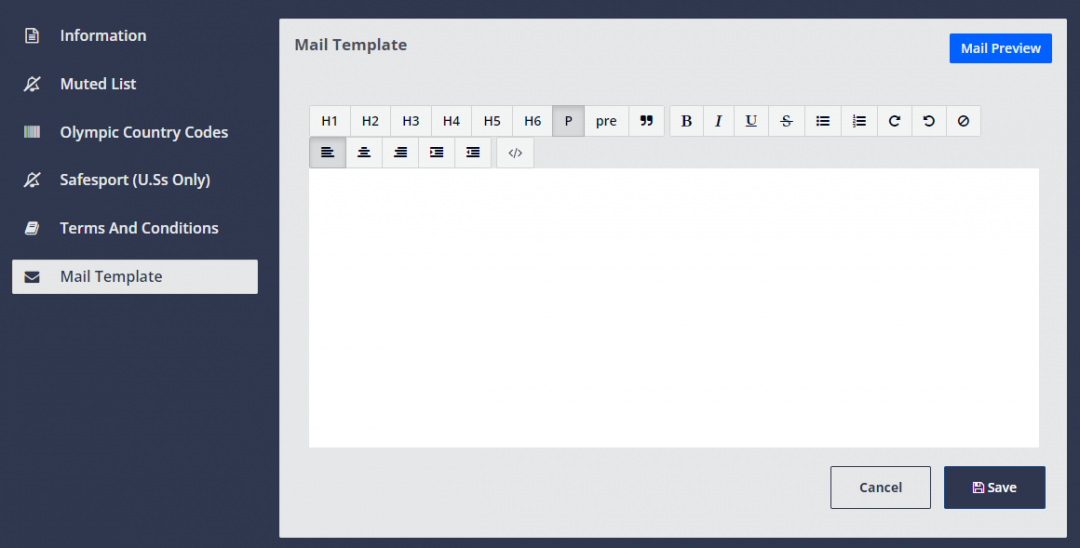
9. Copy and edit your text, then Save it. You can also view mail preview whenever you want. Just click Mail Preview.
![]() That's all about settings. Now, you can update your organisation details.
That's all about settings. Now, you can update your organisation details.
Remember that all of the settings fields (expect name details and address) are optional, you can skip all.
