As an organisation admin, you can create private events with or without passwords to invite specific people with a unique link and password on MNM Events. These private events are hidden from all pages of the website and can only be viewed via the Event URL.
Instructions
1. First of all, visit the MNM Events and switch to your organisation profile. Click on the dropdown menu in the top right. Select the Organisation Admin role and select your organisation to manage.
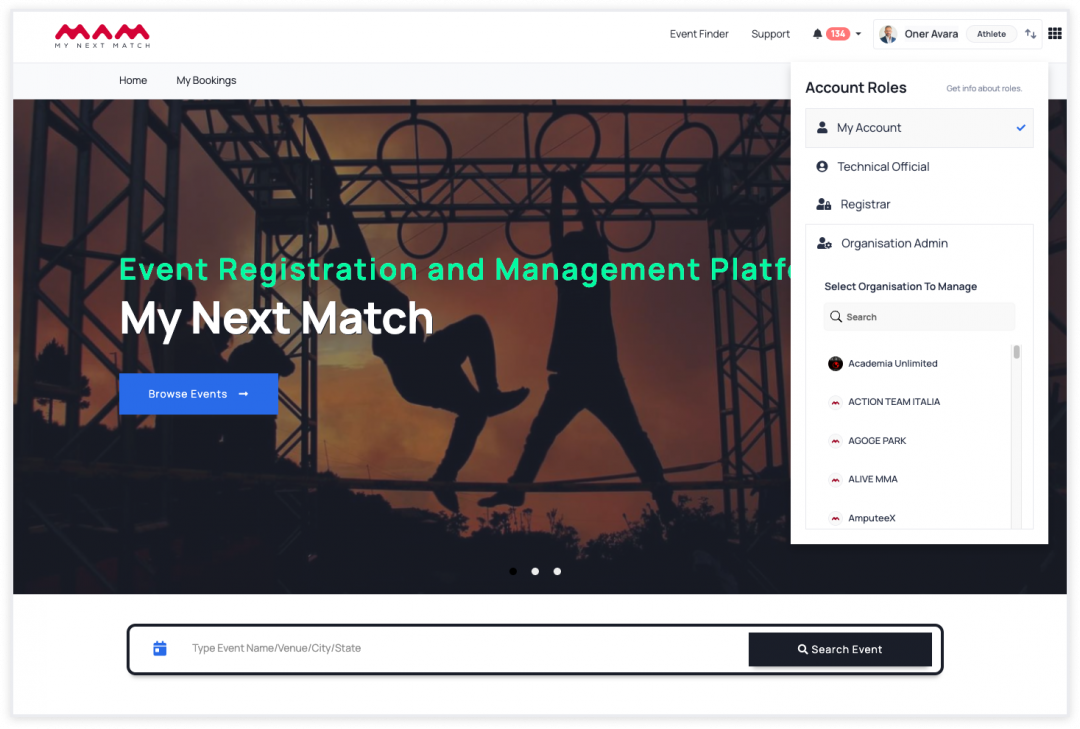
2. Go to 'Events' from the top navigation bar.
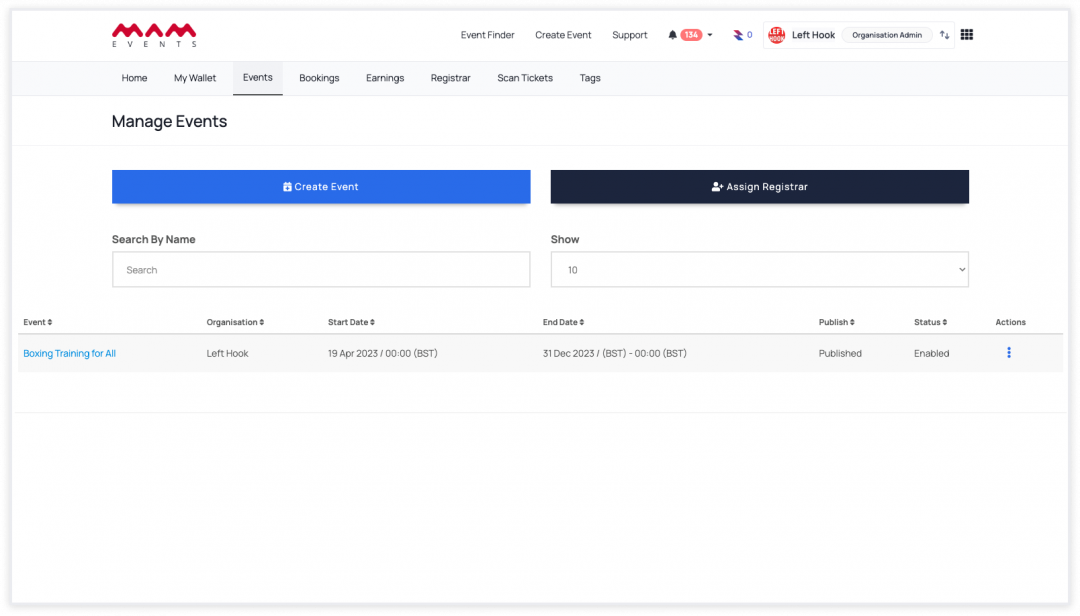
3. Click on "Make Private" from the actions.
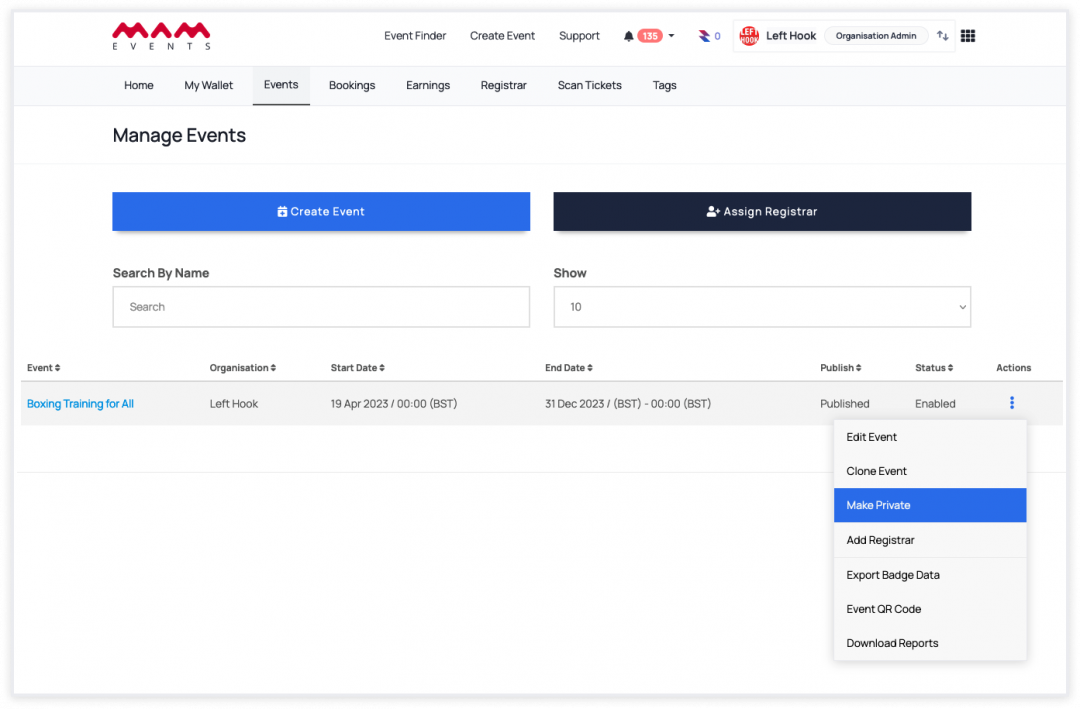
4. Check/Uncheck Is Private to switch between private/public events and then set a password to make the private event password-protected.
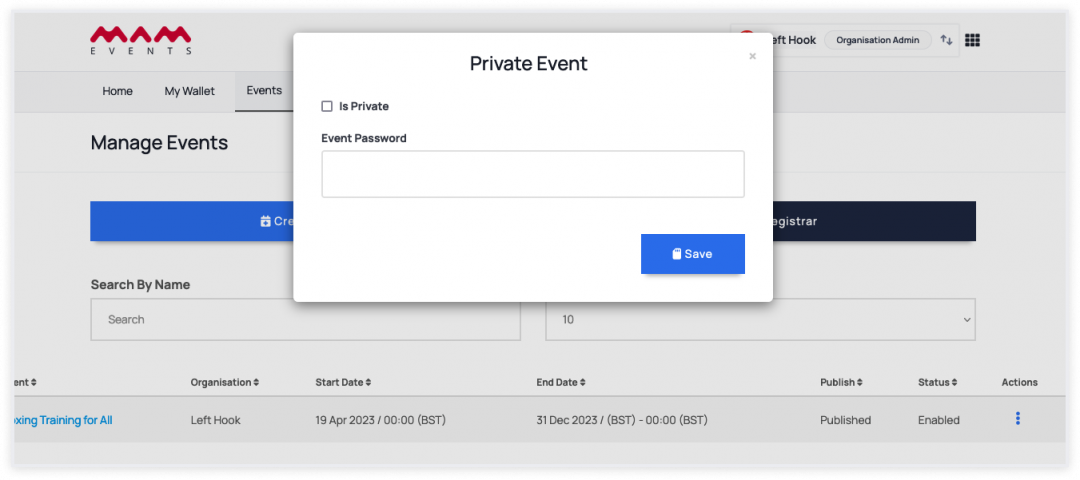
5. If an event is private, you will see a lock icon next to it.
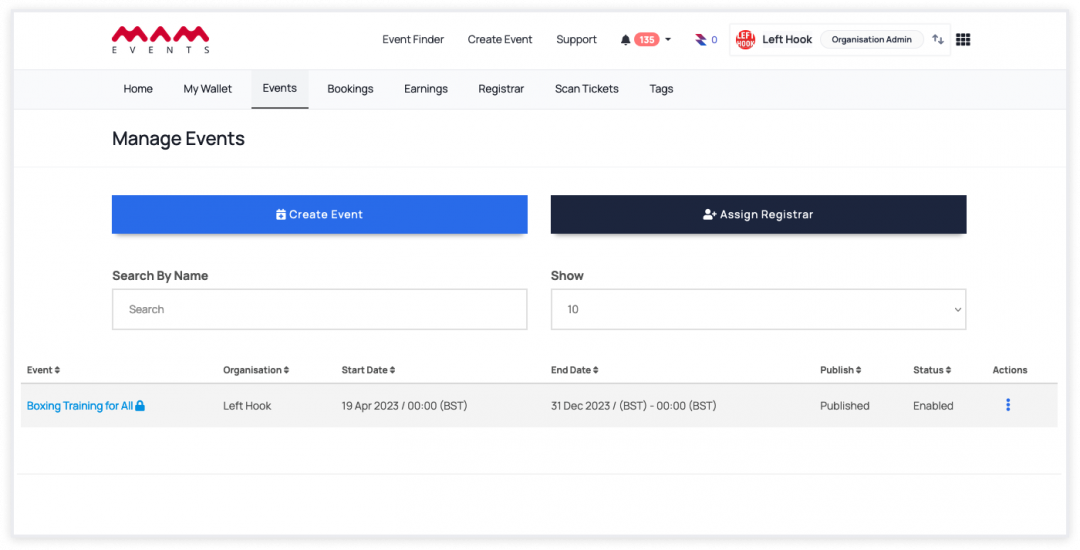
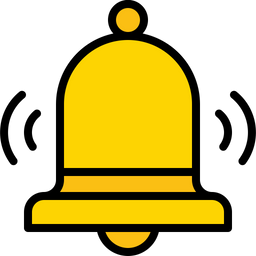 Reminders
Reminders
- The system recognizes the user who has entered the password for a few hours, during which time that user will not need to input any password to access the private event.
Access Private Event
Let's visit the private event through the Event URL. If the private event has a password, you need to type the password in to view the Event page.
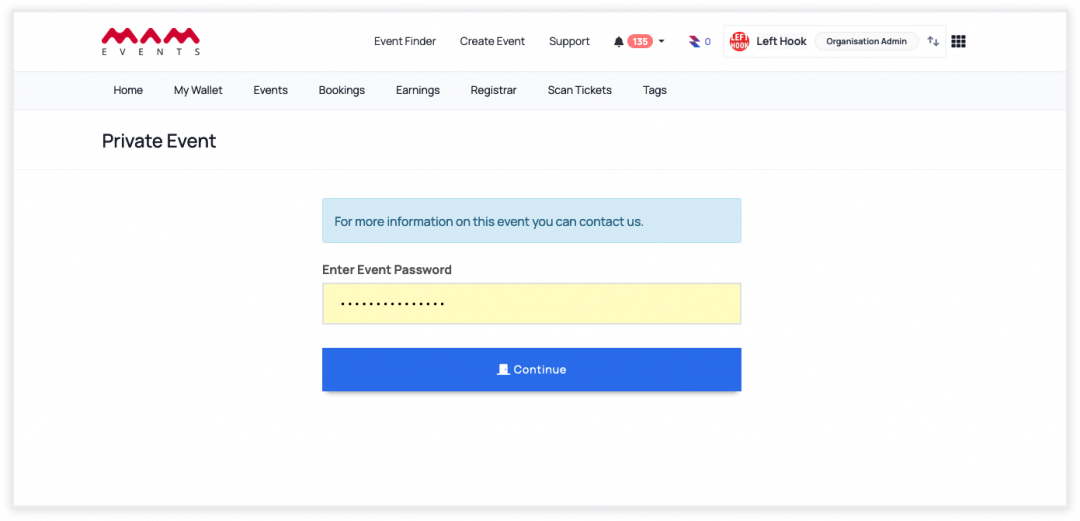 ,
,
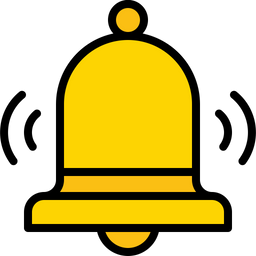 Reminders:
Reminders:
You need to be an MNM user to visit a private event.
Last Update: 2 May 2024
