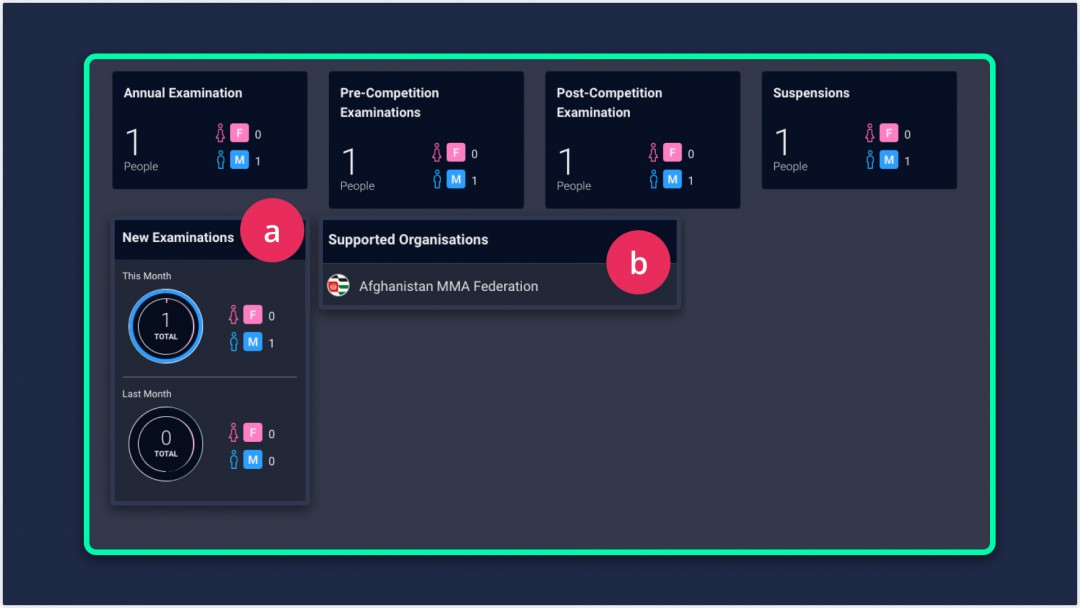As the medical organization admin, you can manage the examinations related to the athletes, you can manage doctors and organizations, and view your statistics in the medical dashboard.
Instructions
To access medicard dashboard, a user needs to follow these simple steps:
1. Go to mynextmatch.com and provide your login details to continue.
2. While in the lobby, click on the Medicard Dashboard.
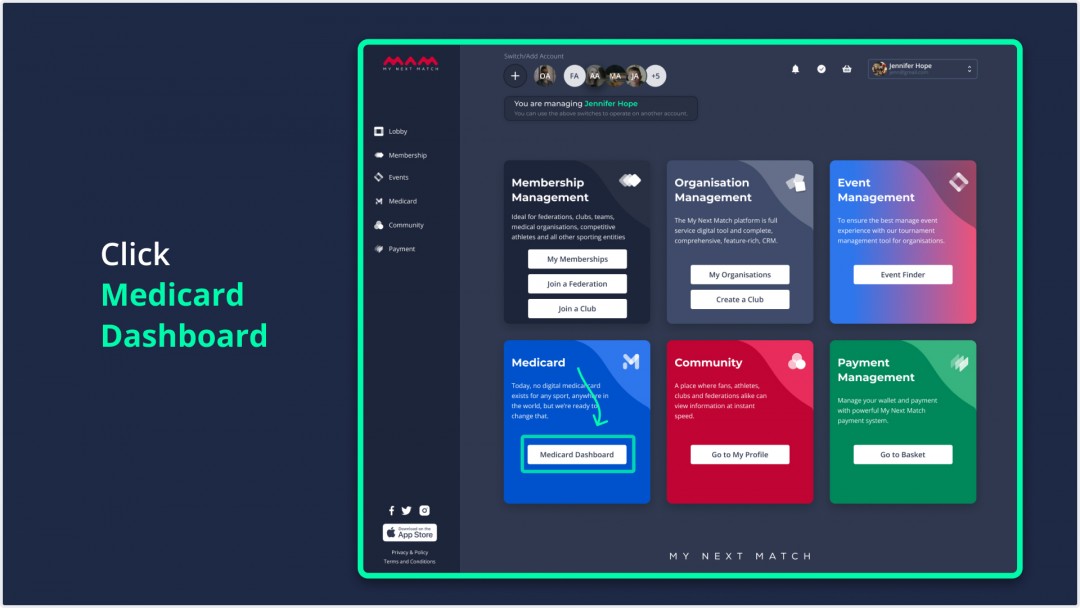
Note: If you do not have a doctor role for an organization, this field will be disabled.
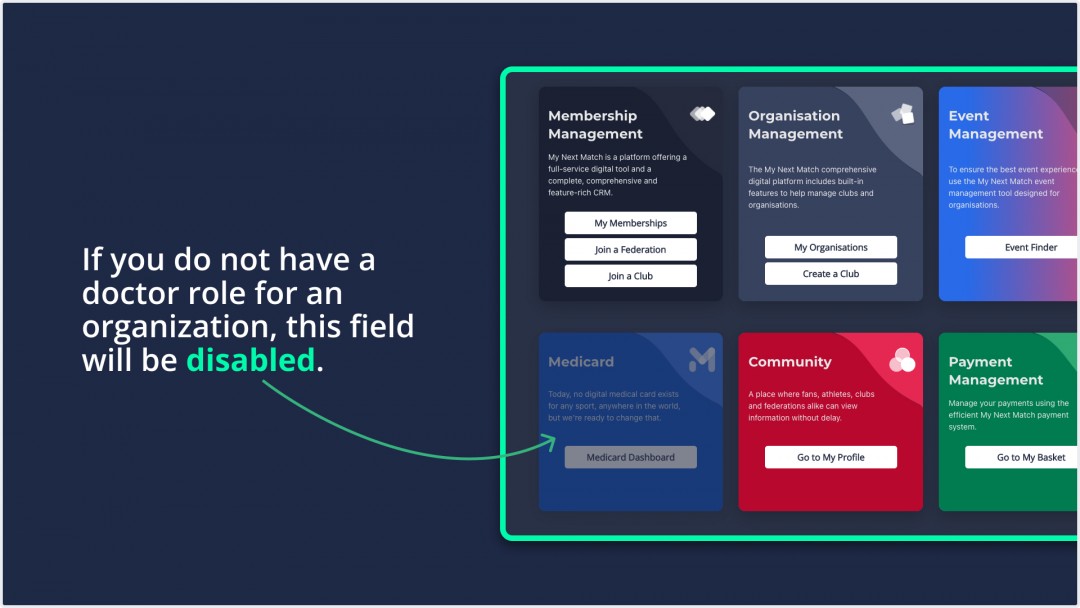
3. On the list, select the medical organisation in which you are an admin.
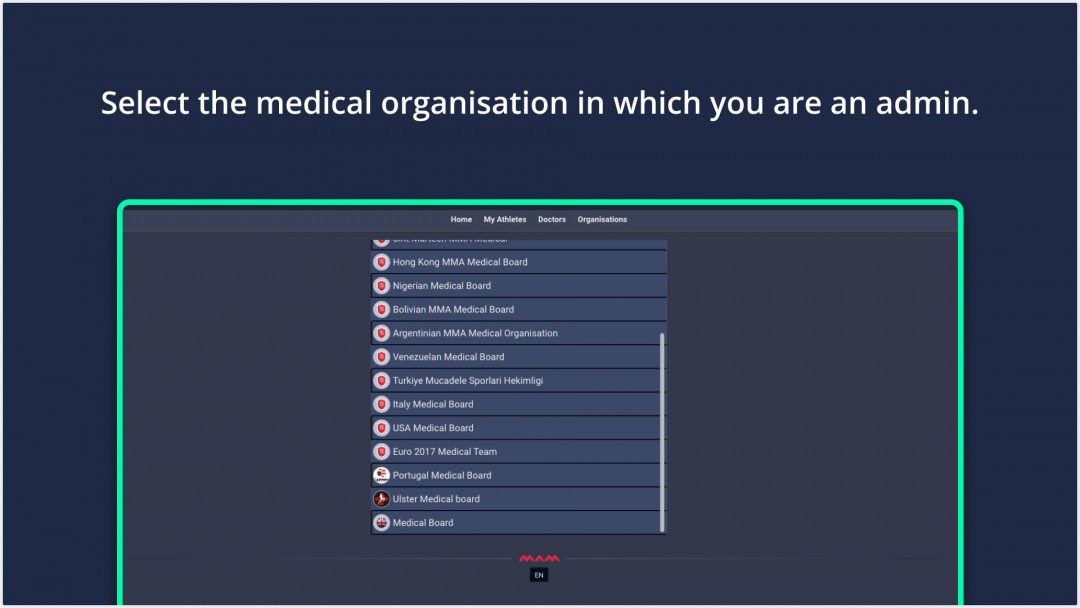
4. Enter the verification code sent to your phone number.
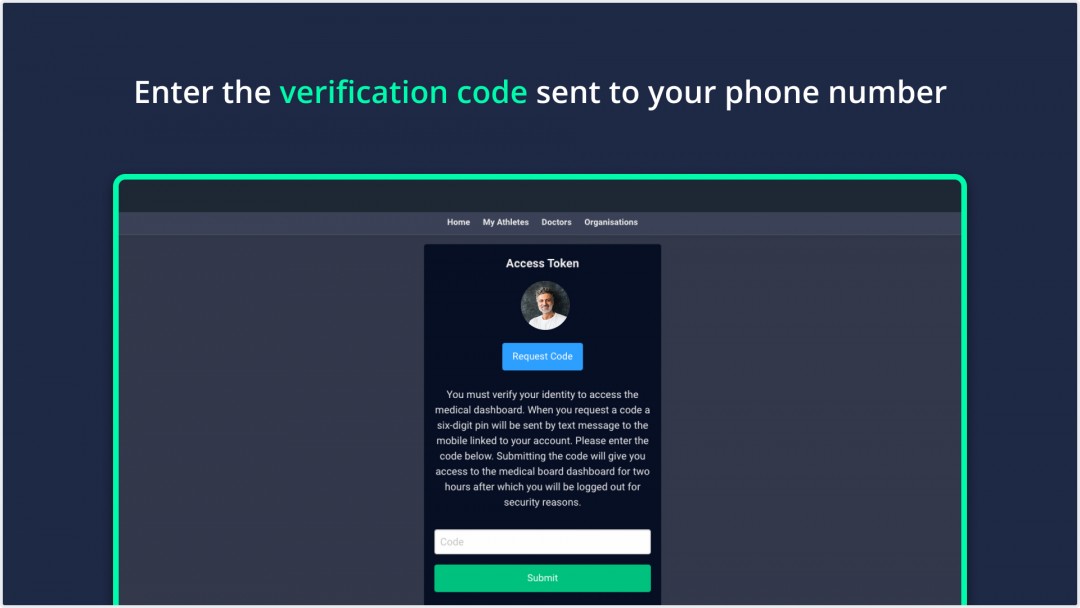
5. Now, you can see your medical organisation dashboard.
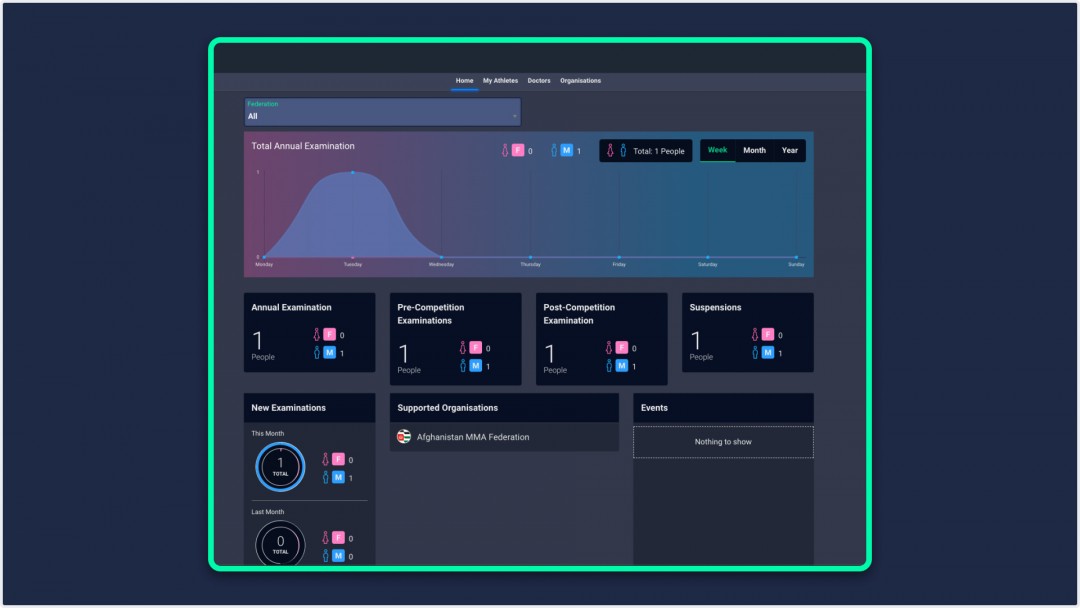
6. You can visit your athletes, doctors, and organizations pages from the top navigation menu.
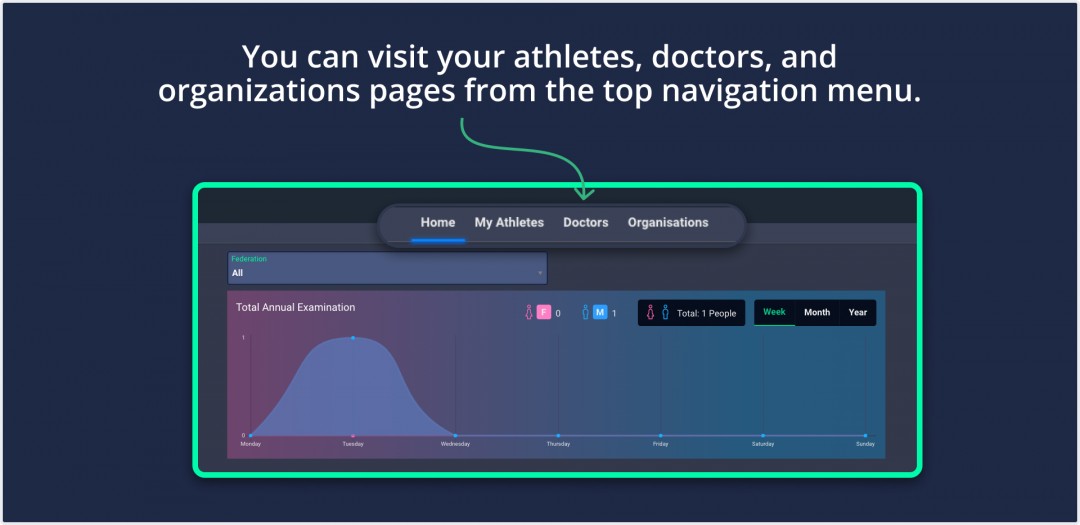
- For My Athletes:
- Annual Examinations
- Documents
- Pre-Competition Examinations
- Post-Competition Examinations
- For Doctors:
- Invite Doctor
- Confirmed Doctors
- Pending Requests
- For Organisations:
- Invite Organisations
- Confirmed Organisations
- Pending Requests
- Incoming Requests
7. On the homepage, you can see a statistics graph you can filter by sports organisations. Shows examination statistics by gender and by week/month/year.
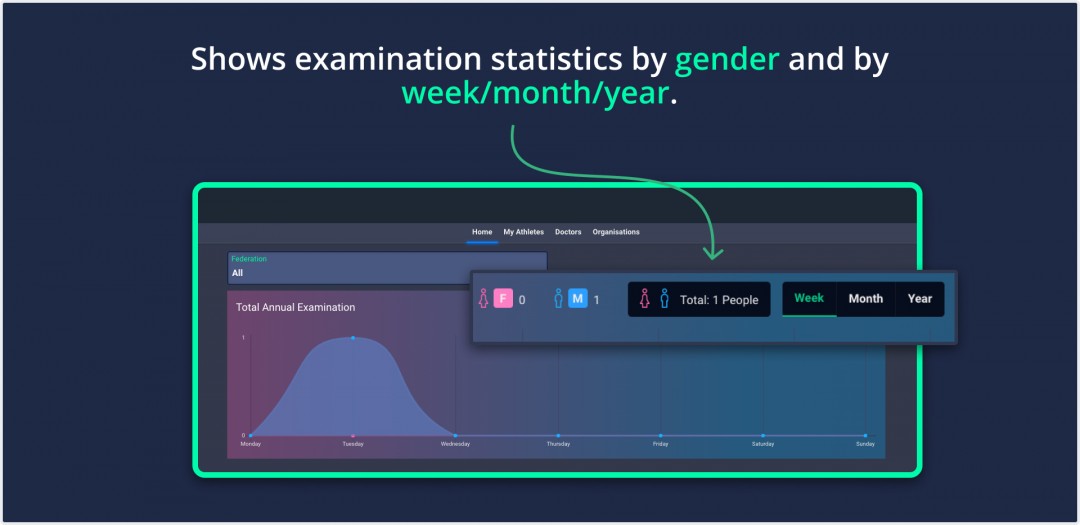
8. In this section, you can see the annual examination, pre-competition, post-competition, and suspension statistics.
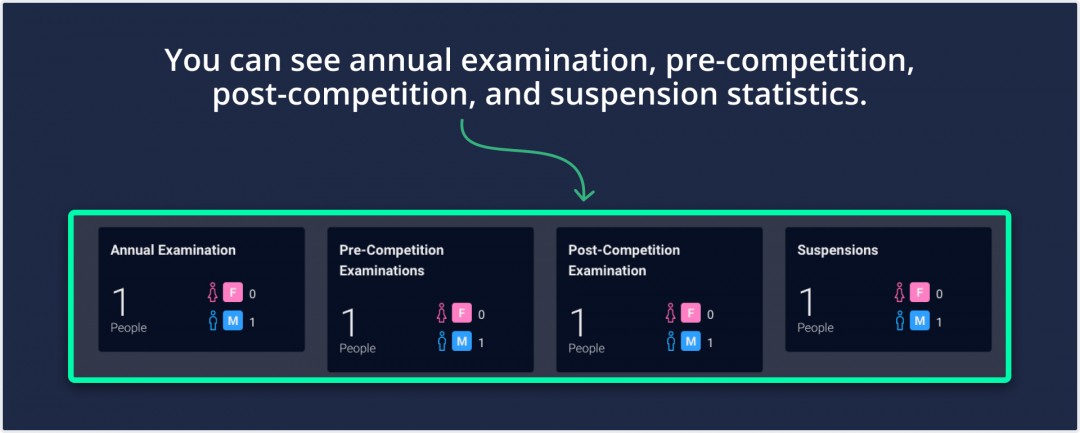
9. In this section;
a) You can see new examination statistics for this month and the last month.
b) You can see supported organisations. Confirmed Organizations in the Organizations tab are listed here.