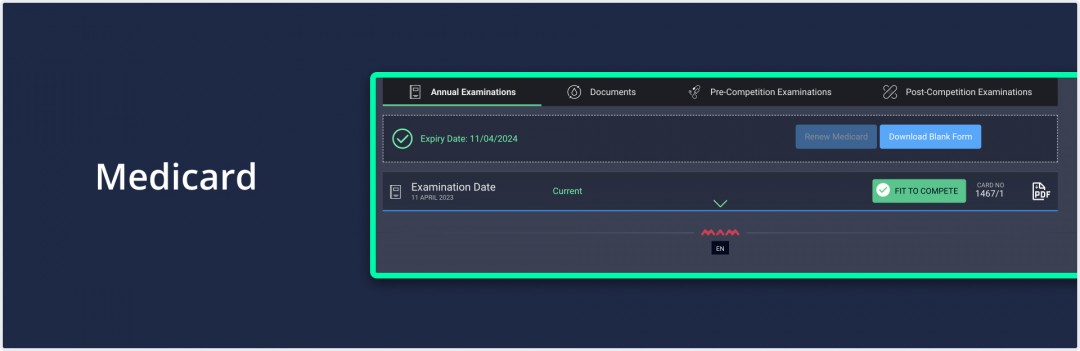You can create annual examinations for athletes under your medical organization.
Instructions
To create annual examination, needs to follow these simple steps:
1. Go to mynextmatch.com and provide your login details to continue.
2. While in the lobby, click on the Medicard Dashboard, select a medical organisation, and enter the verification code.
For detailed information How to switch to a medical organisations
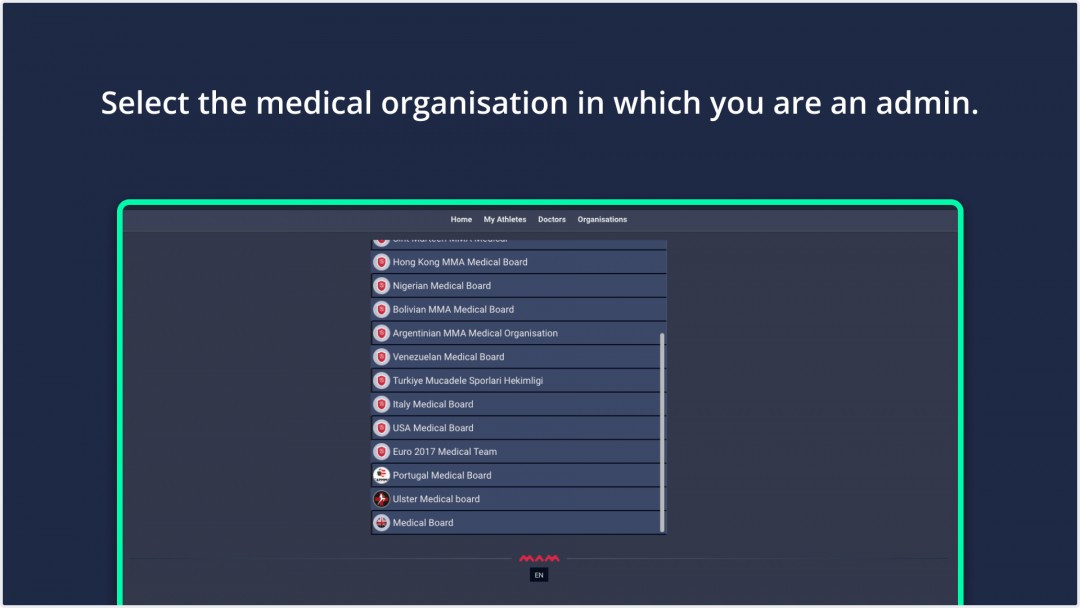
3. While on the homepage, click the My Athletes tab from the top navigation menu.
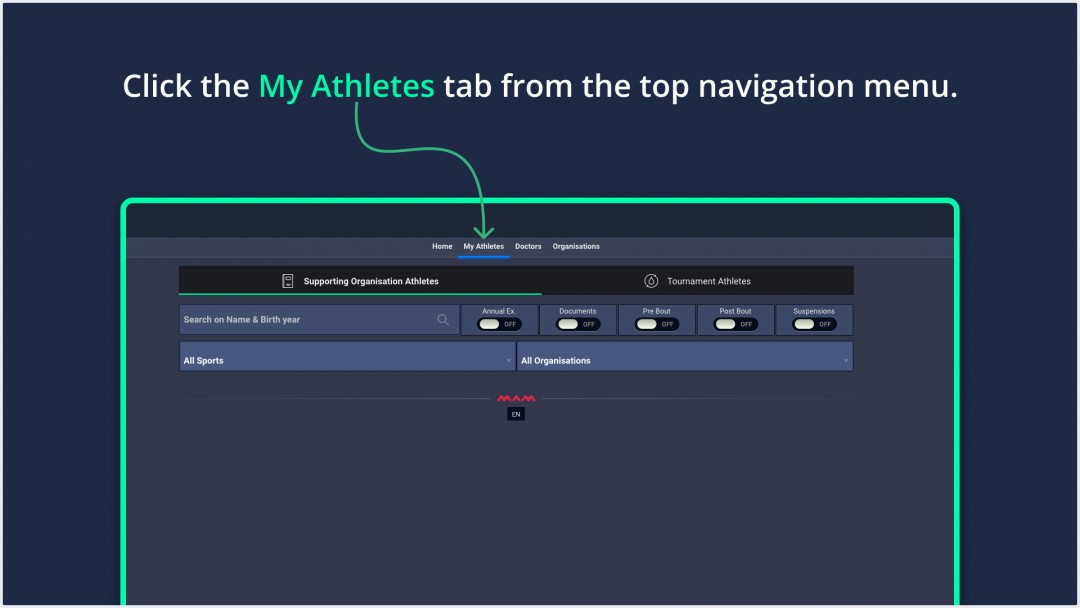
4. Organization and tournament athletes are listed here. You can find the athlete using the search,
or you can sort by filtering:
- Sports
- Organizations
- Annual Examination
- Documents
- Pre Bout
- Post Bout
- Suspensions
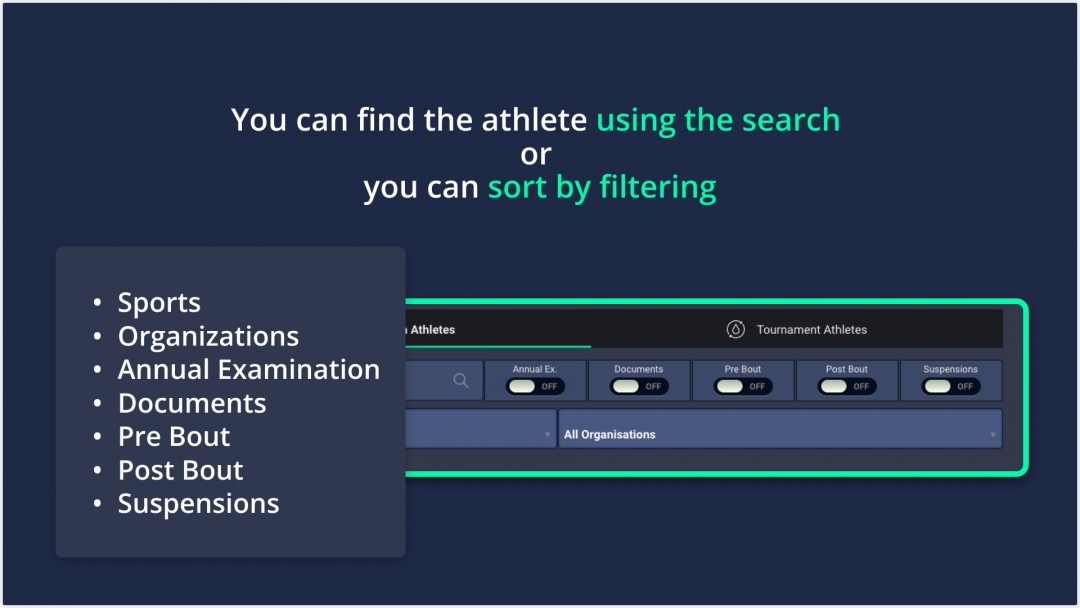
5. Click View button on the right to select the athlete to be examined.
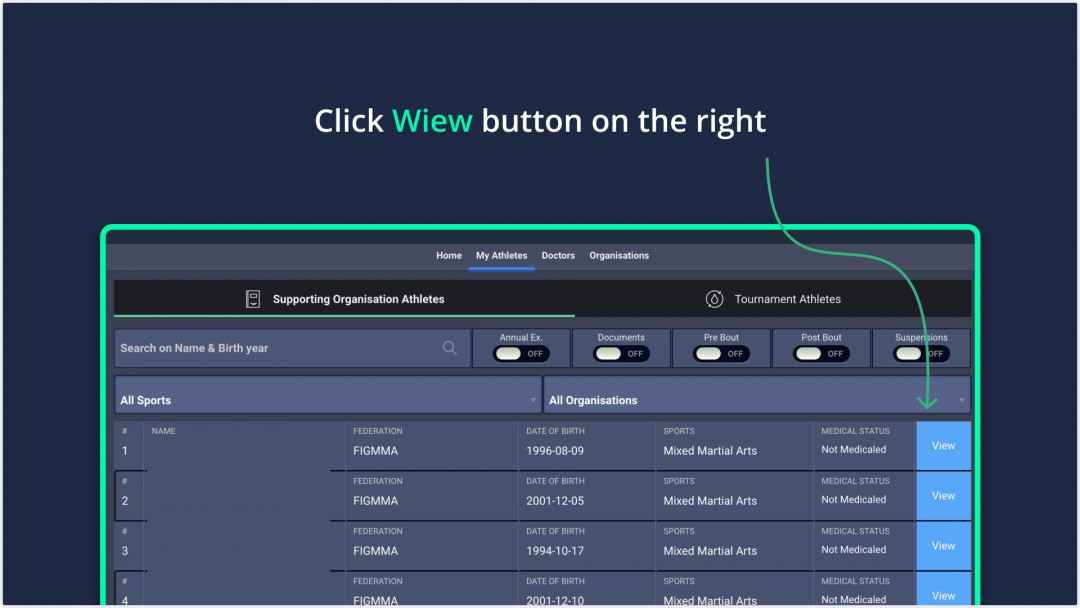
6. Click Create New Medicard button.
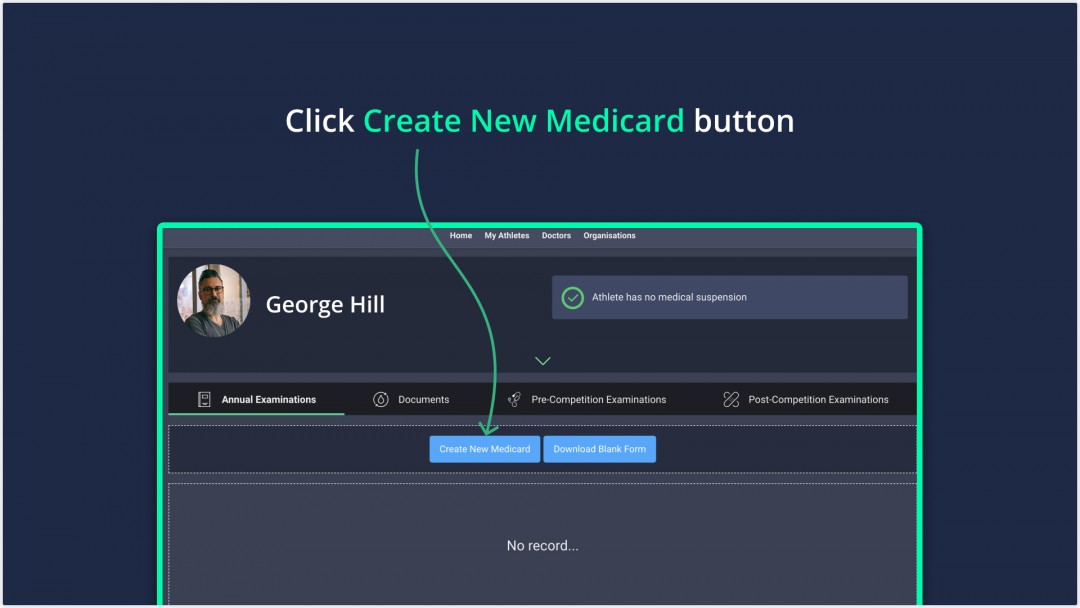
7. Here, you can fill out an examination form consisting of 5 sections, and in the last section, you can see the Issue Logs in the Medicard Overview section and whether the athlete has Fit to Compete.
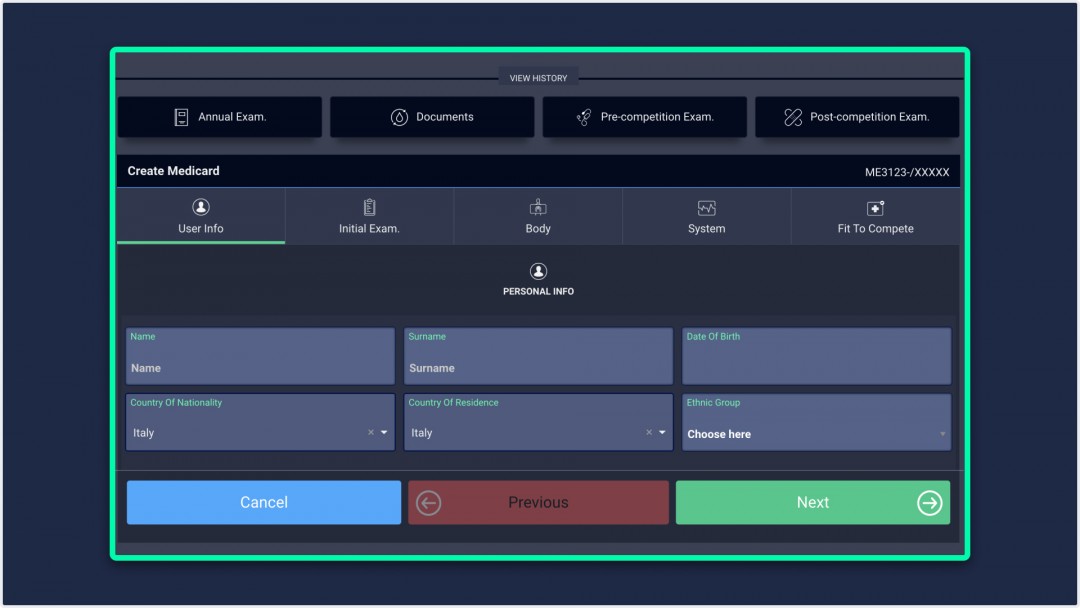
Note: FTC-NFTC options are opened according to your selection in the fields below.
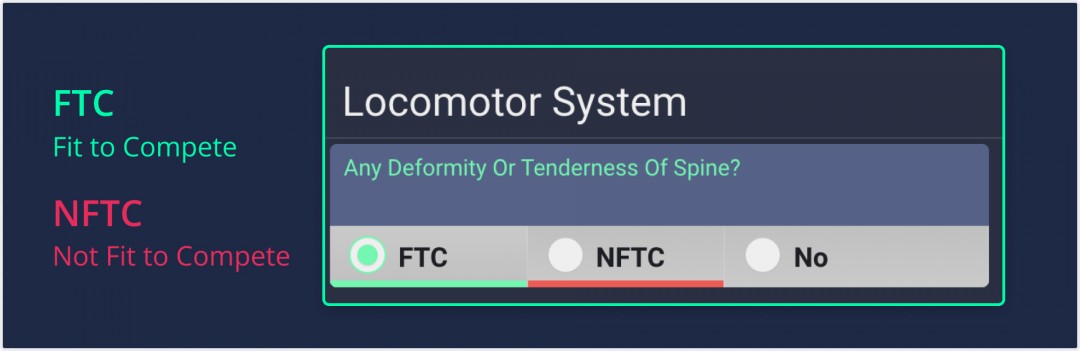
As the last step, write your additional comments and click Finish.
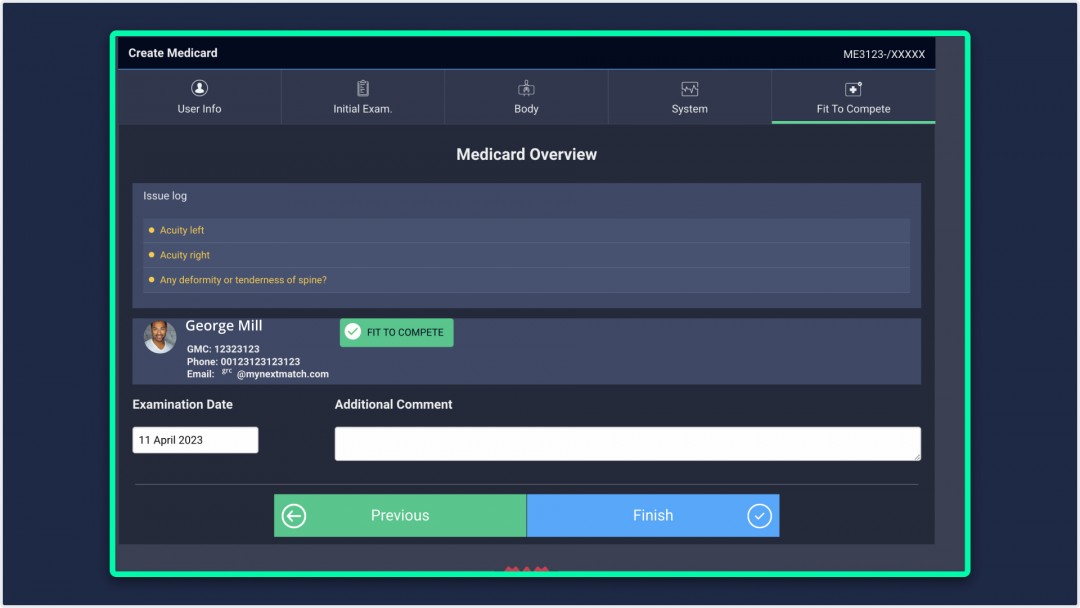
8. You can see Medicard details, download as a pdf, and athlete status(FTC/NFTC).