You can add a medical document to an athlete and review it.
Instructions
To add document, needs to follow these simple steps:
1. Go to mynextmatch.com and provide your login details to continue.
2. While in the lobby, click on the Medicard Dashboard, select a medical organisation, and enter the verification code.
For detailed information How to switch to a medical organisations
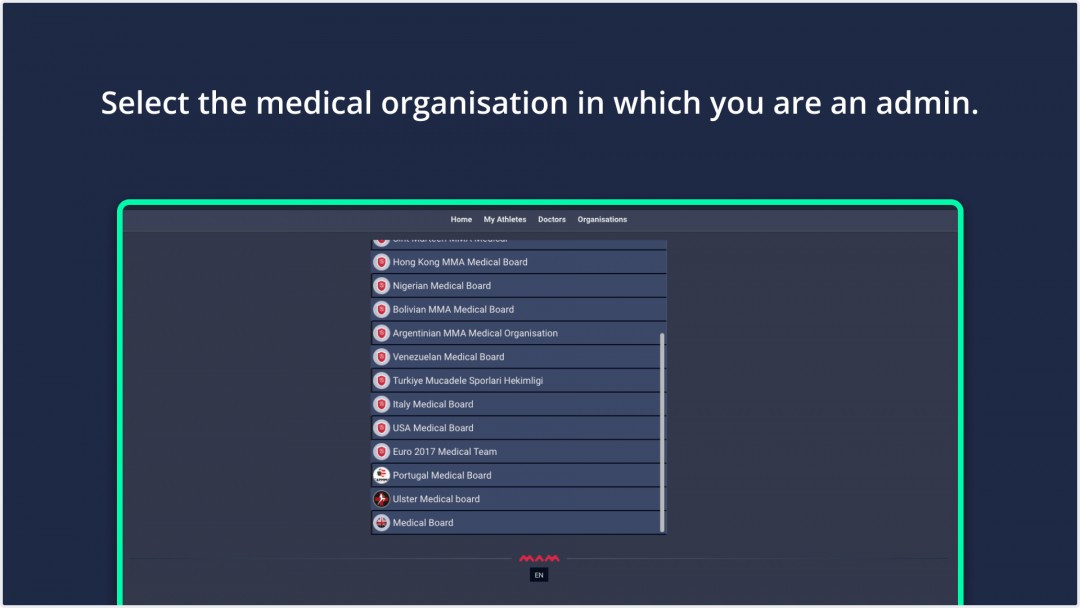
3. While on the homepage, click the My Athletes tab from the top navigation menu.
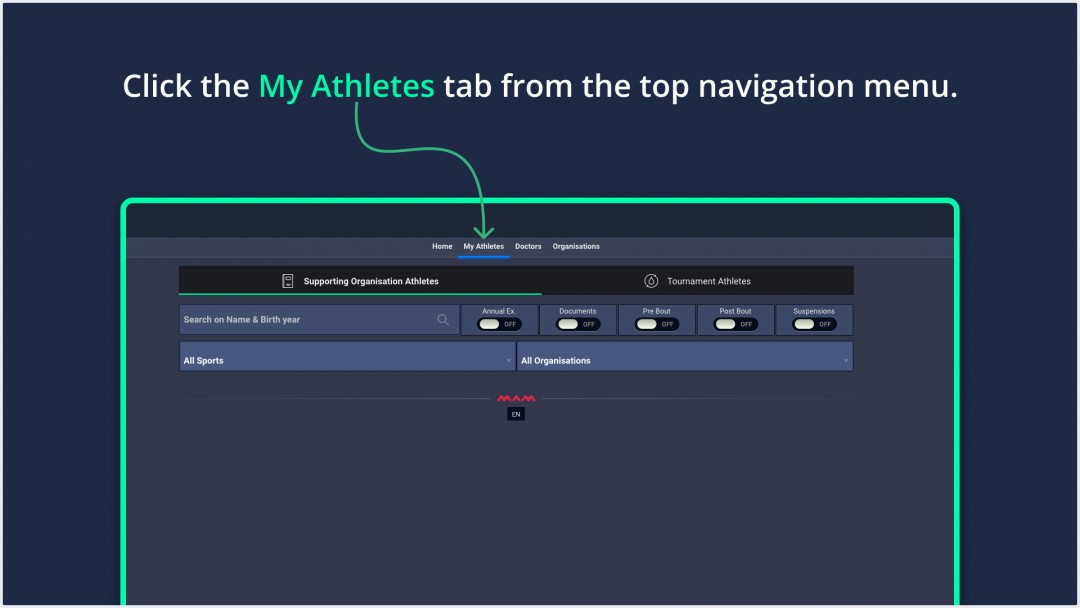
4. Organization and tournament athletes are listed here. You can find the athlete using the search,
or you can sort by filtering:
- Sports
- Organizations
- Annual Examination
- Documents
- Pre Bout
- Post Bout
- Suspensions
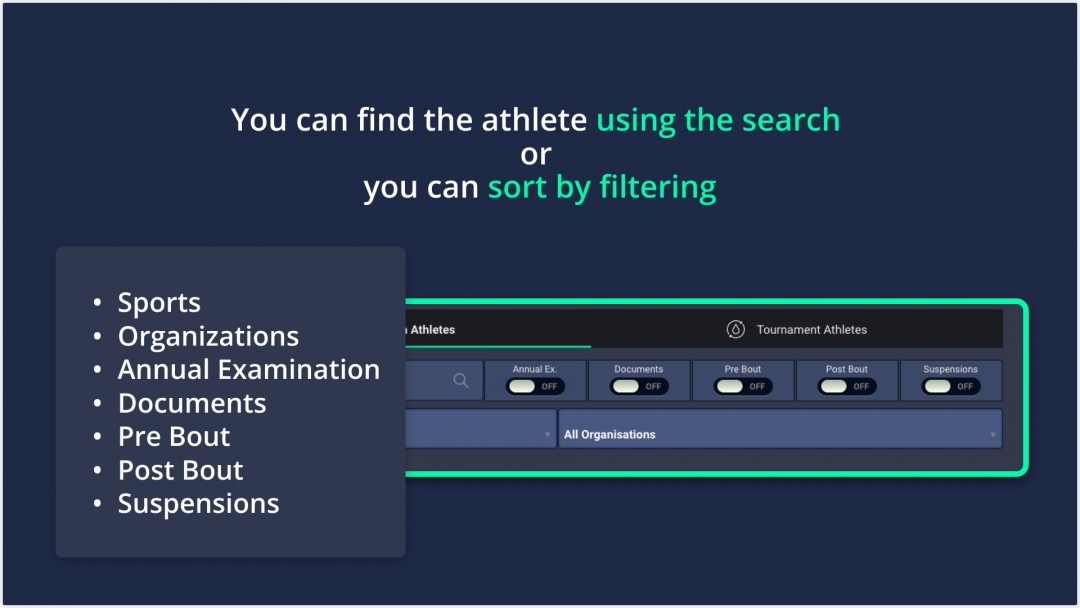
5. Click View button on the right to select the athlete to upload a document.
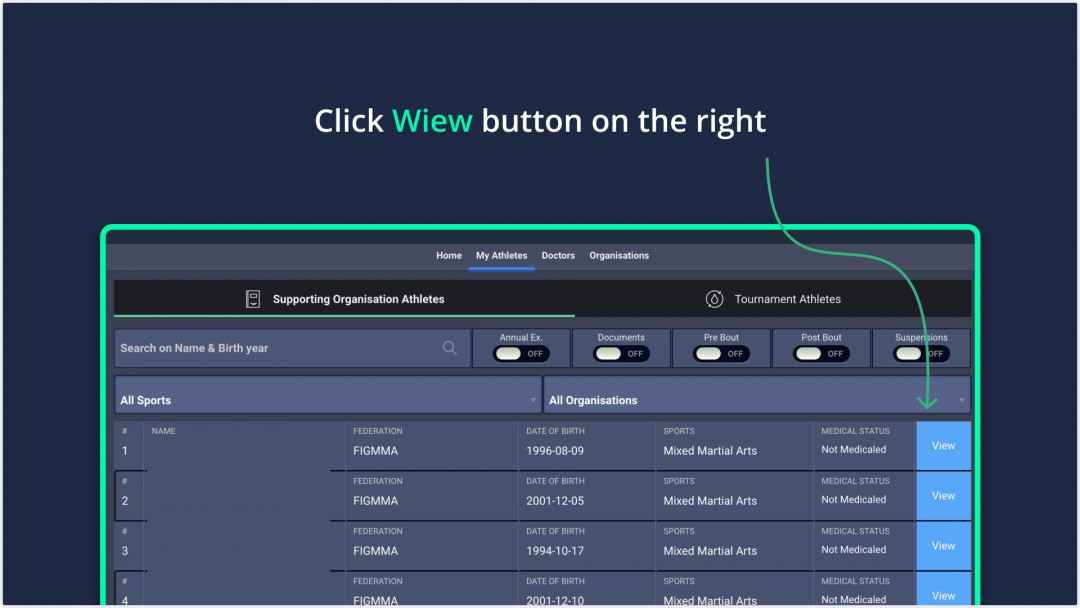
6. On this page, click the Documents tab and click Upload Document.
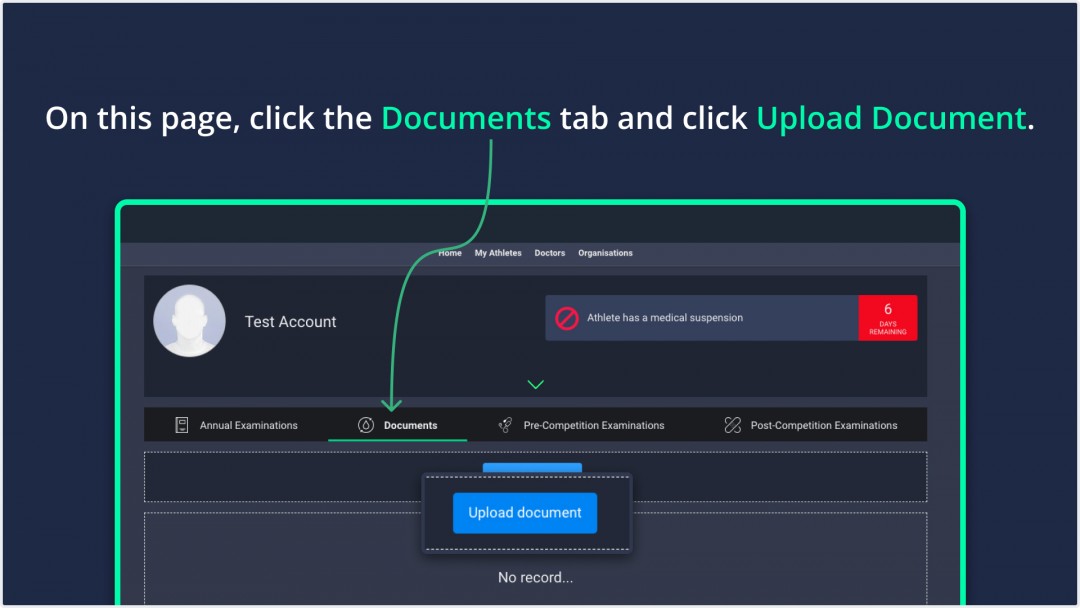
7. Select document type, select document, and click upload.
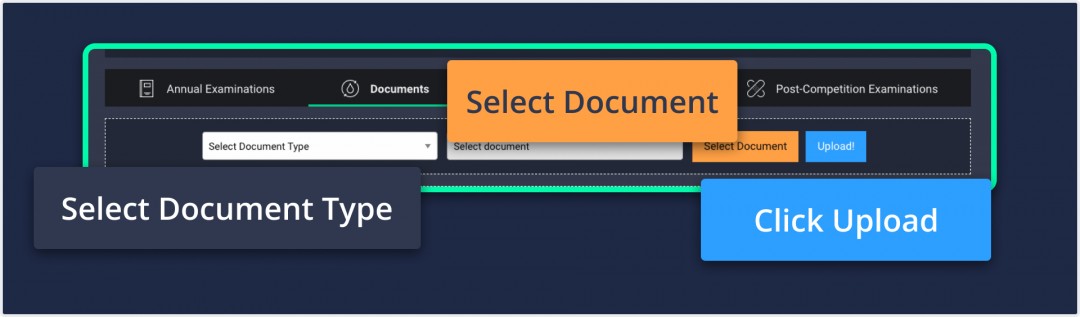
Information: You can see the document types in the image below.
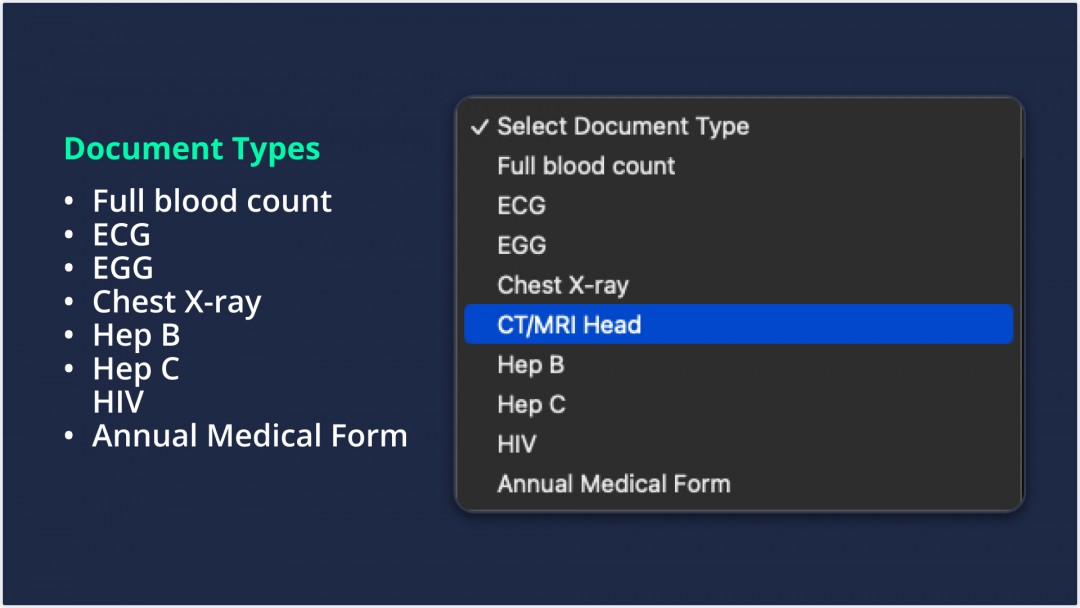
8. After uploading the document, you can click View Document button to see details.
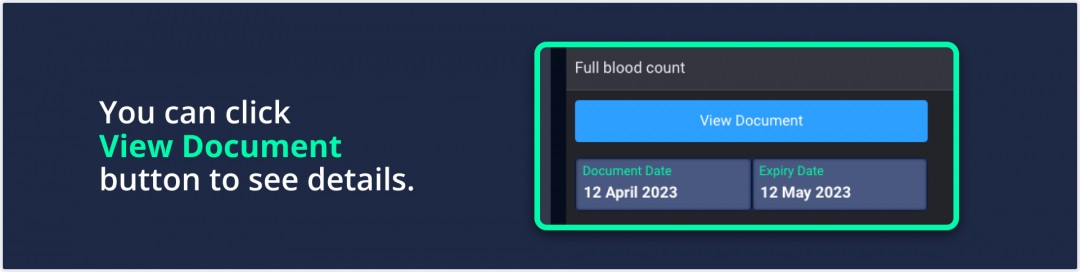
If you think there is an error in the document, you can use the Delete button.
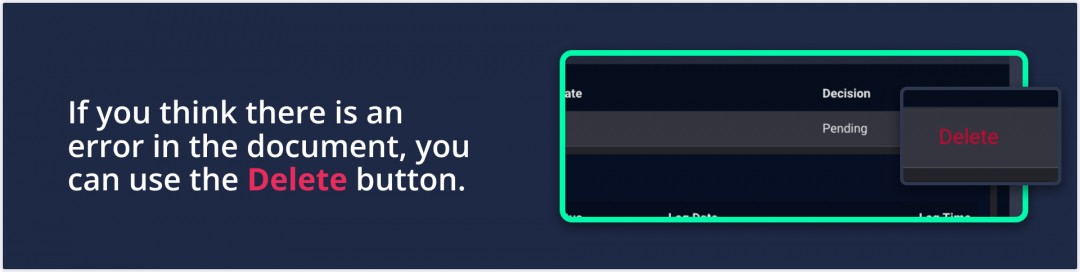
9. Specify the Document Date and Expiry Date and set the document status.
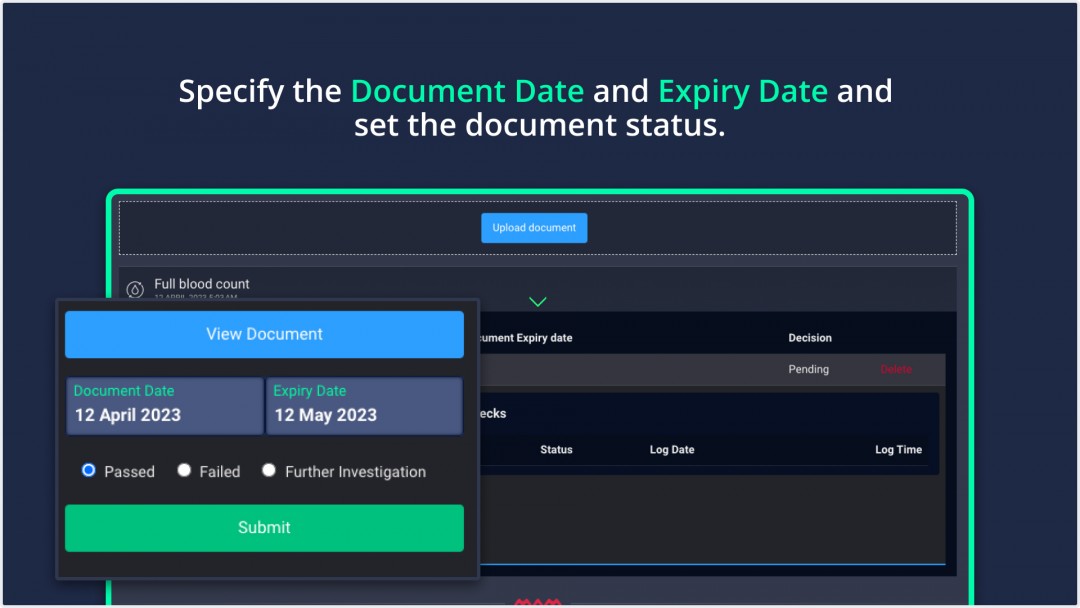
As the last step, click the Submit button to complete.
