This article deals with managing the ranking and race settings. Then, you will be ready for management.
To know more about how to create an event, follow Create Events.
This article deals with the World Obstacle Scoring System which calculates attendee scores according to FISO Simplified Global Rankings System v2018.05.16 5. For the Ninja Scoring System, click here.
Ranking
1. Open the Ranking tab.
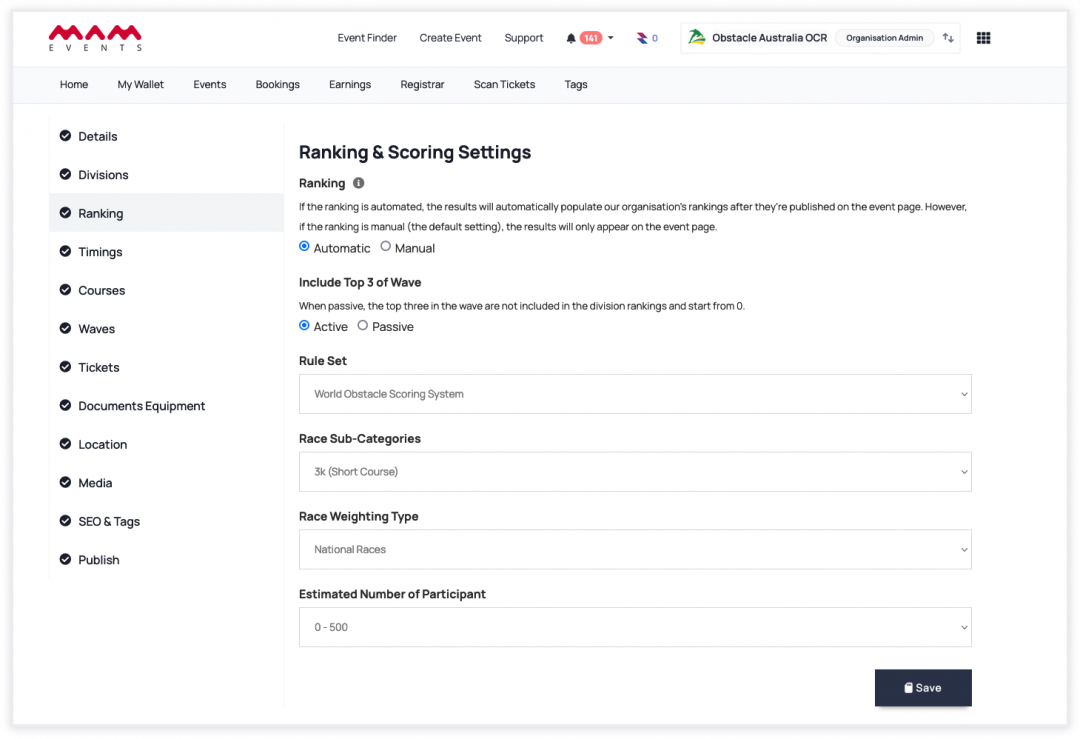
2. Update Ranking status.
As an organisation, you can generate a general ranking based on the scores received by athletes participating in your events.
If the ranking is automated, the results will automatically populate our organisation’s rankings after they’re published on the event page. However, if the ranking is manual (the default setting), the results will only appear on the event page. In such cases, you can manually update the organisation rankings if necessary.
- If your organisation is in the International Federation, this affects International Ranking.
- If your organisation is a National Federation, this affects National Ranking.
- If your organisation is a club, you will not view this parameter on the settings page.
3. For the Include Top 3 of Wave option, when passive the top three in the wave are not included in the division rankings and start from 0.

4. For the rule set, select World Obstacle Scoring System.
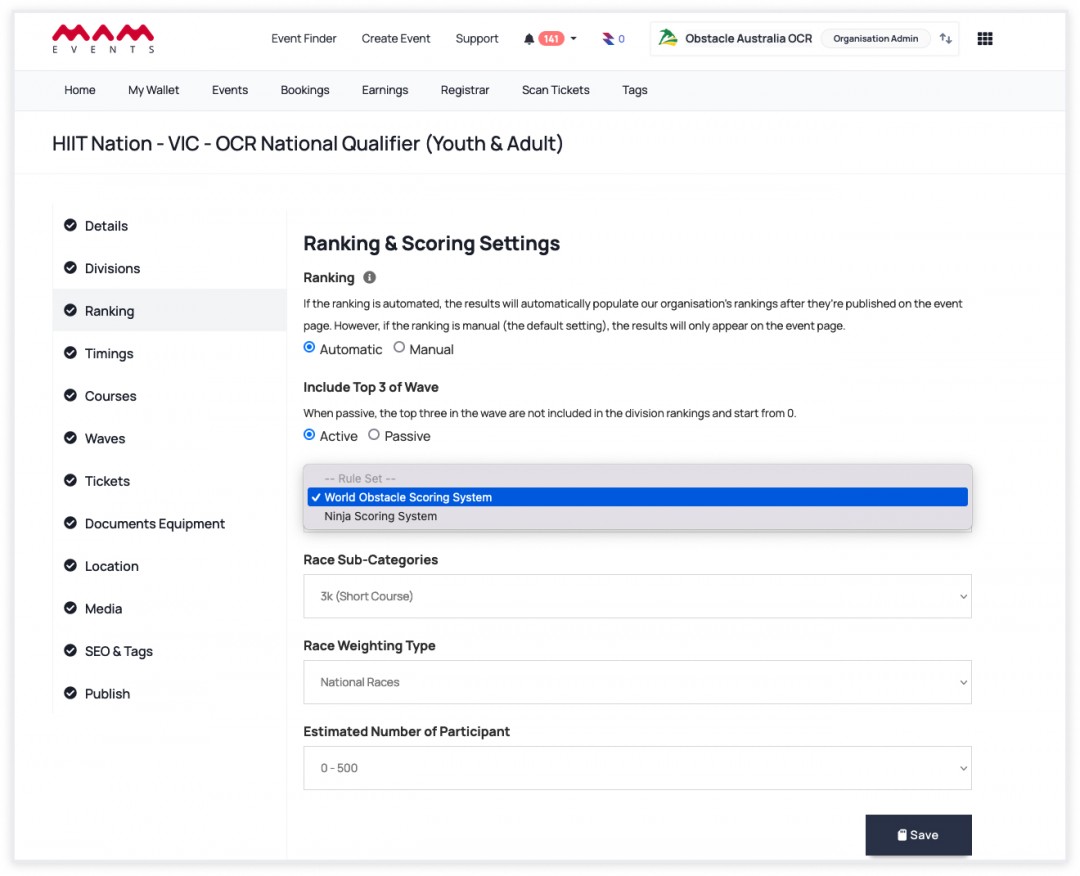
Upon selecting the World Obstacle Scoring System, three new categories will appear:
3a. Select a Race Sub-Category.
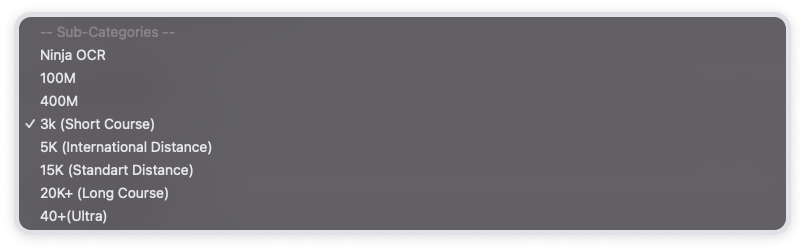
3b. Select a Race Weighting Type.
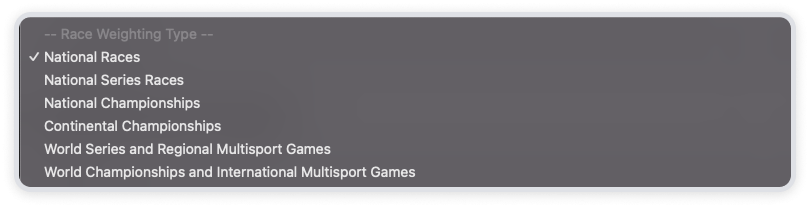
This part is important as it will affect the scoring system. The weighting multipliers are the following:
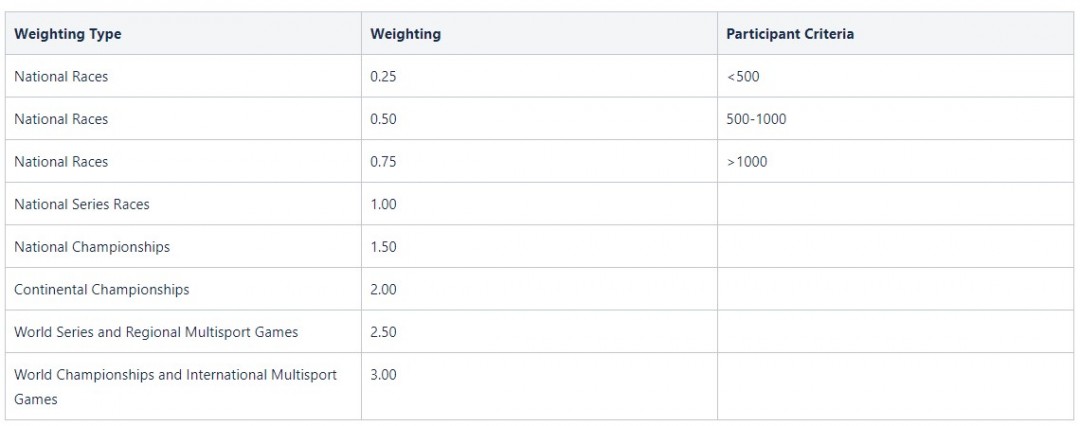
3c. Select the Estimated Number of Participants.

This only affects the scoring in the National Races weighting type. (See the table above.)
It is time to start selling tickets and get attendees.
Race Settings
The next step is creating courses, obstacles (if exist) and waves/qualifications for the event. Then, you can assign attendees to waves/qualifications. See the article about the race settings.
Now, you are ready for management.
Results
1. Open the Results page from the event page or Manage Events.
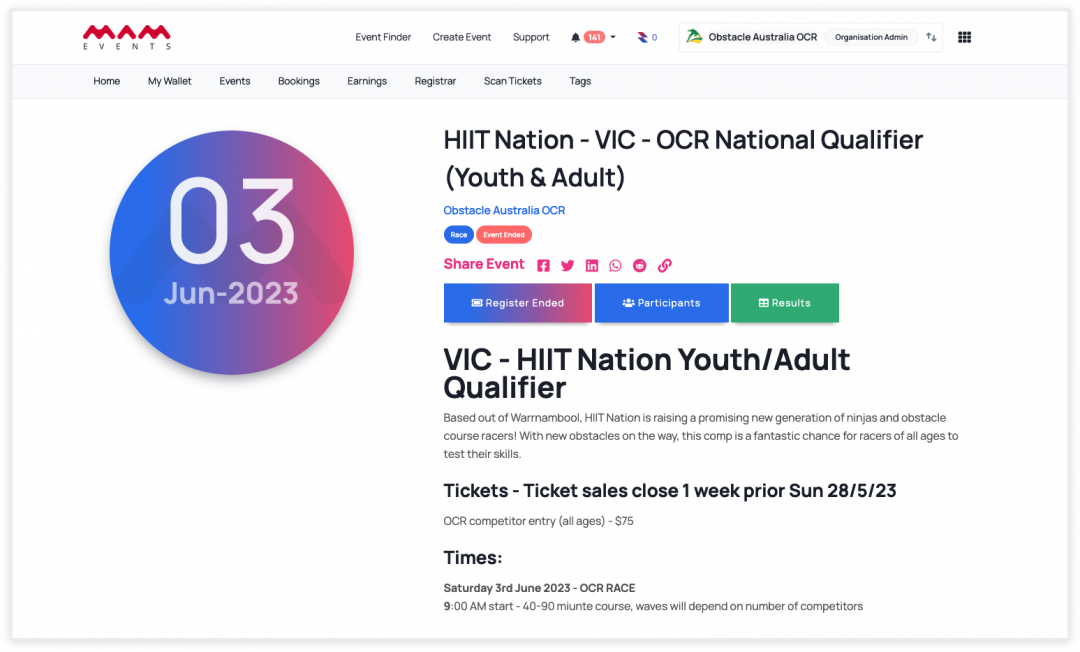
-------------------------------- or --------------------------------
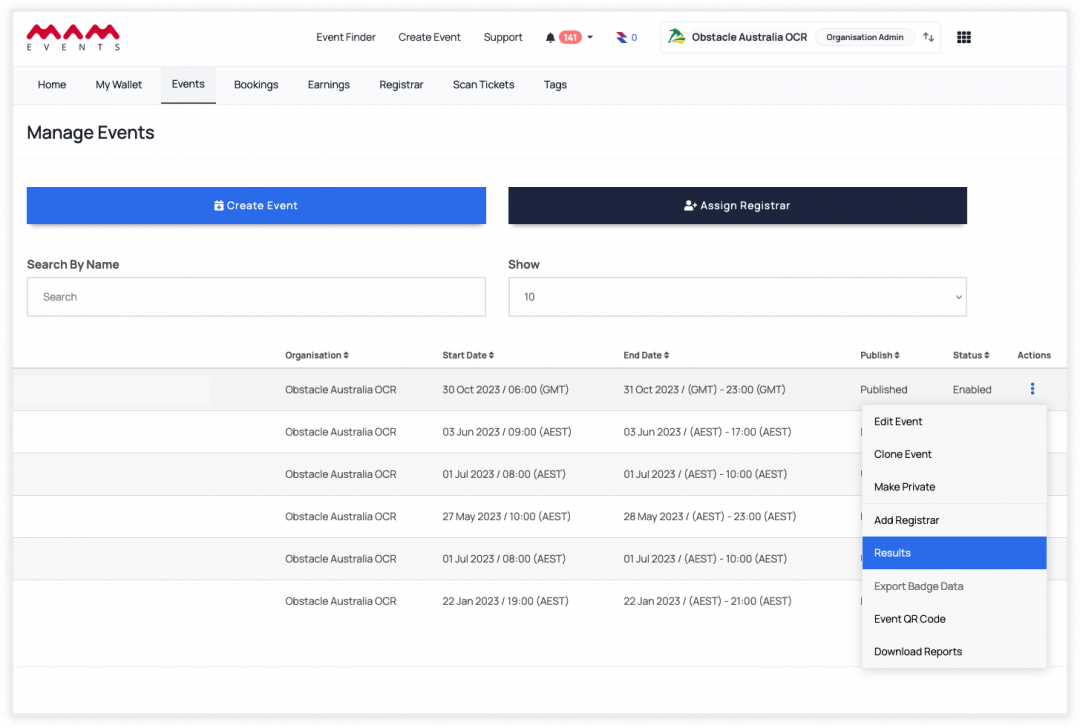
2. The results page shows attendee details with their results and division, course, and wave details if they are enabled.
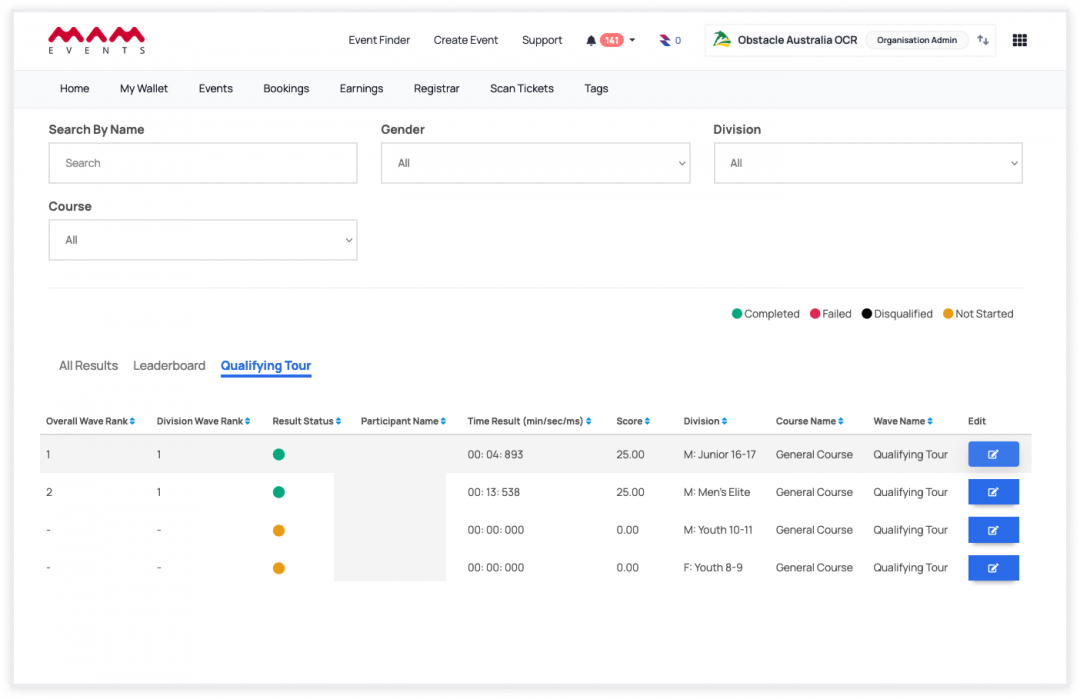
3. Click the Edit button to open the attendee result modal.
3a. The result page consists of three sections (Obstacles: disabled on event settings)
-
- Attendee Details Modal
- Attendee Name
- Attendee Division (if it is enabled)
- Division Wave (if it is enabled)
- Division Course (if it is enabled)
- Total Time
- Point
- Rank
- Overall Rank
- Division Rank
- Result Status
- Wave Switch Dropdown
- Attendee List in Selected Wave
- Timer Section
- Obstacle Status Section
- Obstacle Section
- Attendee Details Modal
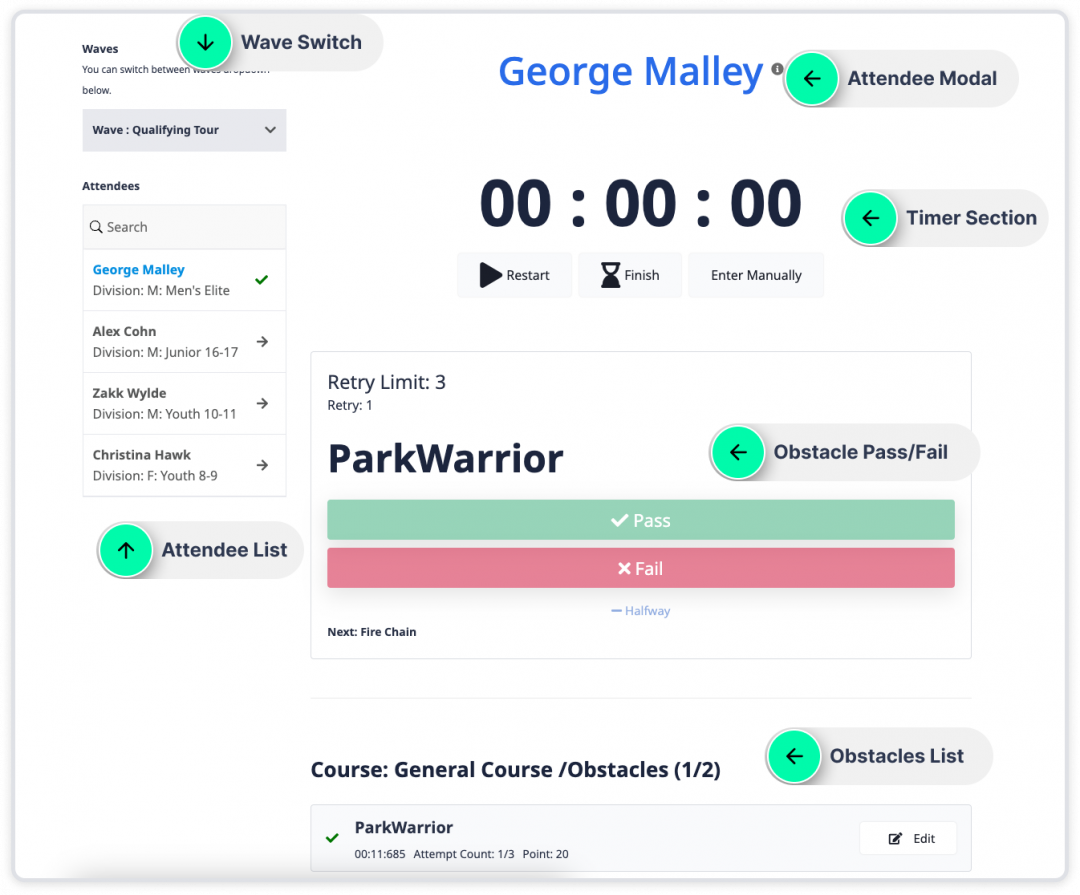
3b. The result page consists of three sections (Obstacles: disabled on event settings)
-
- Attendee Details
- Name
- Division (if it is enabled)
- Division Wave (if it is enabled)
- Division Course (if it is enabled)
- Total Time
- Point
- Overall Rank
- Division Rank
- Result Status
- Wave Switch Dropdown
- Attendee List in Selected Wave
- Timer Section
- Manual Point Entry
- Attendee Details
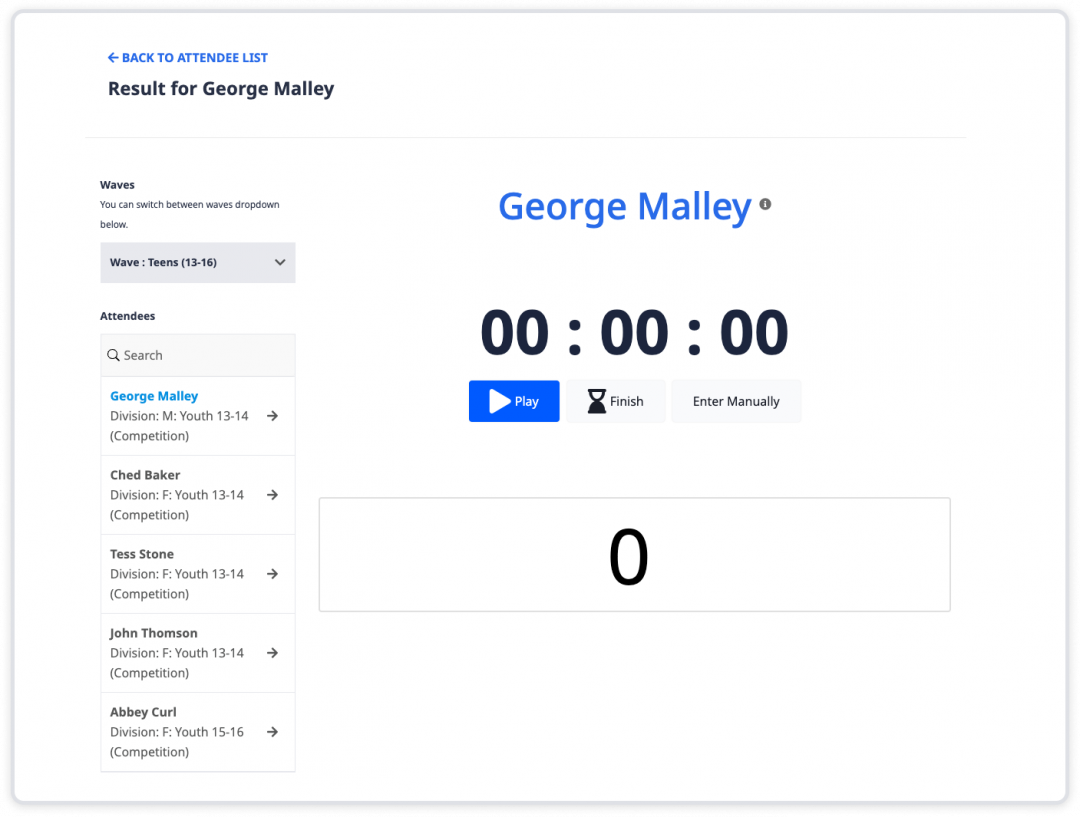
4. Click Play to start the timer and update the obstacle status.
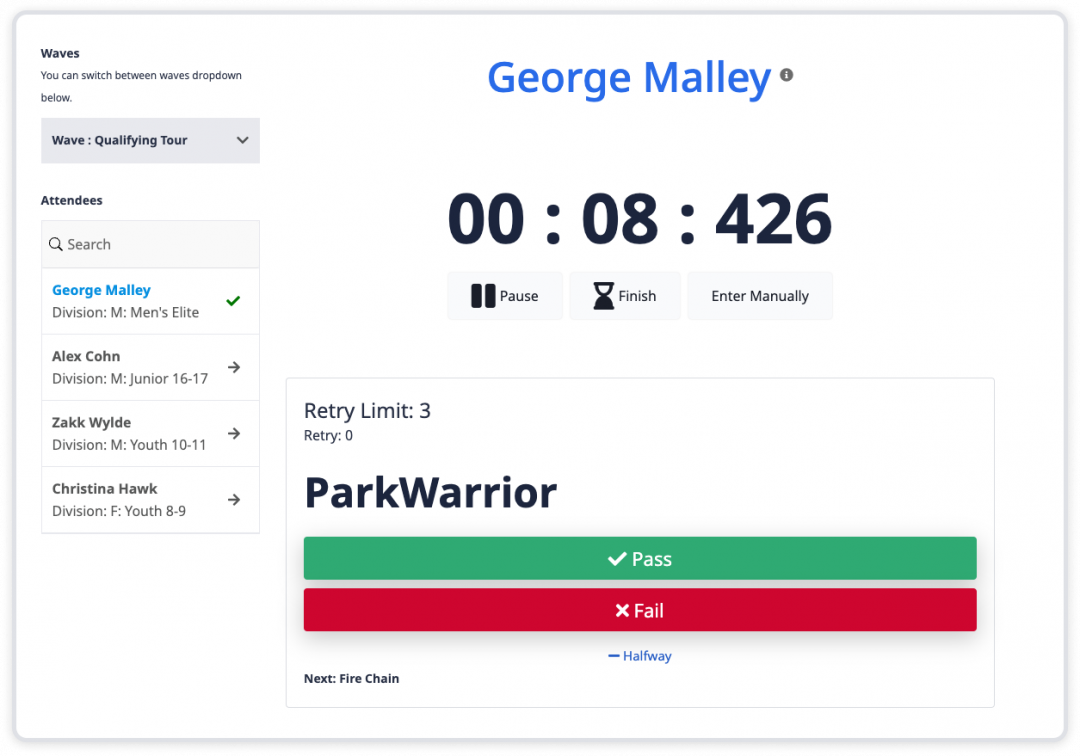
Note: In the Obstacle field, the name of the obstacle, the maximum number of attempts, and the next obstacle are presented. If the Obstacle status is failed, the next obstacle will not be active until the obstacle's maximum number of attempts is reached or the pass/halfway is selected.
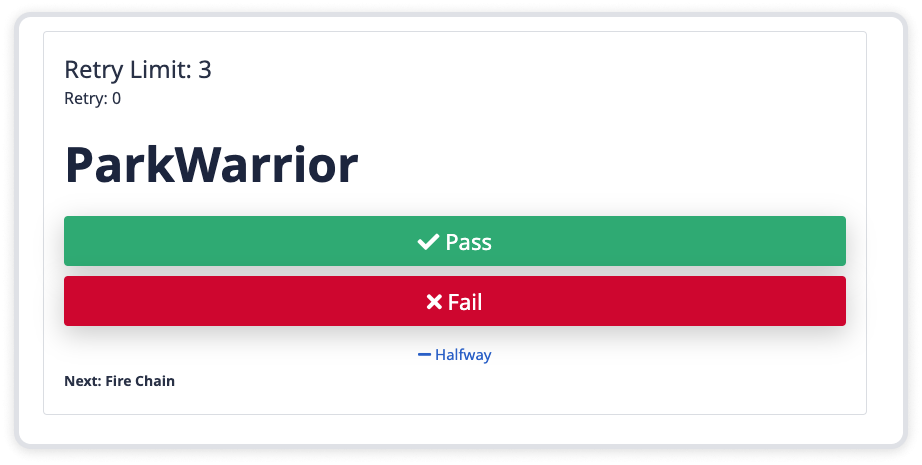
4. When the course is completed, click the Finish button, update the attendee status and click Save Results.
Note: If there is a course time limit and attendees pass this limit, the status is assigned as Failed automatically.
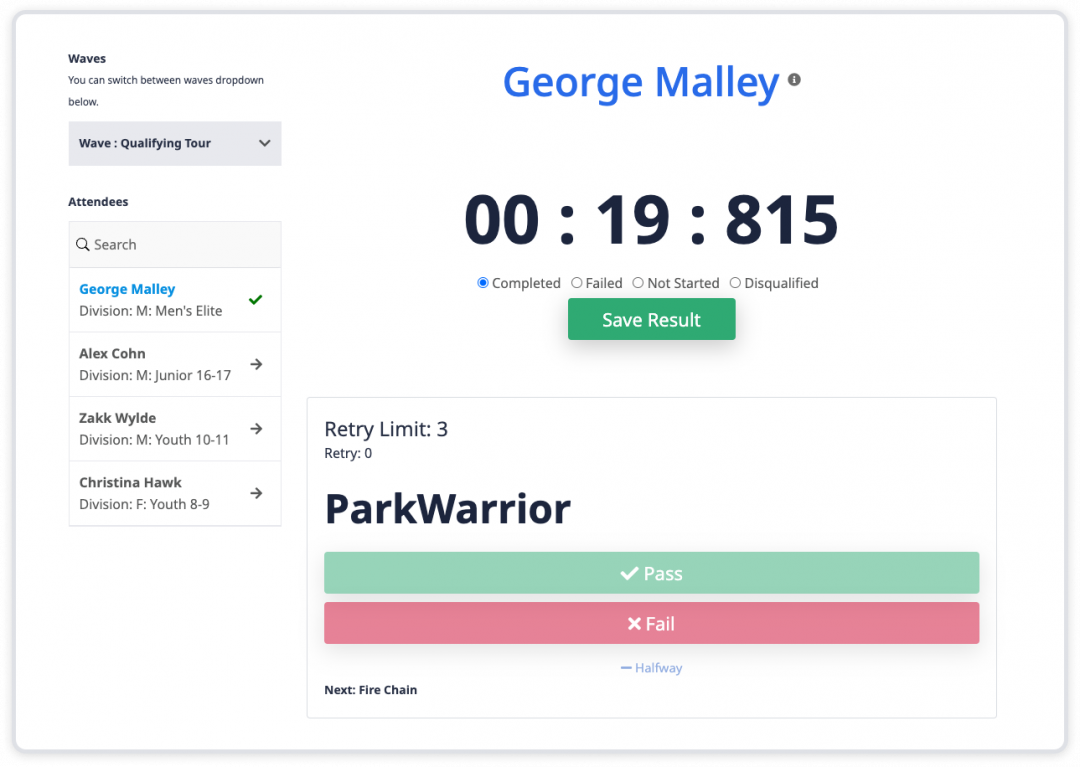
5. After completion, you as an event admin can update the result status, time result, and obstacle attempts (if it is enabled). Or you can reset all records and start the course again via Restart.
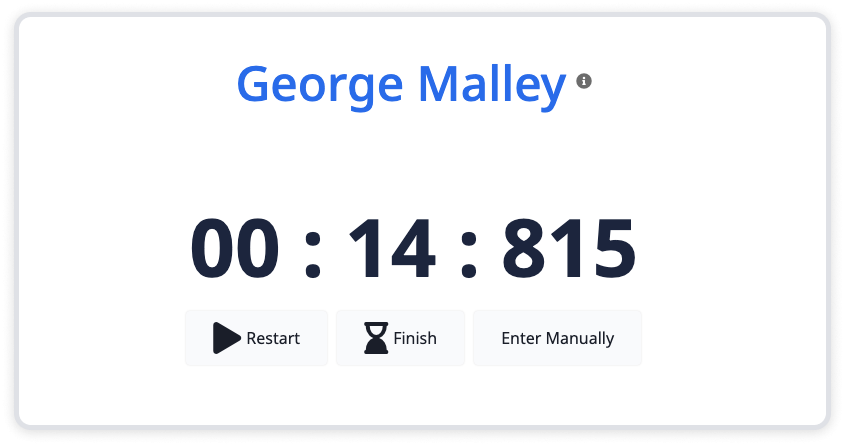
5a. Click Edit to update the time result.
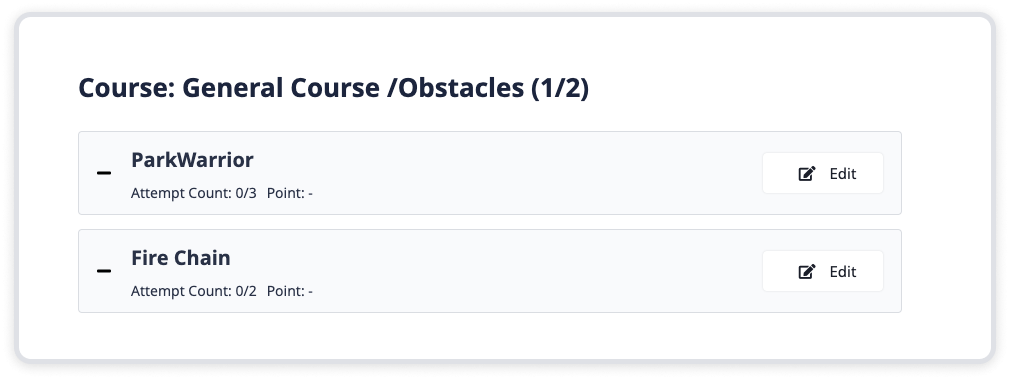
5b. Click the Edit button next to the time result of the obstacle. Then you can add or remove its attempts.
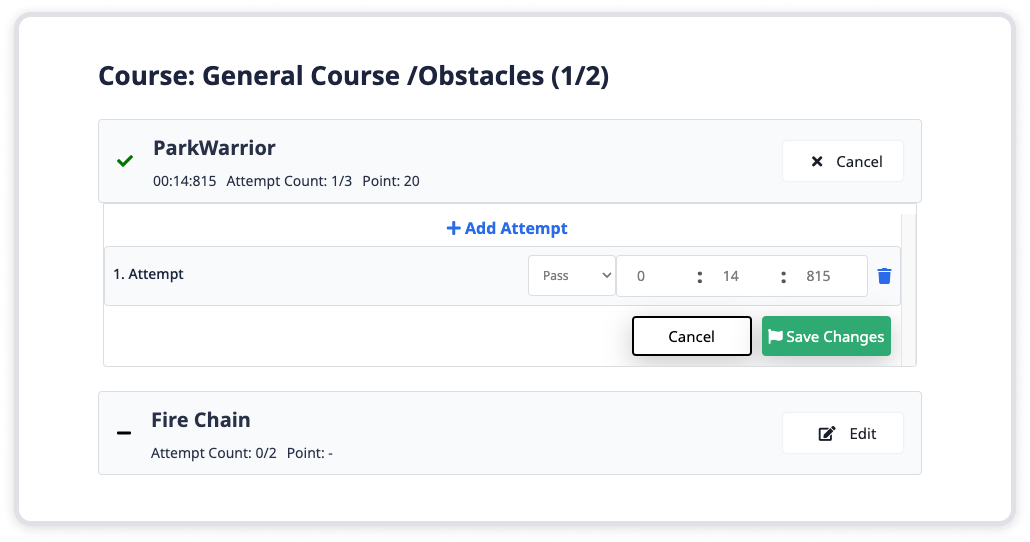
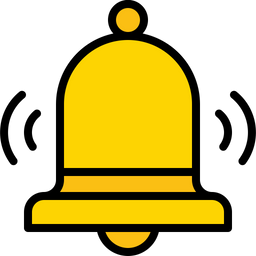 Reminder
Reminder
Don't forget, you need to save the result status again after updating obstacle attempts or time results.
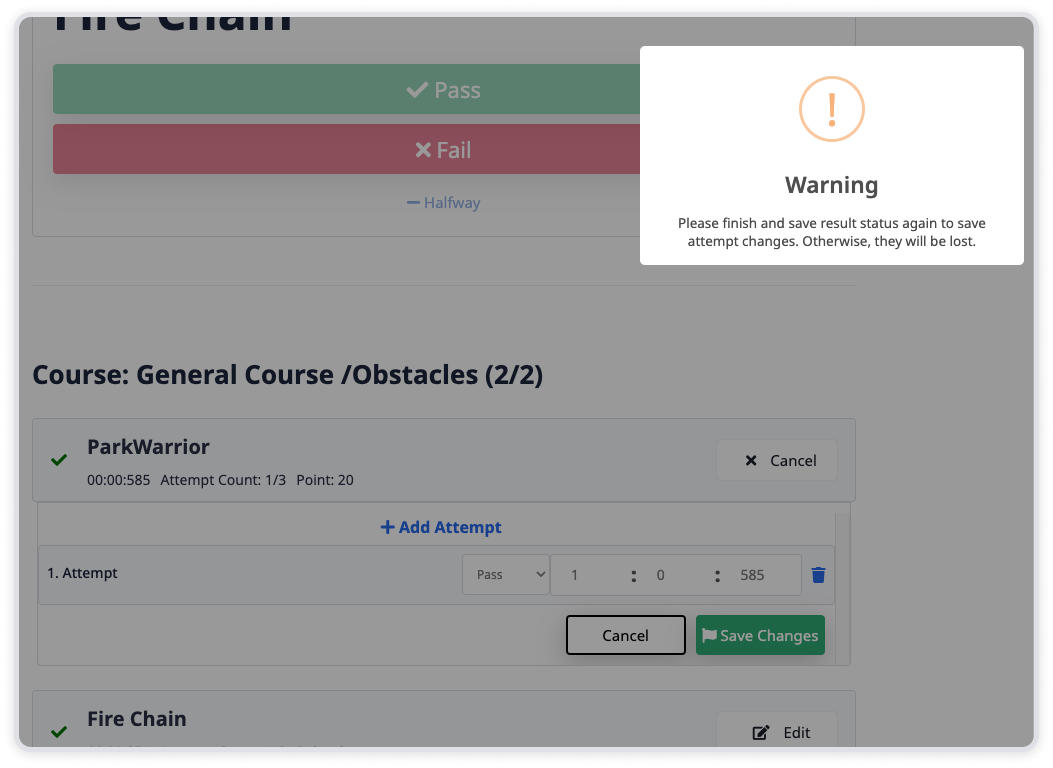
6. After completing the course, you can select the attendee from the attendee list where the results are saved.
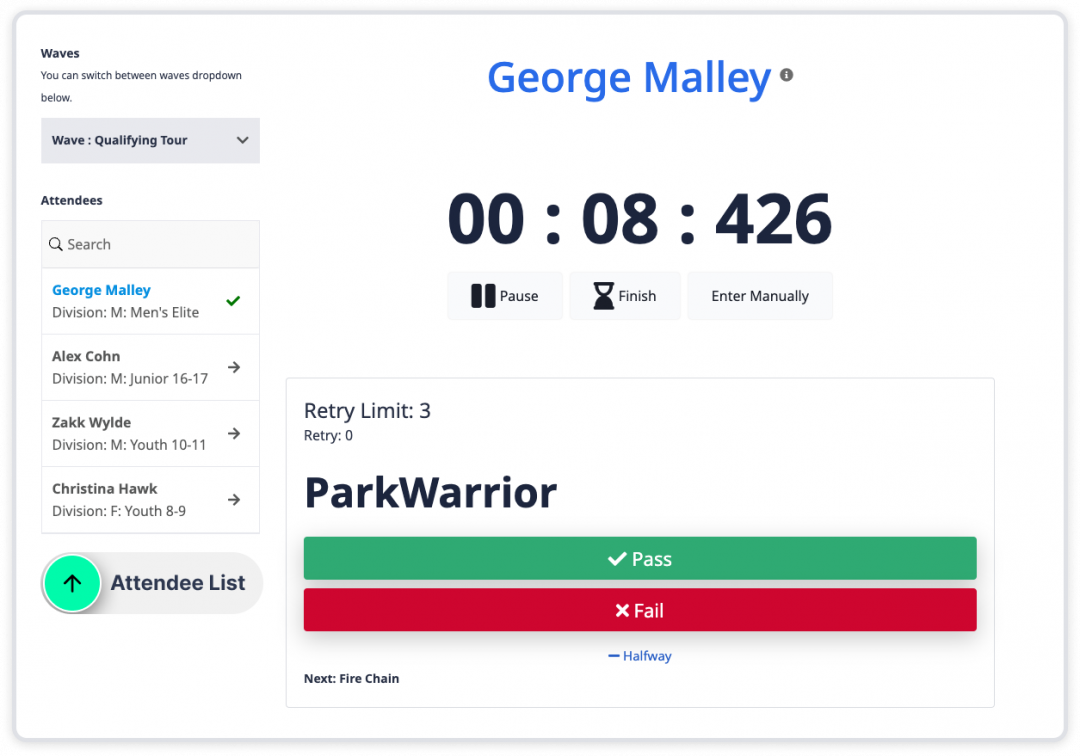
That's all, you're done!
Last Update: 3 June 2024
