When creating a new race event, you do not worry about the courses and waves at first. Simply select the divisions, create the tickets and add a few more details, and create the event (You can read more it on how to Create/Update Events).
Once you've created your event, it's time to add Waves and Courses, and then to add athletes into the waves.
1. When the event is created, go to Management > Manage Events and find the event you've just created.
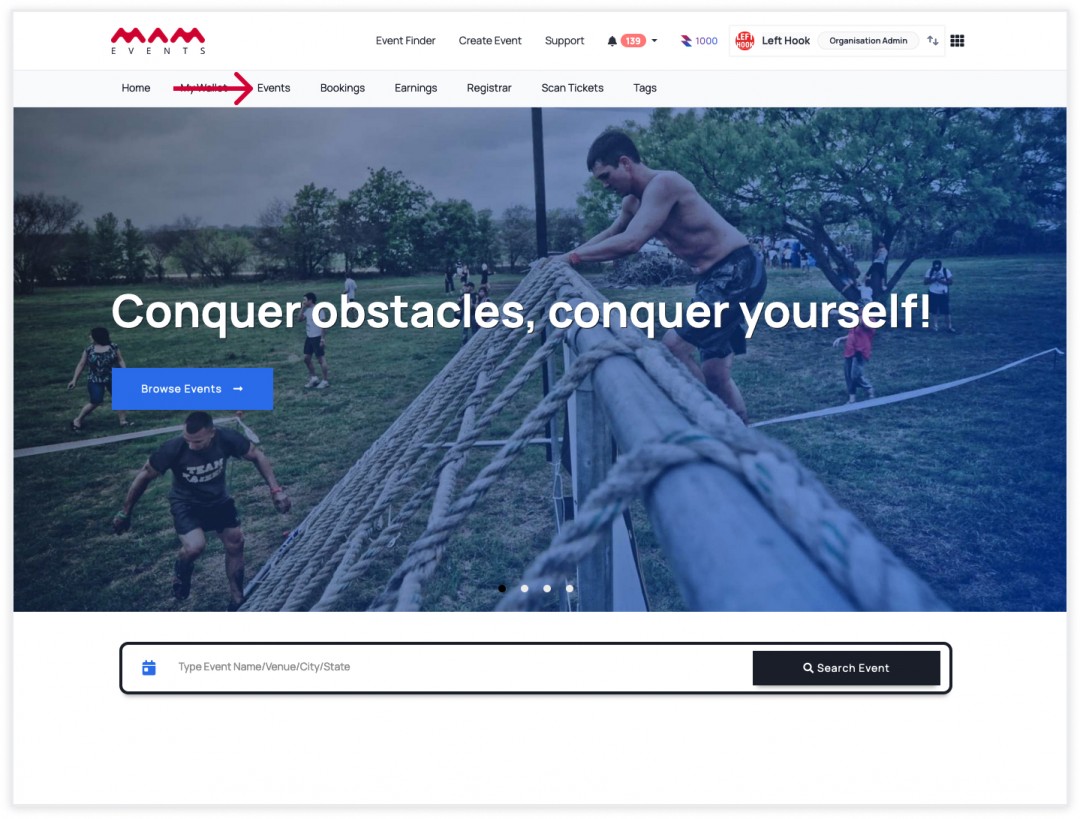
2. On this page, click action and select Edit Event.
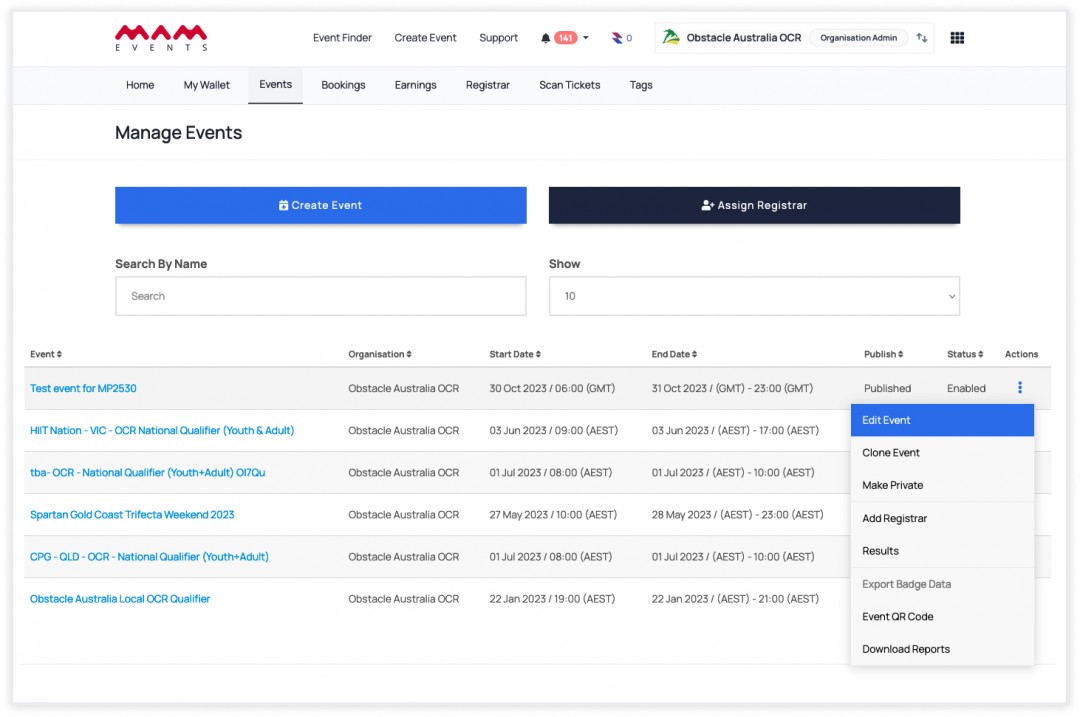
On the event settings, you will be able to create courses, obstacles and waves.
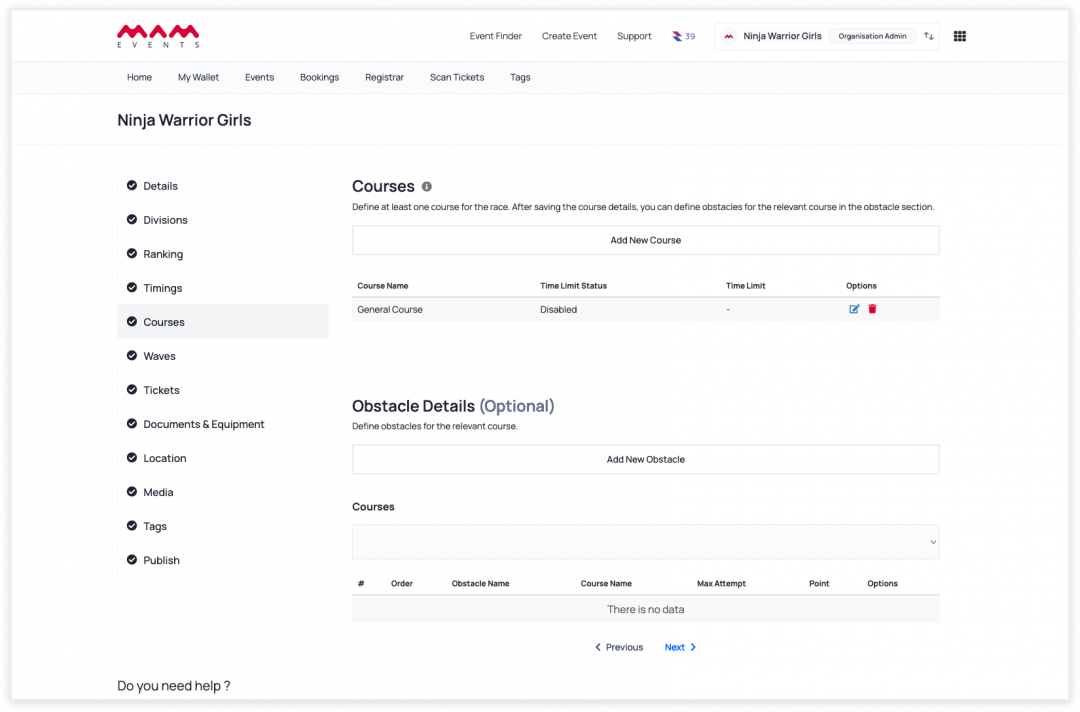
Let's continue with Courses.
If you want to have courses in your race event, click "Add New Obstacle", enter a course name, select Time Limit Status, set a time and click Save.
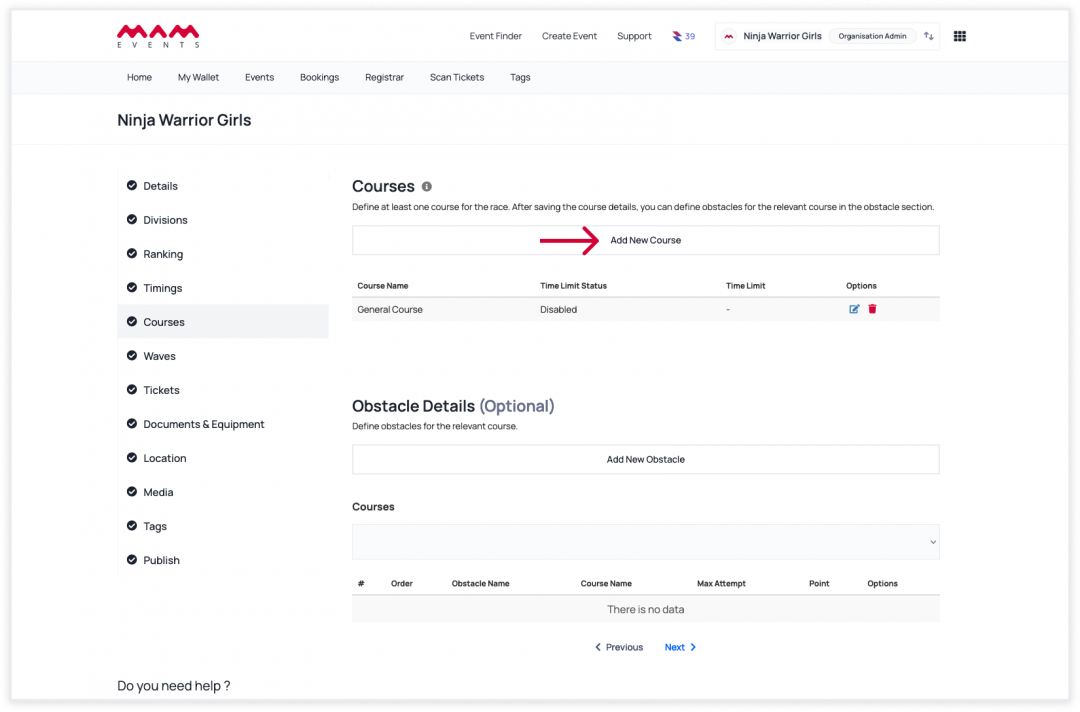
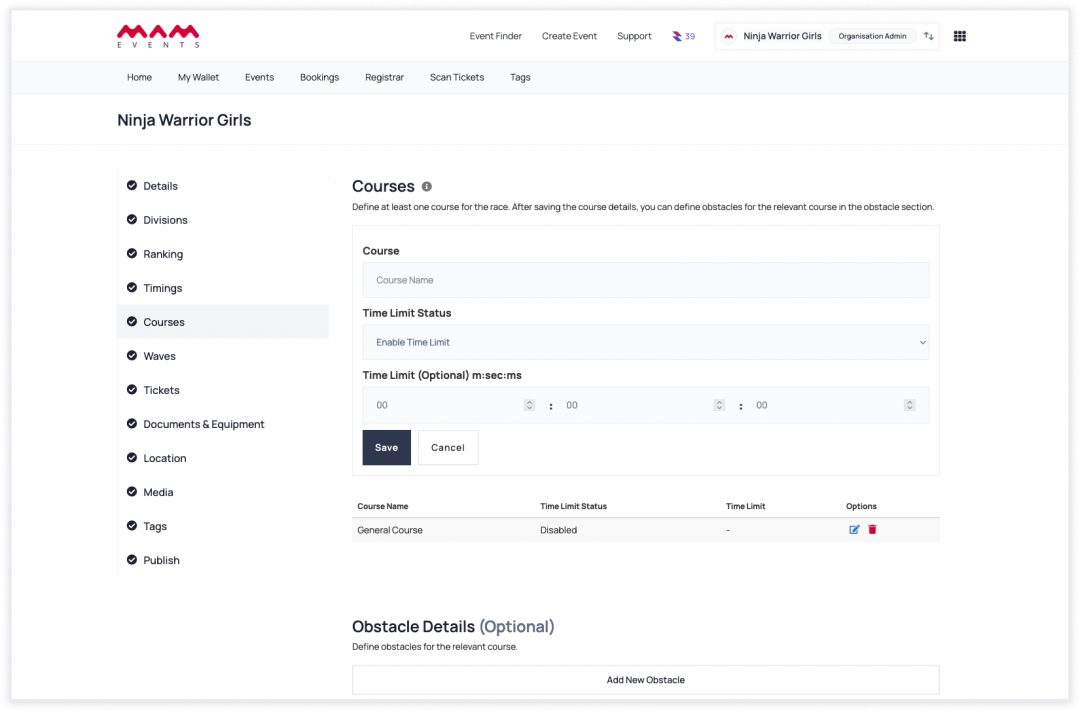
- Enter the course name,
- Choose Time Limit Status: Enabled/Disabled
- Set a Time Limit (it is mandatory if Time Limit Status: Enabled)
If you want to add obstacles to your race event, click 'Add New Obstacle,' set the obstacle details, and then click Save.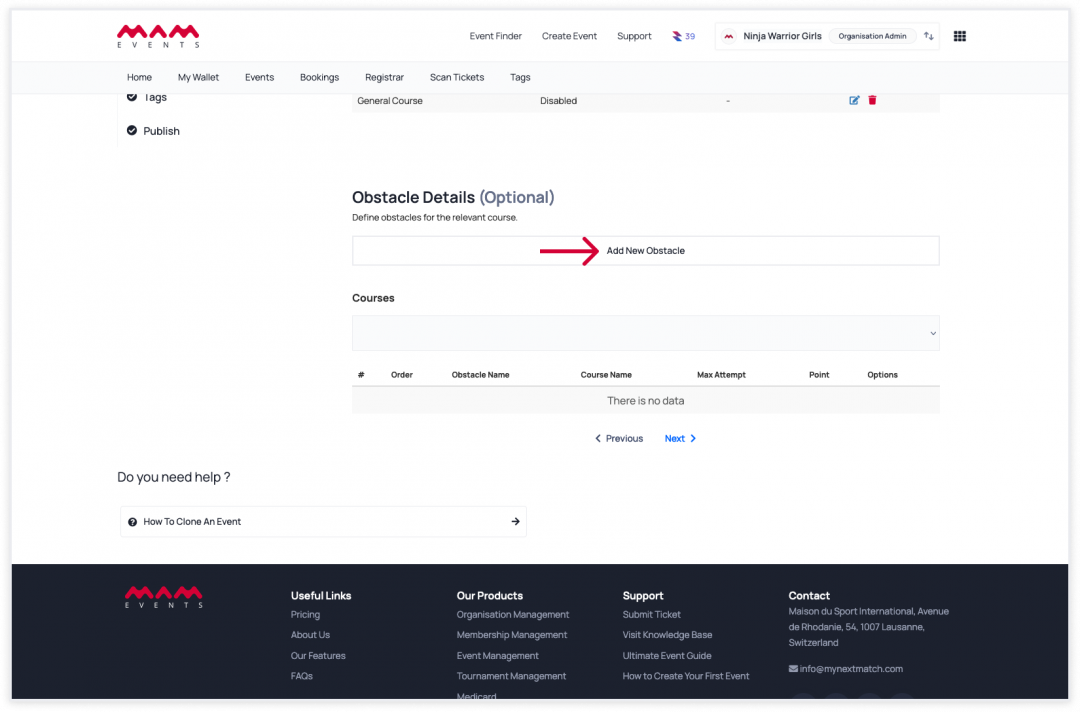
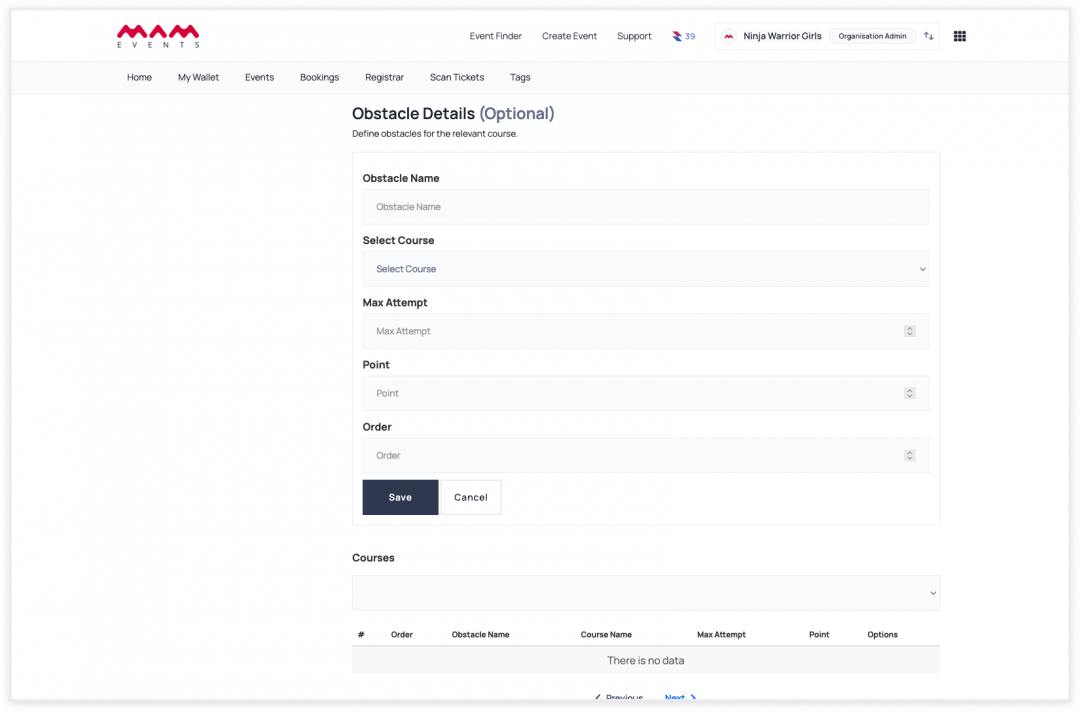
- Enter an Obstacle Name,
- Select a Course,
- Set the number of Max Attempts,
- Select how many points the obstacle is worth,
- Select the order in which the obstacles will be listed (starting from 1) (You cannot have the same order number for multiple obstacles).
6d. Let's continue with Waves.
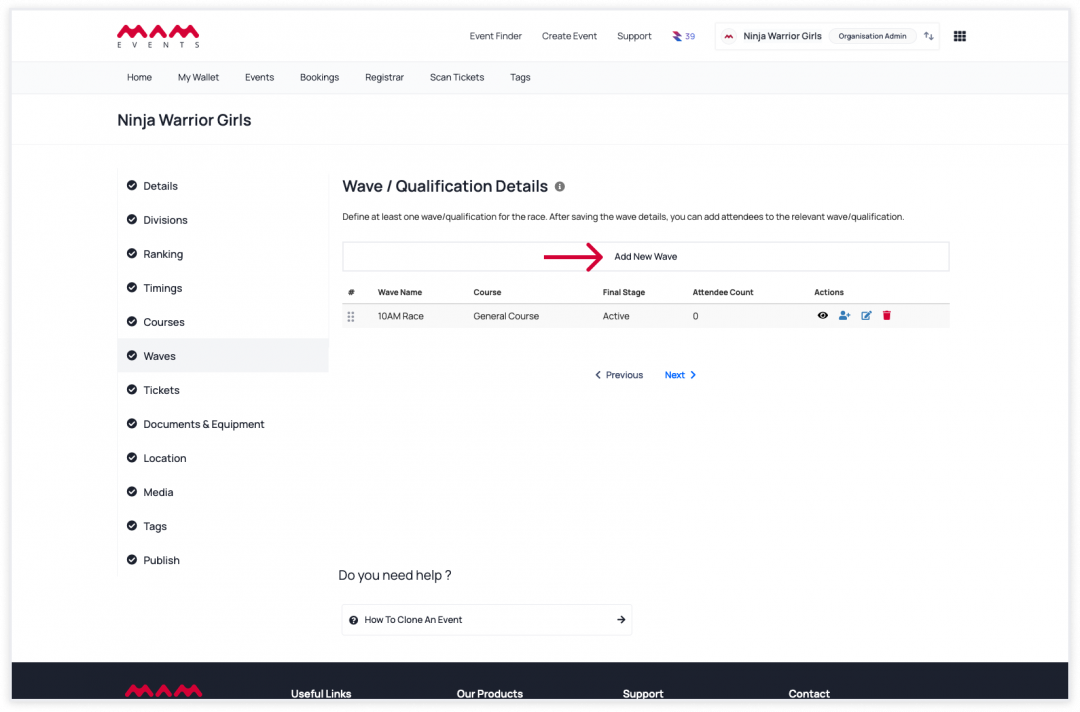
- Enter a Wave Name.
- Select the Course.
- You can enable the final stage if you want this wave to be a final run (useful when differentiating qualifiers from finals).
Important Note: If you select the Final Stage, the scores obtained in this wave will affect the overall ranking of the athletes.
Once you're done, click Save to create the wave. Below is an example of two waves, one with the final stage passive, and one with the final stage active: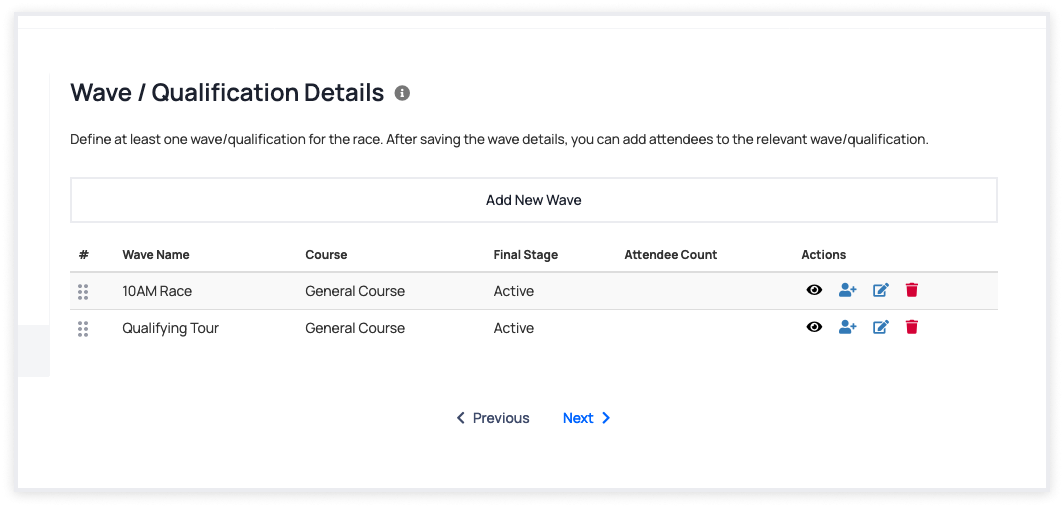
For the created waves, you have the following actions:
 --> shows the details of the wave
--> shows the details of the wave --> lets you add athletes to the wave
--> lets you add athletes to the wave --> lets you edit the details of the wave
--> lets you edit the details of the wave --> lets you remove the wave
--> lets you remove the wave
The first thing you will need is to add athletes to your new wave. Click on ![]() (Add Attendees).
(Add Attendees).
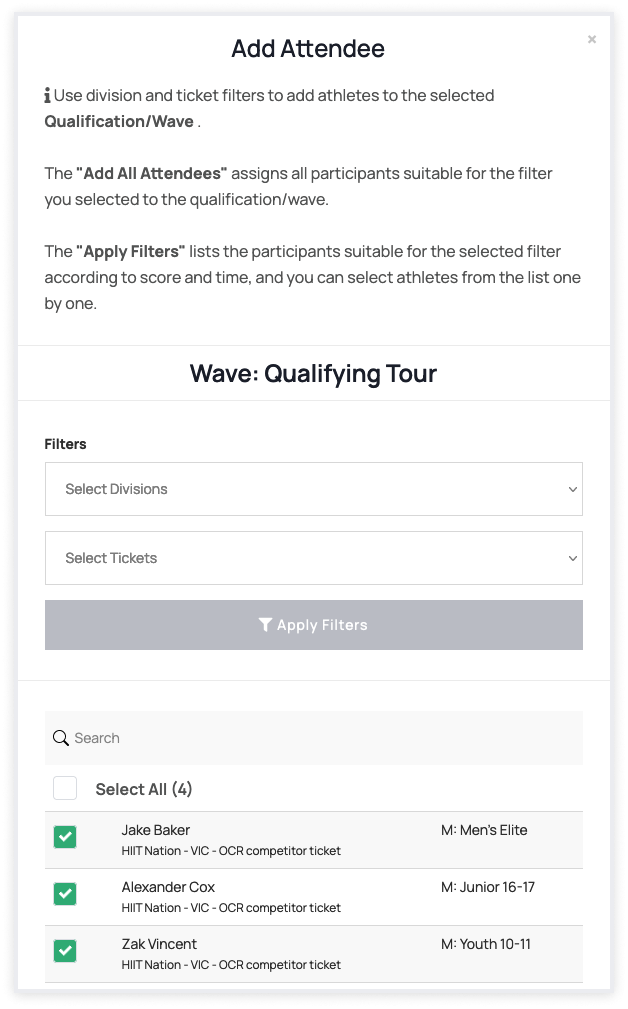
All attendees eligible for addition to this modal, including previously added ones, are listed (indicated with a tick mark). You have the option to select and save all of them using the 'Select All' option. Alternatively, you can filter by division and ticket, and then choose the attendees.
Check the boxes next to the names of the athletes that you want to add to the wave. You can add the same athlete to multiple waves.
Note: You don't have to add athletes immediately after creating the wave. If it's not yet known who should be competing in a given wave, you can add athletes to it later, which is useful when you want the winners of the qualifiers to rego in a final run, for instance.
Once you've selected the athletes, click Save.
Click the ![]() icon next to the relevant wave to see the athletes in it or to remove athletes from it.
icon next to the relevant wave to see the athletes in it or to remove athletes from it.
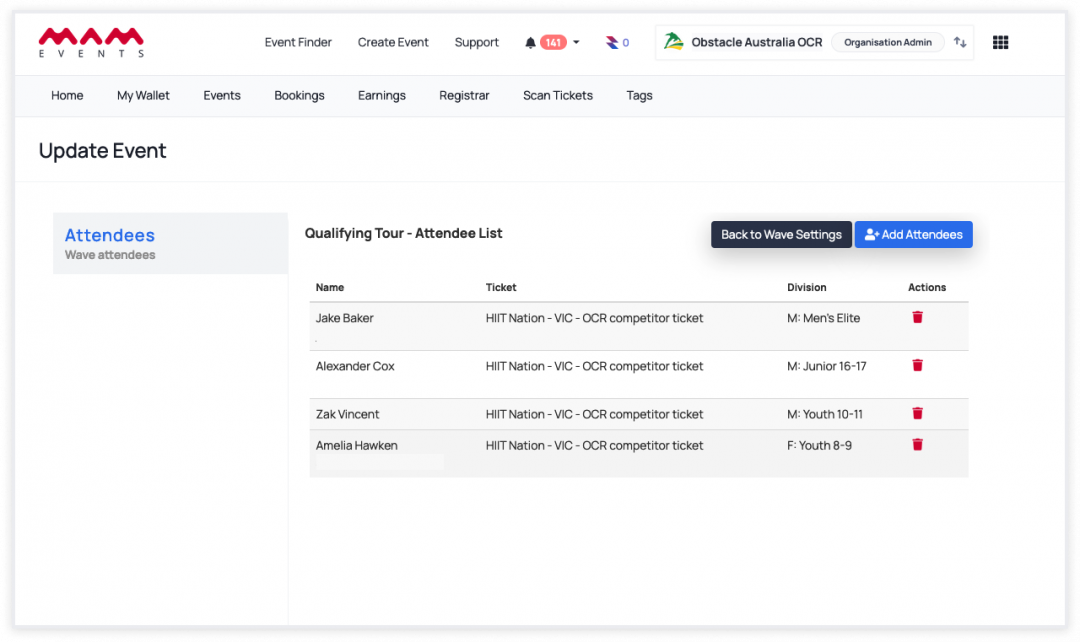
Results
1. When you're done with the waves, you're ready to enter the scores for the athletes. Open the Results page from the event page or Manage Events.
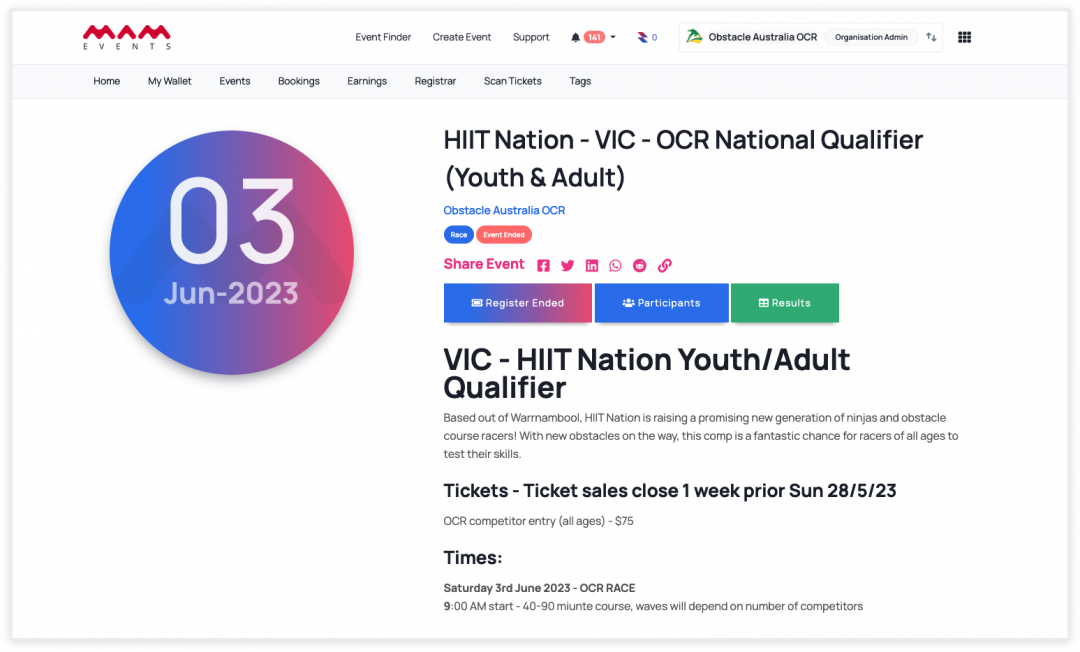
-------------------------------- or --------------------------------
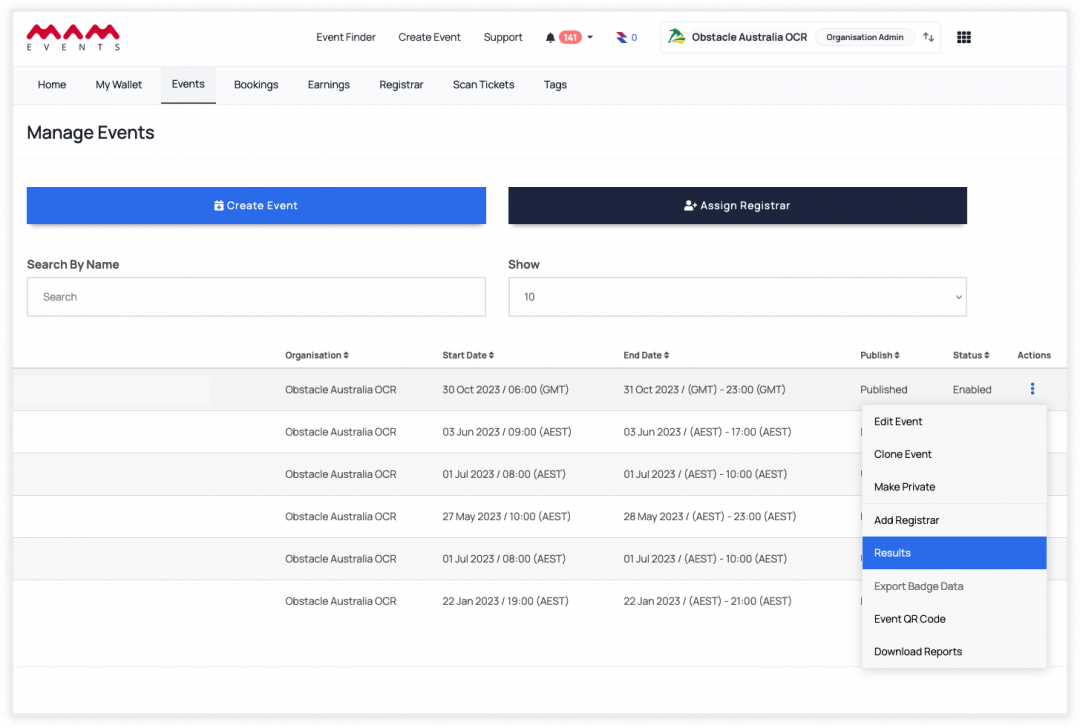
2. The results screen will look like this
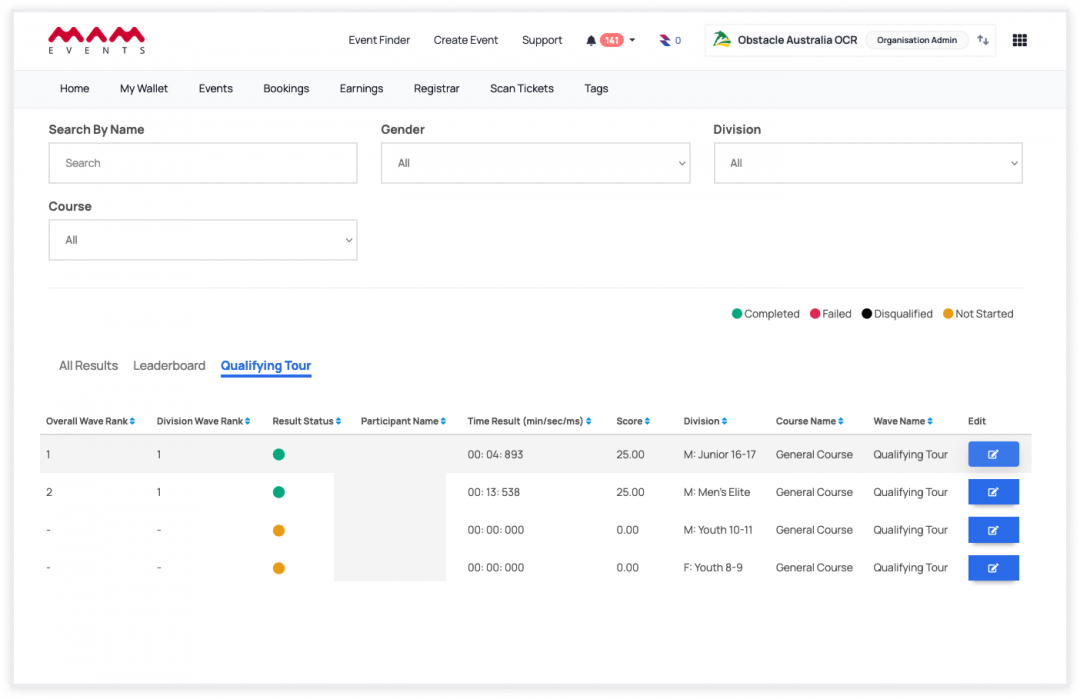
The first two tabs that you will see are called "All" which will show the list of all the athletes participating in the event and "Final" which will show the athletes that run in the waves for which you've enabled the "Final Stage".
To enter the results in each wave, go to the relevant wave and click the edit button next to the athletes.
For more information on entering/editing results, see Race Management for World Obstacle Scoring System and Race Management for Ninja Scoring.
Last Update: 26 February 2024
