As a club manager/admin, you can invite members to the club in two ways: from the Member List and via Invitation. This article will give details on the procedure.
Instructions
1. First of all, go to mynextmatch.com and provide your login details to continue.
2. While in the Lobby, click on My Organisations.
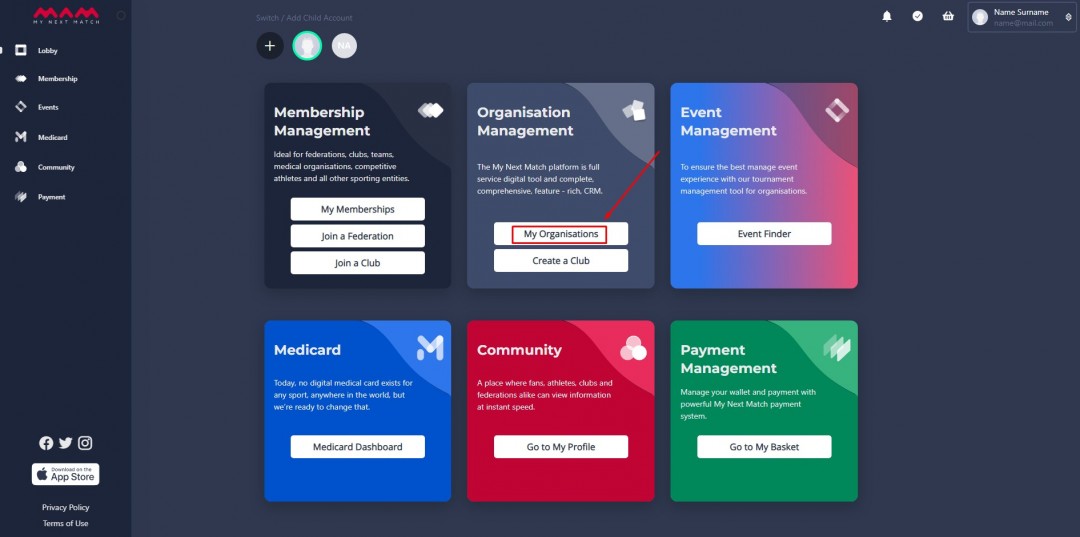
3. Go to the Dashboard of your club.
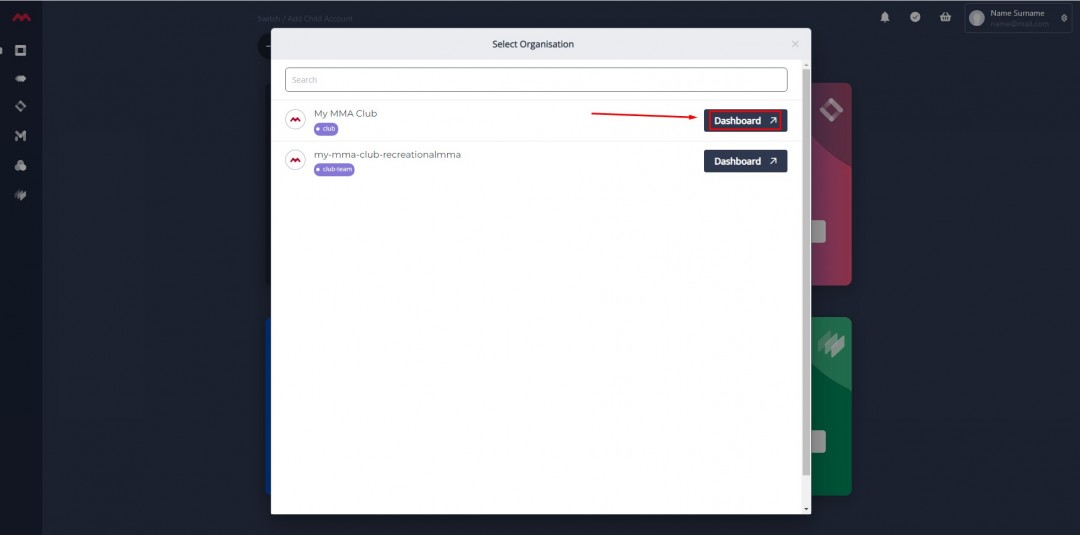
Let's start by adding members from the member list.
3. From the Member List
a. Click Athletes / Coaches / Officials on the top menu.
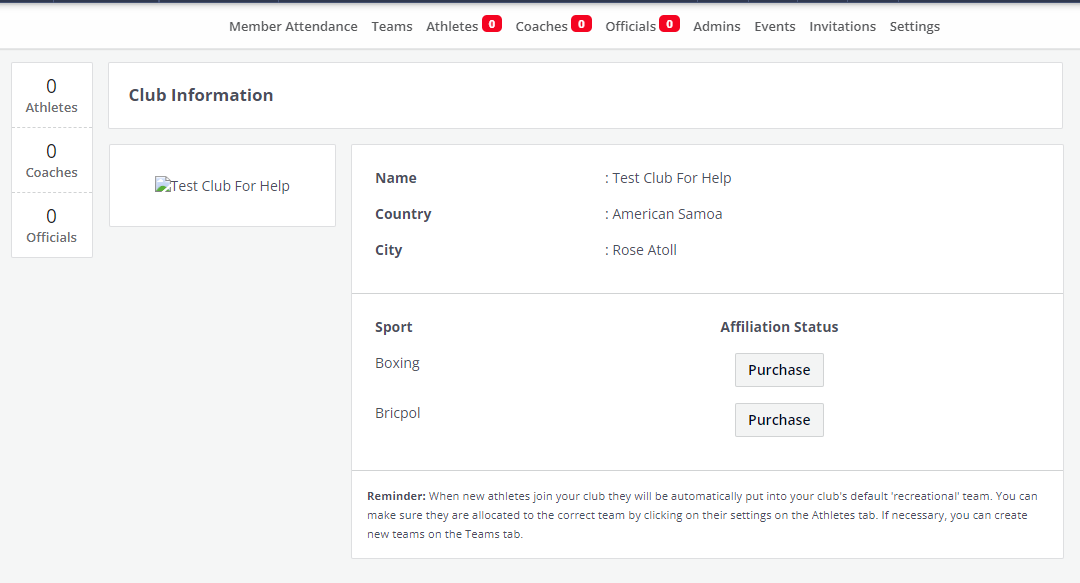
b. Click Invite Athlete.
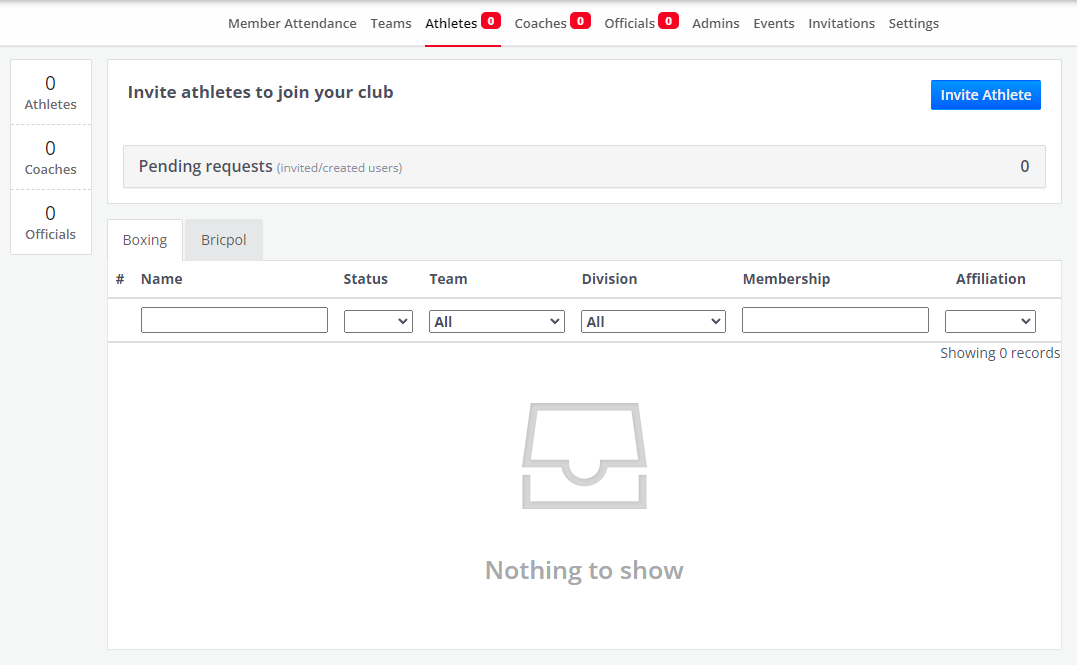
c. Select a sport, search and select a user (an existing user on MNM), then click Send Invitation.
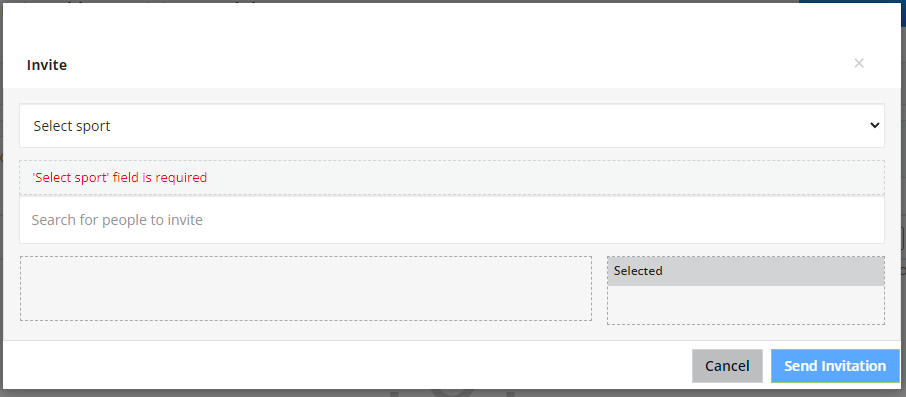
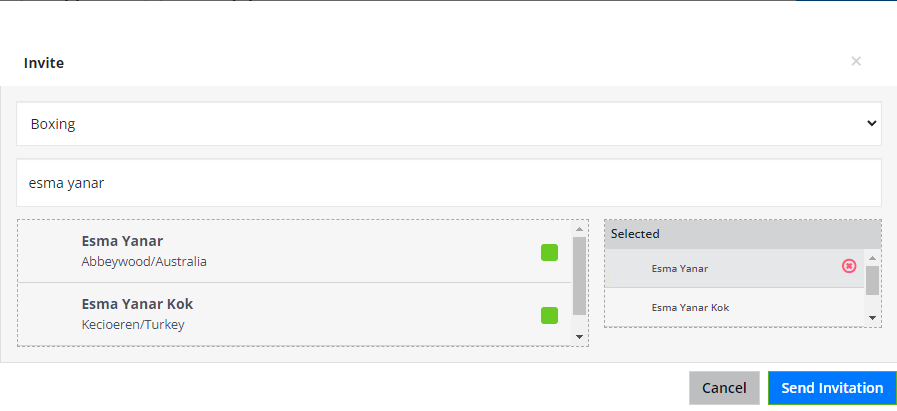
d. You can view invitation requests by clicking Pending requests. If you have given up on sending an invitation or sent it by mistake, you can revoke it by clicking the delete icon.

The invited user will be sent a request to join your club. When they accept the request, you will receive a notification and be able to view the member on the member list under the selected sport.
4. Via Invitation
a. Click Invitations from the top menu.
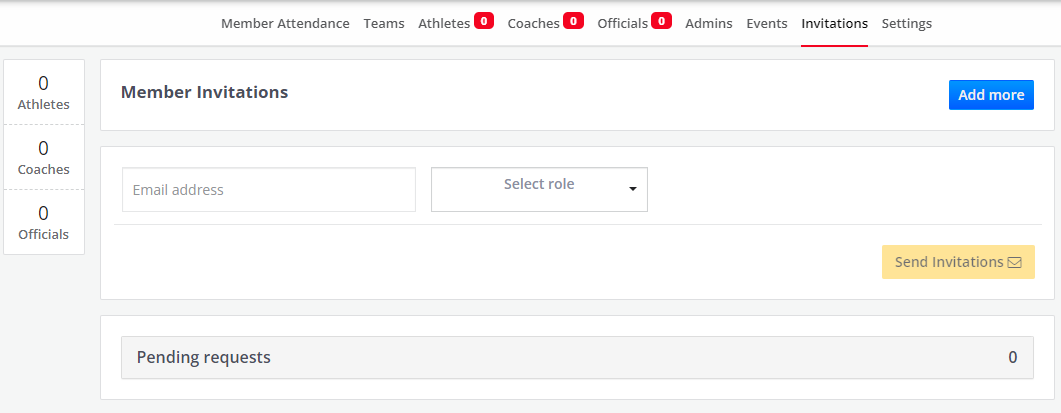
b. Enter an email address to which the invitation will be sent. Select a role and a sport (if the role is "athlete"), and click Send Invitation. You will see that multiple invitations is possible by adding new lines via the Add more button. This service is generally used for inviting new users to MNM and to the club.
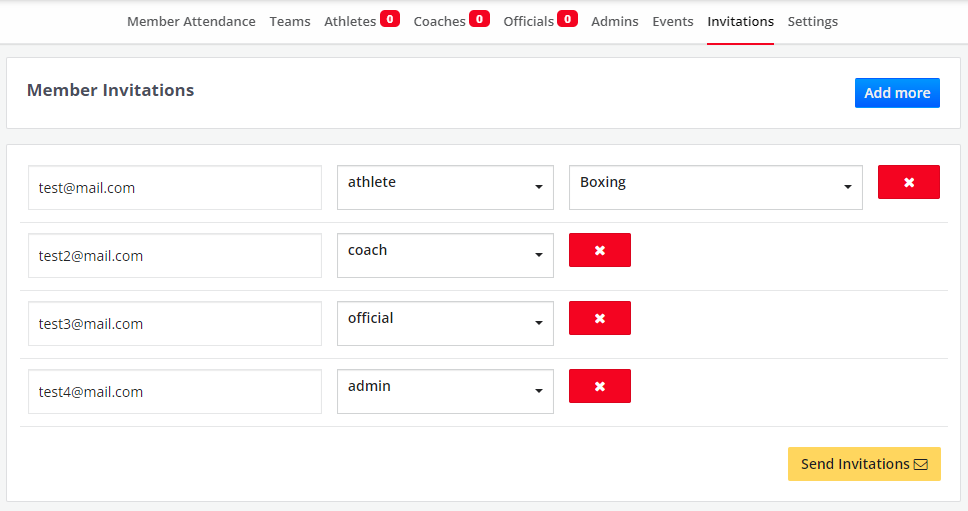
c. You can also view invitation requests by clicking Pending requests under the Invitation menu. If you have given up on sending an invitation or sent it by mistake, you can revoke it by clicking the delete icon.
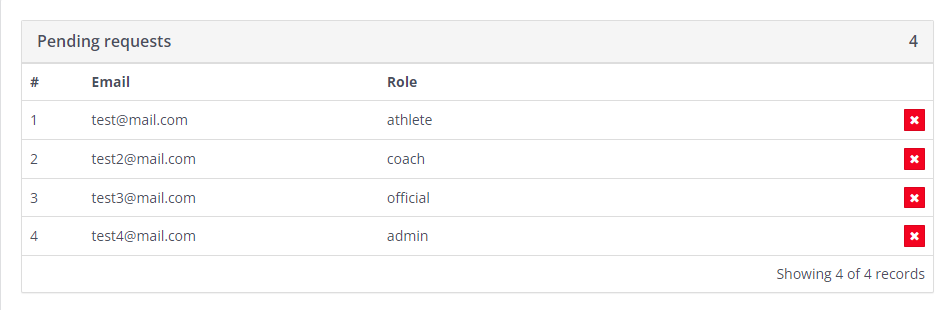
The invited user will be sent an invitation mail to sign up on MNM and join your club. When they sign up and confirm their account, you will receive a notification and be able to view them on the member list under the selected sport.
