Customers, Organisation Admins & Sub-organisers - basically everyone can manage cancellations from their respective Bookings pages. Customers can request for booking cancellation and then Organisation Admins & Sub-organisers can proceed further with that cancellation request.
Organisation Admins & Sub-organisers can decide whether to provide a refund to the customers, after which they can update the cancellation status so that the customer can track the cancellation status from their Bookings page.
Cancellation for Customers
To submit a cancellation request, customer from their Bookings page:
1. Click on Cancel a booking row and approve the cancellation.
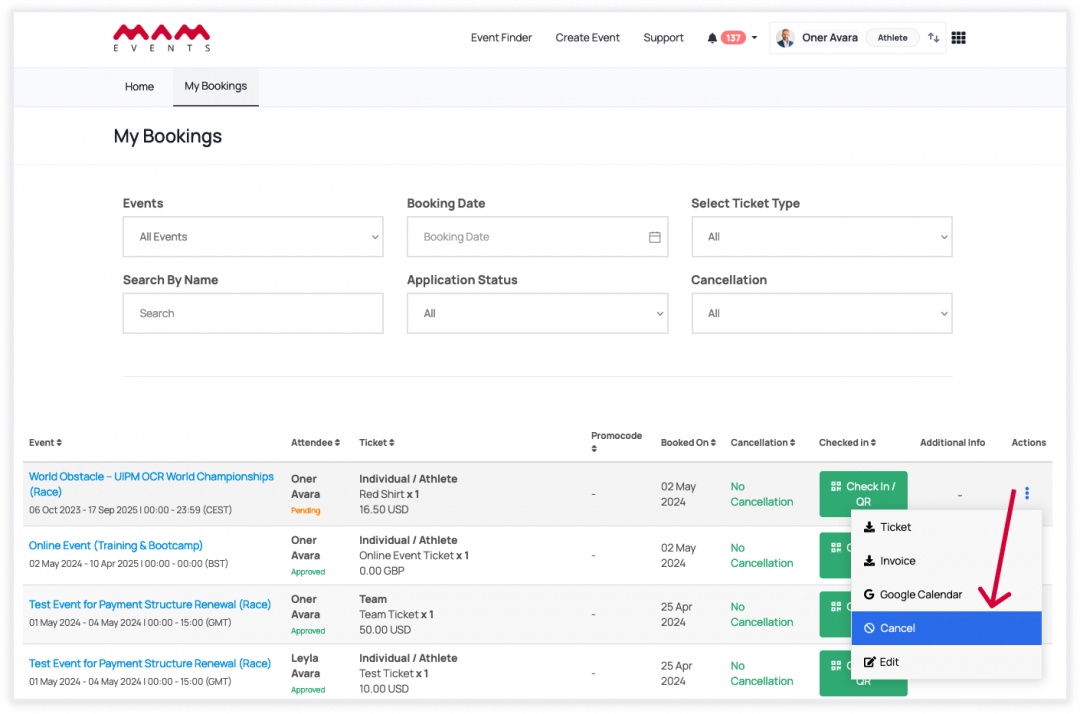
2. Once the cancellation request is sent, there is no going back. That's why, upon clicking on "Cancel", you will get prompted to confirm sending a cancellation request. If you want to redraw your request, submit a ticket to get help.
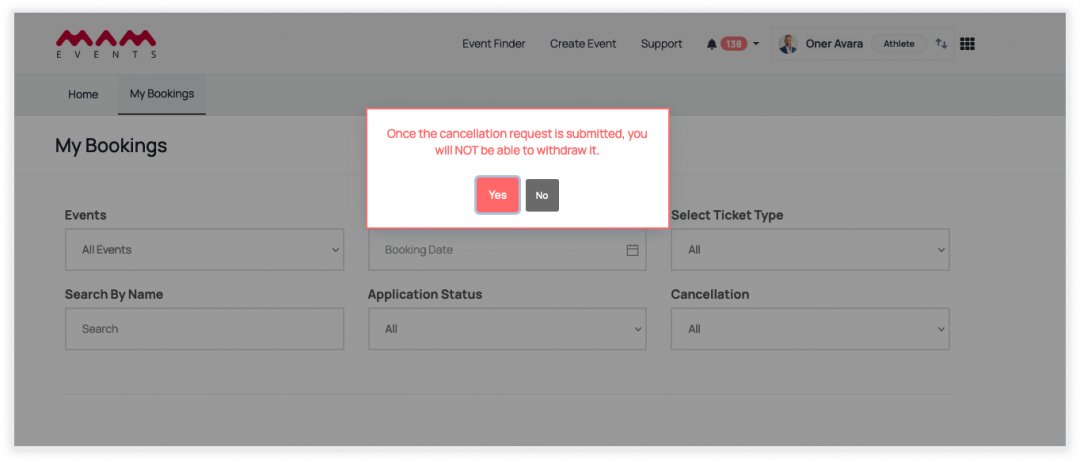
3. The booking status will be updated (Pending | Approved | Refunded) when an Organiser or an Admin updates the cancellation request.

4. After the organisational admin refunds the booking amount, the booking status is updated as Disabled and the customer won't be able to:
-
- Download their Ticket
- Access Online Event Secret Details
- Check-in through the ticket scanner
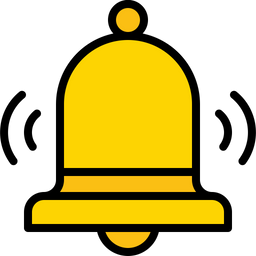 Reminders
Reminders
- Once the cancellation request is submitted and the cancellation status updated, it can never be re-submitted again.
- Customers can only submit a cancellation request before the Pre Cancellation Time defined by System Admin.
- After the check-in is completed, the customer can't submit a cancellation request.
Cancellations for Organisation Admins & Sub-organisers
Via the Bookings page, the Organisation Admins & Sub-organisers can manage and update cancellation requests.
1. Click on Edit on a booking row.
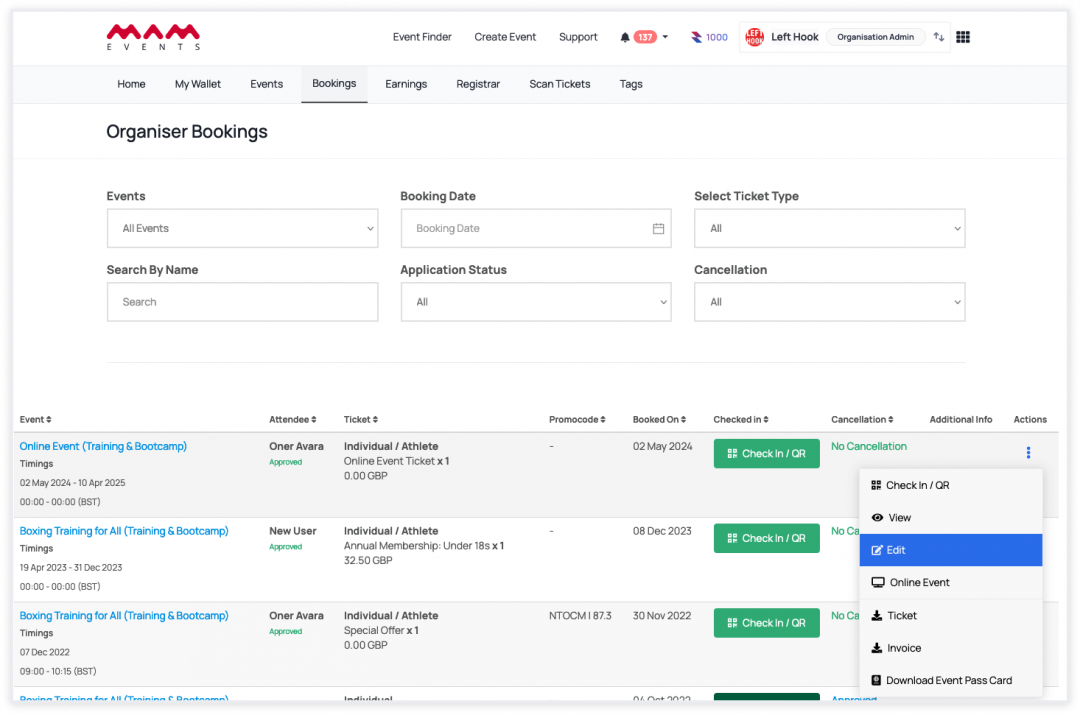
2. In the edit modal, the organiser can update:
-
- Cancellation status to No Cancellation | Pending | Approved | Refunded
- Booking status to Enabled | Disabled
- Division / Organisation
- Application Status
Update necessary fields (booking cancellation status and booking status) and click Save.
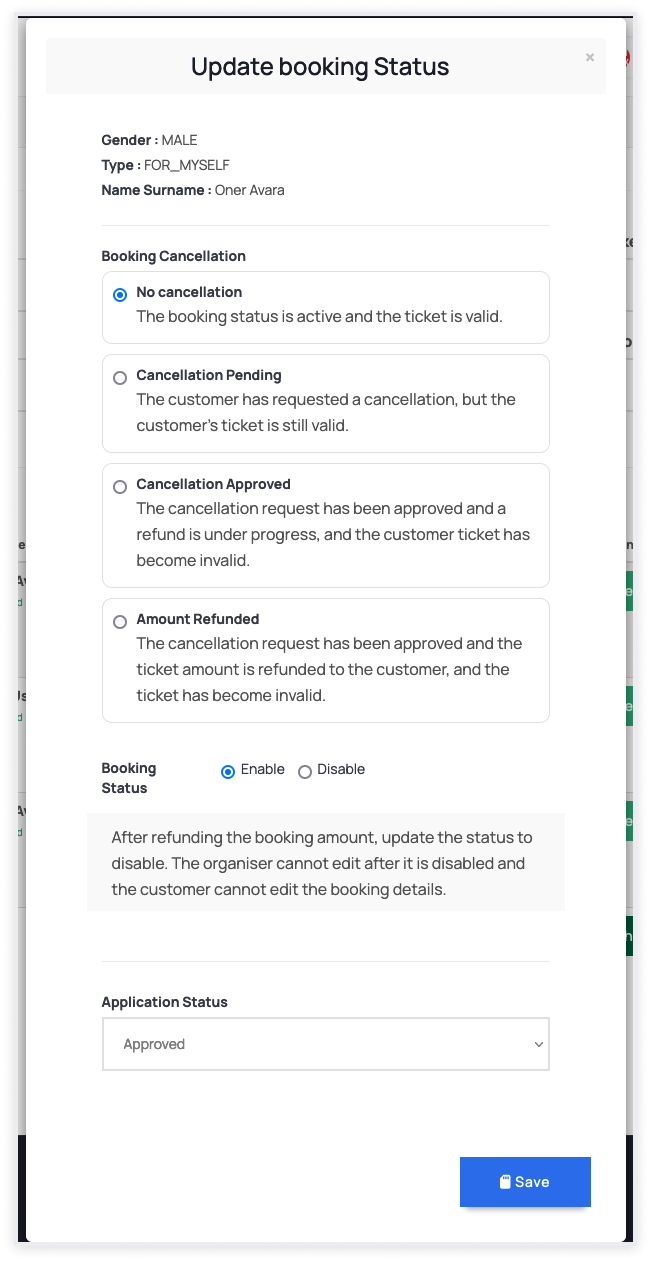
3. Then the Booking will become Inactive and the Refunded label will appear next to the ticket total.

If the organisation admin updates the booking status as disabled, the booking will not be listed on the manage booking page but it is available in the exported attendee list.
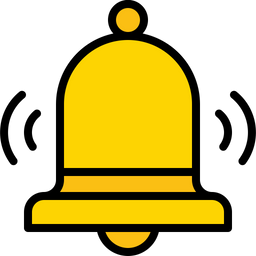 About Cancellation Status
About Cancellation Status
Cancellation Status is for tracking purposes only; it doesn't have an actual functionality behind it. On the other hand, the Booking Status does have a functionality, as it enables or disables the booking in question.
Cancellation Status only gives information about the refund process, as in, you can let your customers track their cancellation & refund process in real-time.
After making a refund and updating the cancellation status, you must change the Booking Status to Disabled to disable a booking and make it invalid so that the customer cannot enter or access the event.
- No Cancellation - the booking status is active and the ticket is valid.
- Pending - the customer has requested a cancellation, but the customer's ticket is still valid.
- Approved - the cancellation request has been approved and a refund is under progress, and the customer ticket has become invalid.
- Refunded - the cancellation request has been approved and the ticket amount is refunded to the customer, and the ticket has become invalid.
Last Update: 2 May 2024
